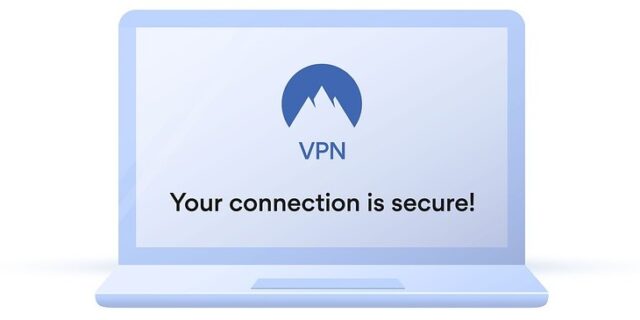
* We recommend products that we think best suits your need. But, we may earn commission in doing it.
To connect to a VPN server with your Windows computer is easy. Just follow the instructions below, and you’ll be able to set up the connection very easily.
Step 1: Get the VPN server information
You should get the correct information of your VPN server, so you can connect to it properly.
Note: Don’t have a VPN server you can connect to? Check out the method here.
The information you should know:
- The name or the IP address of the server
- The VPN protocol or type you should use
- The sign-in information (e.g. username and password)
Once you know the information, you can then proceed to set up the connection.
Step 2: Set up the connection on your computer
- Click the Start button in the lower left corner of your screen, then type vpn.
- Click VPN settings (or Set up a virtual private network (VPN) connection on Windows 7).
- Click Add a VPN connection if on Windows 10.
- Follow the on-screen instructions to enter your VPN server information.
- If you’re on Windows 7, you should have successfully connected to your VPN server. But if on Windows 10, you should click the VPN connection you’ve just created and click Connect.
Your VPN connection should now be working properly.
An easier way to connect to a VPN
Using the method above requires some time and computer skills. If you want an easier option, you should try a VPN service. And we recommend using NordVPN.
NordVPN is an easy-to-use and fast VPN service. You’ll be able to set up a VPN connection with just a few mouse-clicks. And its fast speed servers at multiple locations offers you a comfortable and reliable experience.
Also, NordVPN is one of the few services that has strict no logs policy. With its military-grade encryption, NordVPN provides you with top-level security and privacy.
To use NordVPN on your computer:
- Download and install NordVPN on your computer.
- Run NordVPN and sign in your account.
- Click the Connect switch. This will automatically connect you to the VPN server recommended for your device.
That’s it! Now enjoy the convenient VPN experience NordVPN brings you!