
If you are experiencing lagging, stuttering or high ping issues with your Palworld game, don’t worry! This has happened to a lot of Palworld gamers, and many of them have fixed it by using one of the following fixes. They are written in a detailed way so you can follow the steps inside very easily.
Check the network you’re using
Your network may be the cause of your Palworld lagging or stuttering issue. To troubleshoot it, there are a few things you can do:
- Restart your network devices (router and modem) and computers.
- Try connecting to the Internet via your mobile devices as a hotspot.
- Try using network cable to connect to Internet if you’re using a wireless connection.
If you find any issues with your network connection during these processes, you may need to contact your Internet service provider for assistance.
Check your firewall or antivirus
Your firewall or antivirus program (including Windows Defender) can also be interrupting your connection to Palworld. To see if this is the case, you need to turn it off temporarily and see if the issue is gone. (Watch what you’re browsing when it’s off!)
If turning off the firewall or antivirus really works, then you should contact the vender of the software to see what they can do for you. But if not, then move on to the fixes below.
Check your DNS settings
If your DNS settings are not configured correctly, you can probably experience Palworld lagging problem. Here is what you need to do fix it:
Step 1: Press the Win and R keys on your keyboard at the same time to launch the Run dialog.
Step 2: Type “ncpa.cpl” and press Enter on your keyboard.
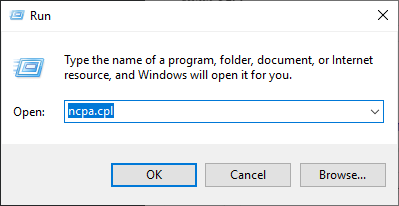
Step 3: Right click your network connection (“Ethernet” for wired connection, and “Wi-Fi” for wireless), and select Properties.
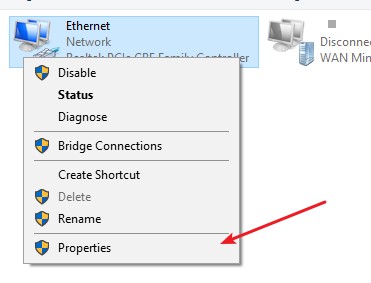
Step 4: Double click Internet Protocol Version 4(TCP/IPv4).
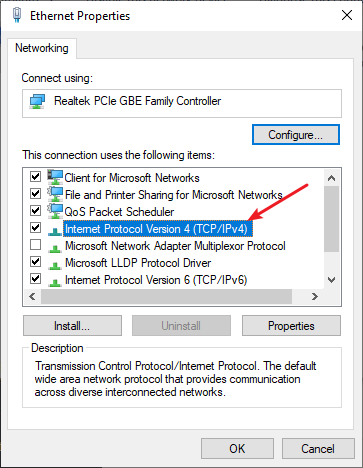
Step 5: Make sure Obtain an IP address automatically and Obtain DNS server address automatically are selected, then click OK. (If they already are then skip this step and go to step 7.)
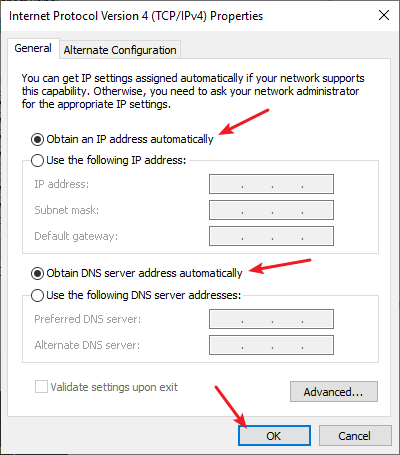
Step 6: Check if this fixes your error. If not move on to the step below.
Step 7: Select Use the following DNS server addresses, then set the server addresses to the Google public DNS server addresses (8.8.8.8 / 8.8.4.4).
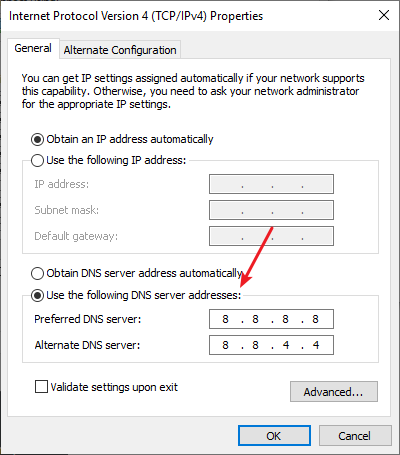
Step 8: Click OK.
This should fix your Palworld lagging issue. Now test and see if this is the case.
Check your background tasks
There may be other programs running in the background that are using too many resources of your computer so you’ll get the Palworld lagging issue. To see if this is the case:
Step 1: Press Ctrl, Shift and Esc keys on your keyboard to open Task Manager.
Step 2: Check if there is any task that is using excessive system resources. If so, right click it and select End task.
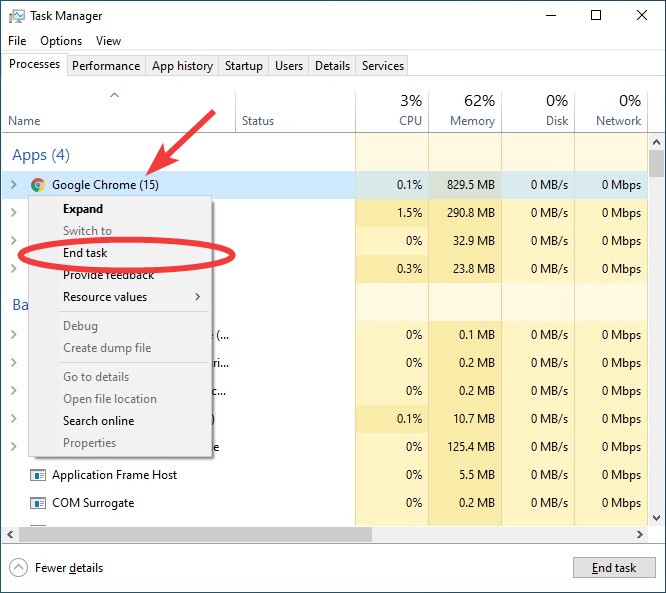
Now try launching Palworld and see if your Palworld lagging issue is fixed.
Set your Palworld priority to High
You can fix the Palworld lagging issue by giving Palworld higher priority. To do this:
Step 1: Make sure your Palworld has been launched, then press the Ctrl, Shift and Esc keys on your keyboard.
Step 2: Select the Details tab.
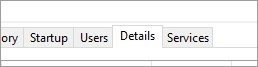
Step 3: Right click the Palword process, select Set priority and click High.
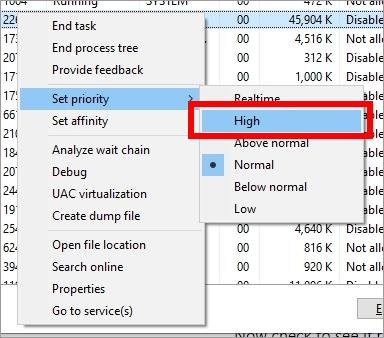
Now check to see if raising the priority can help you fix the issue.
Has any of the fixes above worked for you? Or do you have any other effective ways to fix the Palword lagging issue? Tell us by leaving a comment below!