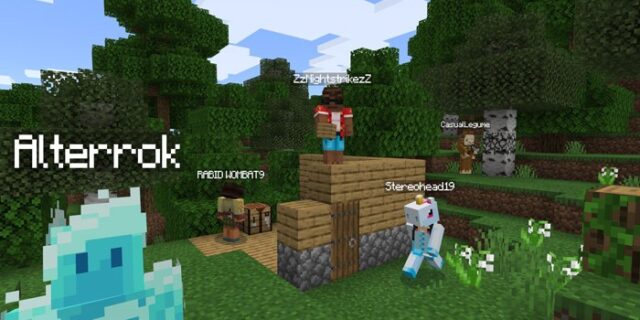
Seeing extremely frequent lag or high latency on your Minecraft game? It’s really frustrating! But don’t worry! Here we have compiled a list of safe and effective solutions to your Minecraft lagging problem. All of them are presented in a clear, step-by-step manner, so they are very easy to follow. Check them out now!
Remove your resource packs and mods
Perhaps the lagging issues has something to do with the resource packs and mods you installed on Minecraft. You can try removing them and see if this fixes your lagging issue. If it is, then you may need to test to see which one is the problem mod. But if not, move on to the fixes below.
Check your in-game graphics settings
You can also check your Minecraft video settings and try lowering some of them and see if the game can run in a smoother way.
To do this:
Step 1: On your Minecraft home screen, select Options.
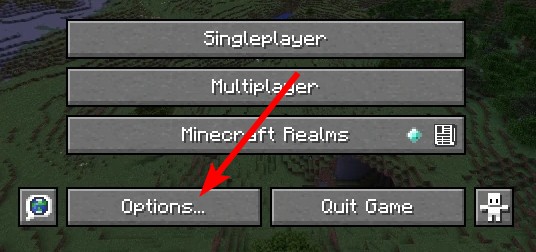
Step 2: Select Video Settings.
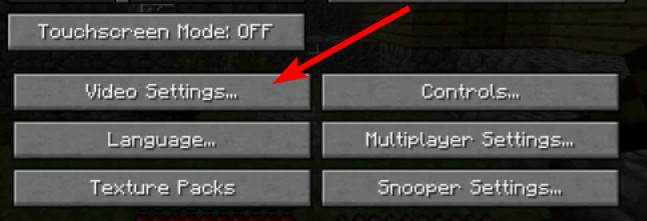
Step 3: Try the following adjustments to see if they can increase performance:
- Set your Graphics Setting to Fast
- Lower your Render Distance
- Disable Smooth Lighting and Clouds
- Reset your FOV
- Set Particles to Minimal
- Turn off V-Sync
- Disable Mipmaps
- Disable Biome Smoothing
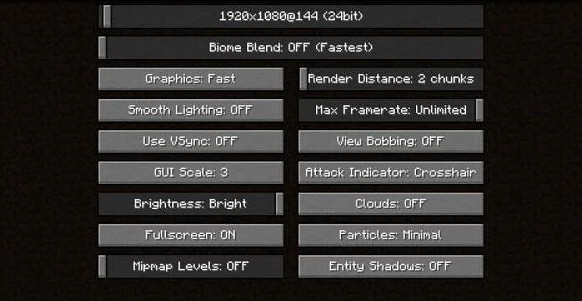
Now check to see if this fixes your Minecraft lagging issues.
Check your firewall or antivirus
Another thing you can check is your firewall settings. You need to check if your antivirus program or firewall is blocking Minecraft. If it is, then you need to trying disabling the antivirus program temporarily (be careful for what you’re browsing when it’s off), and see if this can fix your Minecraft lagging issue.
If turning off the firewall or antivirus really works, then you should contact the vender of the software to see what they can do for you. But if not, then move on to the fixes below.
Check the network you’re using
Your Minecraft lagging issue may occur because the network you’re connecting to is not working properly. There are a few things you need to do:
- Restart your network devices (router and modem) and computers.
- Try connecting to the Internet via your mobile devices as a hotspot.
- Try using network cable to connect to Internet if you’re using a wireless connection.
If you find any issues with your network connection during these processes, you may need to contact your Internet service provider for assistance.
Check your background tasks
Your background tasks could be the reason for your Minecraft lagging issue if they are hoarding too many system resources. You should check and turn them off if any. To see how:
Step 1: Press Ctrl, Shift and Esc keys on your keyboard to open Task Manager.
Step 2: Check if there is any task that is using excessive system resources. If so, right click it and select End task.
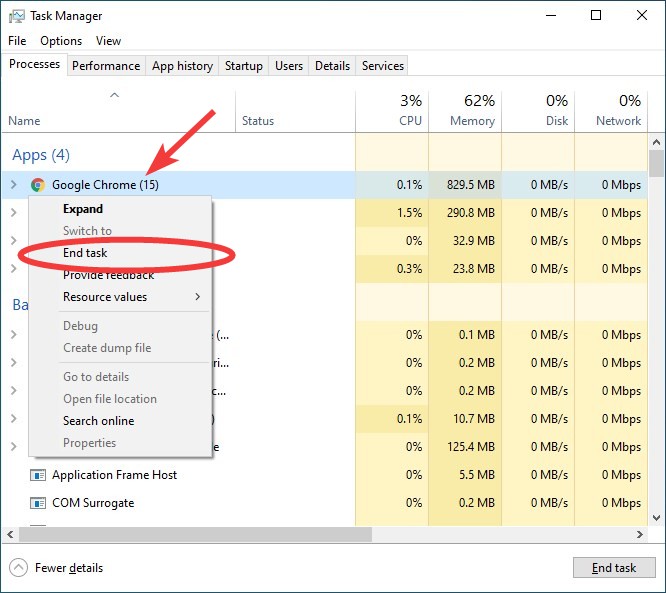
Now try launching Minecraft and see if your Minecraft lagging issue is fixed.
Change the Minecraft compatibility settings
Another effective way to fix the Minecraft lagging issue is to disable full screen optimization and enable run as administrator for Minecraft. Here is how:
Step 1: Open File Explorer (pressing Win and E on your keyboard), and go to where Minecraft is installed.
Step 2: Right click your game icon and select Properties.
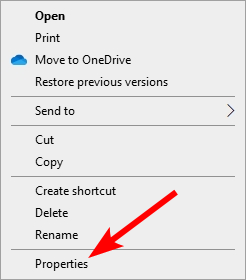
Step 3: Go to the Compatibility tab, and check Disable full screen optimizations and Run this program as an administrator.
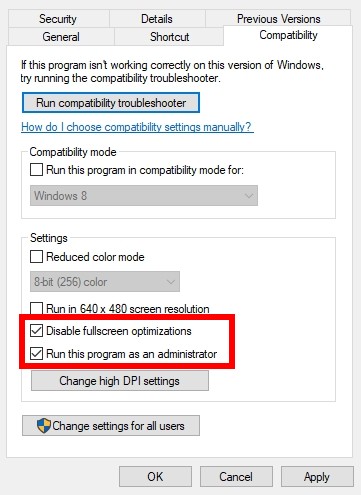
Now run Minecraft and see if this fixed your Minecraft lagging issues.
Check your DNS settings
If your DNS settings are not configured correctly, you can probably experience Minecraft lagging problem. Here is what you need to do fix it:
Step 1: Press the Win and R keys on your keyboard at the same time to launch the Run dialog.
Step 2: Type “ncpa.cpl” and press Enter on your keyboard.
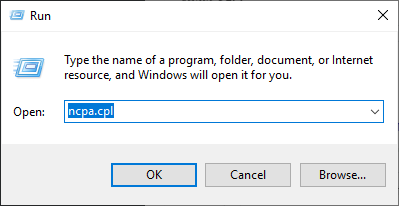
Step 3: Right click your network connection (“Ethernet” for wired connection, and “Wi-Fi” for wireless), and select Properties.
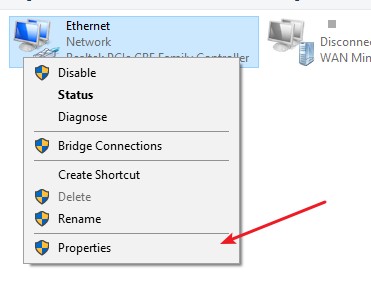
Step 4: Double click Internet Protocol Version 4(TCP/IPv4).
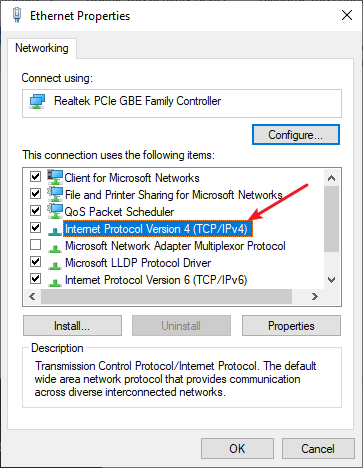
Step 5: Make sure Obtain an IP address automatically and Obtain DNS server address automatically are selected, then click OK. (If they already are then skip this step and go to step 7.)
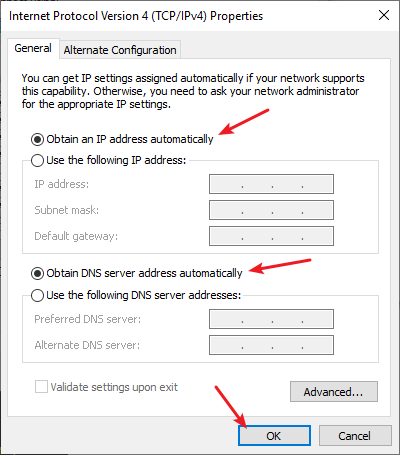
Step 6: Check if this fixes your error. If not move on to the step below.
Step 7: Select Use the following DNS server addresses, then set the server addresses to the Google public DNS server addresses (8.8.8.8 / 8.8.4.4).
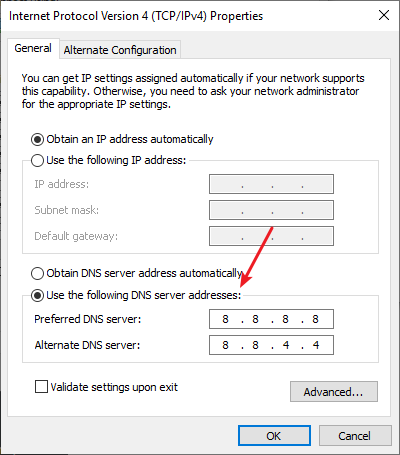
Step 8: Click OK.
This should fix your Minecraft lagging issue. Now test and see if this is the case.
Use a VPN
If you’re experiencing lagging issues when playing multiplayer games on Minecraft, chances are there are interruptions to your connection to Minecraft, or issues like extra relays or ISP throttling occur. To get around or fix them, you can try using a VPN.
Using a VPN usually requires some time and computer skills. If you want an easier option, you should try a VPN service. And we recommend using NordVPN.
NordVPN is an easy-to-use and fast VPN service. You’ll be able to set up a VPN connection with just a few mouse-clicks. And its fast speed servers at multiple locations offers you a comfortable and reliable experience.
To use NordVPN on your computer:
Step 1: Download and install NordVPN on your computer.
Step 2: Run NordVPN and sign in your account.
Step 3: Click the Connect switch. This will automatically connect you to the VPN server recommended for your device.
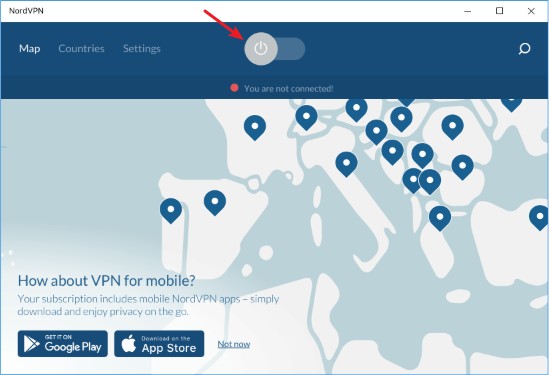
Step 4: Check to see if your Minecraft lagging problem is fixed.
Reset your Windows network settings
You can fix your Minecraft lagging issue by flushing your DNS cache and releasing and renewing your computer IP address. To do that:
Step 1: Press and the Win and R keys on your keyboard to launch the Run box.
Step 2: Type “cmd” and press Ctrl, Shift and Enter on your keyboard. This will run Command Prompt as Adminstrator.
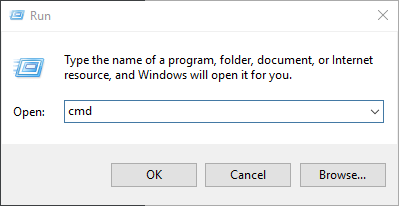
Step 3:
In Command Prompt, enter the following commands:
ipconfig /flushdns
ipconfig /renew
ipconfig /registerdns
Step 4: Close the window and restart your computer. Then test your Minecraft lagging issue.
Has any of the fixes above worked for you? Or do you have any other effective ways to fix the Minecraft lagging issue? Tell us by leaving a comment below!



Life