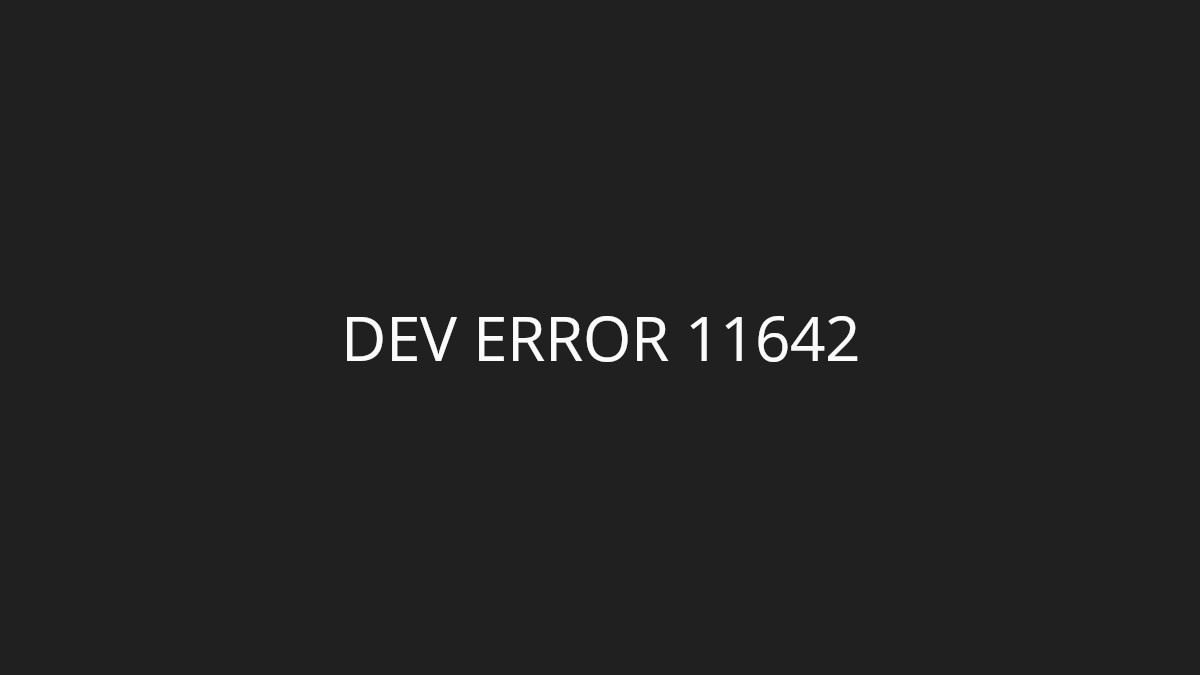Constantly experiencing crashing issues on your The Outlast Trials game? This has been a very annoying problem a lot of the players of this game are having.
The Outlash Trials crashing issues can be result from compatibility problems, software conflicts, or hardware issues. In this post, we’ll introduce several tried-and-true solutions to this crashing issues. They will be explained in a detailed and clear way. We hope that by following these fixes, you’re able to resolve the The Outlast Trials crashing problem, easily!
Change the The Outlast Trials compatibility settings
One effective way to fix the The Outlast Trials crashing issue is to disable full screen optimization and enable run as administrator for The Outlast Trials. Here is how:
Step 1: Open File Explorer (pressing Win and E on your keyboard), and go to where The Outlast Trials is installed.
Step 2: Right click your game icon and select Properties.
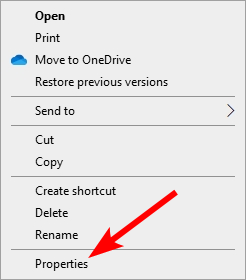
Step 3: Go to the Compatibility tab, and check Disable full screen optimizations and Run this program as an administrator.
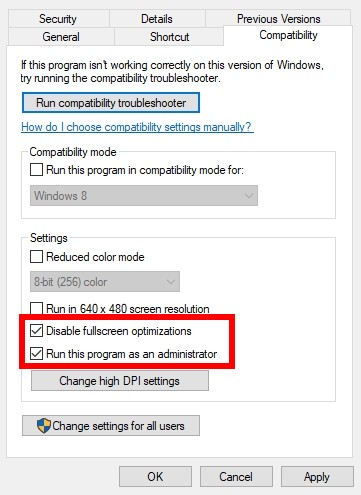
Launch The Outlast Trials again and see the The Outlast Trials crashing issue has been fixed.
Reset your hardware clock settings
Have you overclocked your CPU or GPU? Overclocking can undermine the stability of your system, which can result in game crashing issues. So if you’re experiencing The Outlast Trials crashing issue after you overclock your hardware, try resetting the settings back to the default and see if this helps.
Check your background tasks
Your background tasks could be the reason for your The Outlast Trials crashing issue if they are conflicting with your game. You should check and turn them off if any. To see how:
Step 1: Press Ctrl, Shift and Esc keys on your keyboard to open Task Manager.
Step 2: Check if there is any task that is using excessive system resources. If so, right click it and select End task.
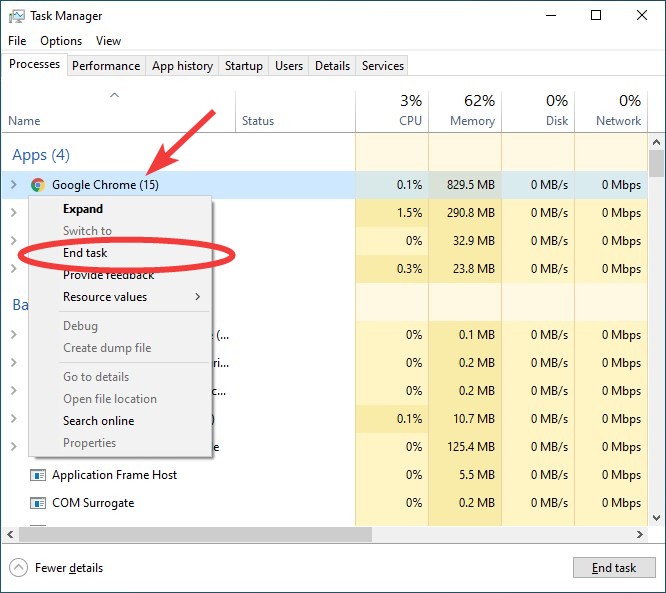
Now try launching The Outlast Trials and see if your The Outlast Trials crashing issue is fixed.
Verify the integrity of game files on Steam
Verifying the game file integrity of The Outlast Trials can be a good way to repair your corrupted files, which can lead to the crashing issues. Here is how to verify the game file integrity:
Step 1: On your Steam client, click LIBRARY.
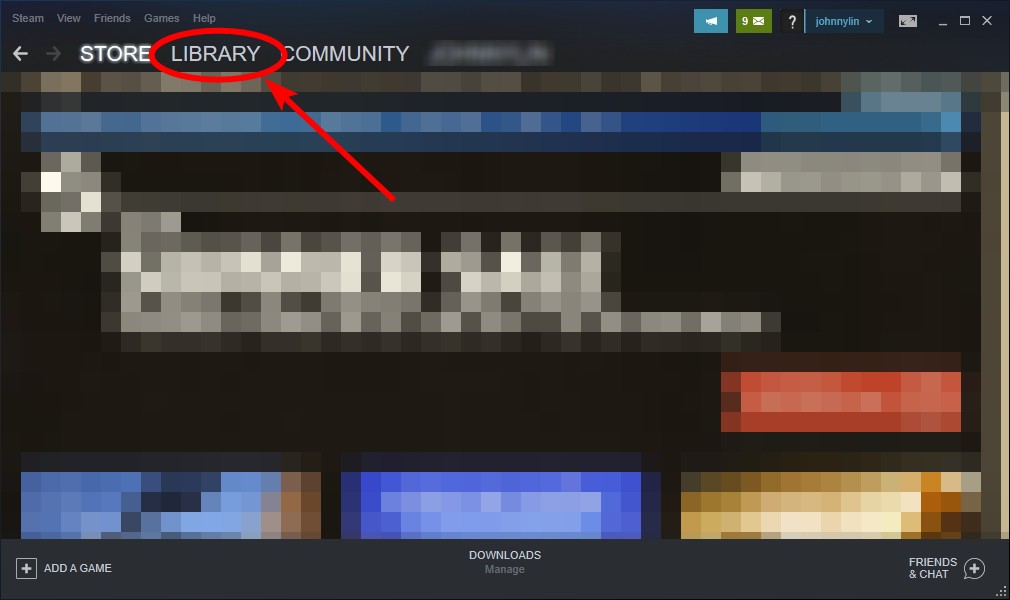
Step 2: Right click The Outlast Trials. Then select Properties.

Step 3: Select LOCAL FILES, and then click Verify integrity of game files…
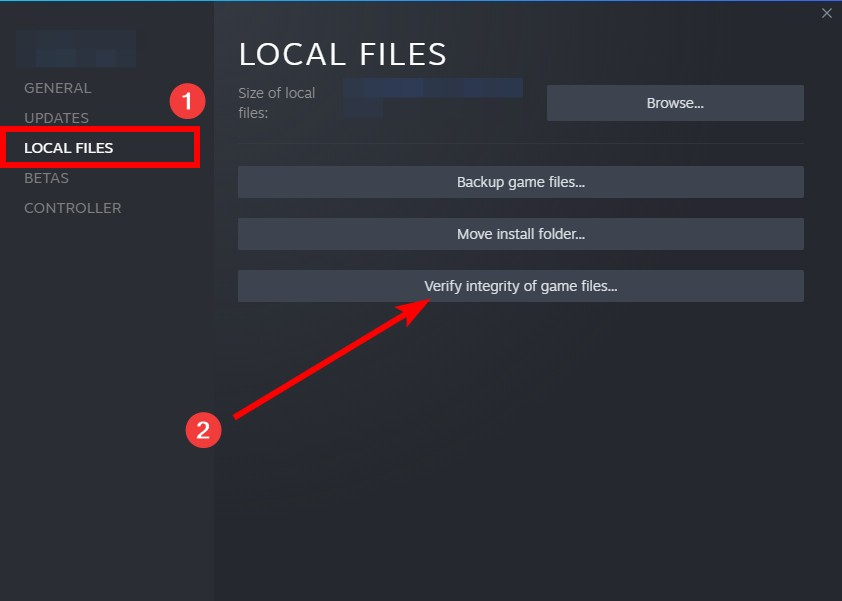
Wait until the verification process is complete, then test your The Outlast Trials crashing issue.
Set your The Outlast Trials priority to High
Manually raising the priority of The Outlast Trials can also be a good way to fix the The Outlast Trials crashing issue. Here’s how to do it:
Step 1: Make sure your The Outlast Trials has been launched, then press the Ctrl, Shift and Esc keys on your keyboard.
Step 2: Select the Details tab.
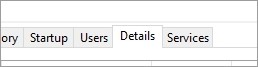
Step 3: Right click the The Outlast Trials process, select Set priority and click High.
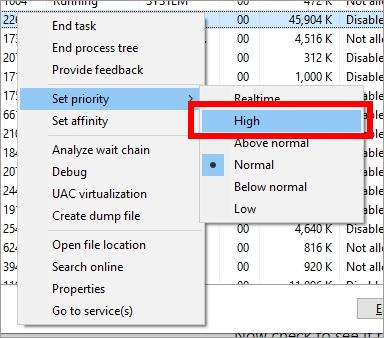
Now check to see if raising the priority can help you fix the issue.
Disable Vertical Sync
If you’re an NVIDIA graphics card user, try disabling vertical sync to fix your The Outlast Trials crashing on launch issue:
Step 1: Right click the NVDIA Settings icon on your taskbar. Then select NVIDIA Control Panel.
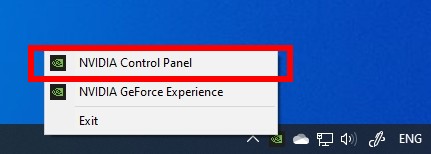
Step 2: Select Manage 3D settings, click to open the Vertical sync drop-down menu, and select Off.

Now launch The Outlast Trials and test your crashing issue.
Disable GeForce Experience In-Game Overlay
If you’re using NVIDIA’s In-Game Overlay, it can be the cause for your game crashing issues. To fix them, you need to disable In-Game Overlay on GeForce Experience.
Step 1: Open GeForce Experience and go to Settings (click the cog icon at upper right).
Step 2: Select the GENERAL tab, and then disable the option of IN-GAME OVERLAY.
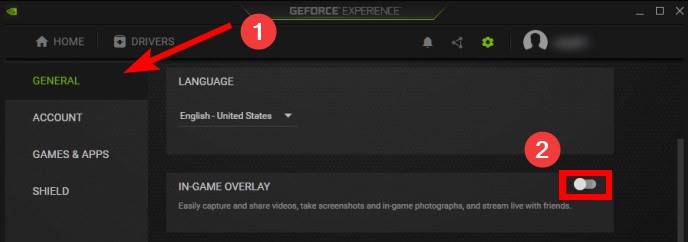
Step 3: Launch your The Outlast Trials game and see if the crashing issue is gone.
Reinstall your graphics driver
It is also possible that your The Outlast Trials game crashes because you’re using a problem graphics driver. To fix it, you should try clean uninstalling the driver. You can do this by using Display Driver Uninstaller (DDU, a utility used for clean uninstalling your graphics driver). Download and install this program, then follow its instructions to uninstall your graphics driver.
Once the driver is uninstalled, you should reinstall it. You can use Device Manager on your Windows system, or go to your hardware manufacturer website to find the correct driver manually. Either way, you should make sure the driver you get is correct and up to date.
Has any of the fixes above worked for you? Or do you have any other effective ways to fix the The Outlast Trials crashing issue? Tell us by leaving a comment below!