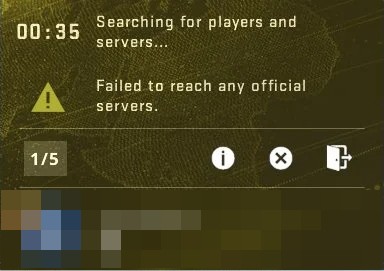
Seeing the Failed to reach any official servers error when searching for players and servers? This is a common CS: GO error. But luckily there has been some effective ways to fix this. Here we have listed these fixes for you:
Use the TCP protocol for your Steam client
Step 1: Right click the Steam icon on your desktop, and then select Properties.
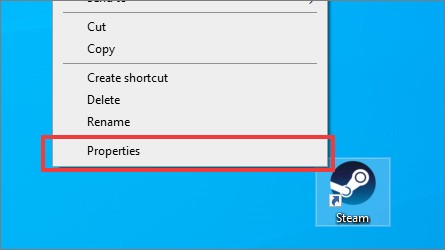
Step 2: Add ” -tcp” to the end of Target.
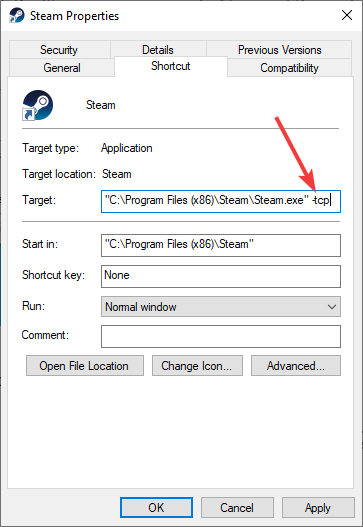
Step 3: Click OK.
Step 4: Launch your Steam client and your CS: GO game and see if the error is fixed.
Check your antivirus
Is your antivirus program or firewall interrupting your CS: GO connection? This is usually the reason why you’re having the failed to reach servers issue. You should check your antivirus to make sure it isn’t blocking your game. If it is, trying putting it in the whitelist, or disable the antivirus program temporarily (be careful for what you’re browsing when it’s off). Then see if this fixes the issue.
Restart your network connection
Step 1: Turn off your computer.
Step 2: Turn off your router and modem and disconnect them from the power source.
Step 3: Leave them for several minutes.
Step 4: Reconnect your router and modem as well as your computer to power, and turn them back on.
Step 5: Check to see if this helps fixing your CS: GO connection.
Try using a VPN
Using a VPN redirects your traffic to another servers, resolving problems such as extra routes or relays, which can sometimes be a fix for your CS: GO server connection issue.
Setting up a VPN usually requires some time and computer skills. If you want an easier option, you should try a VPN service. And we recommend using NordVPN.
NordVPN is an easy-to-use and fast VPN service. You’ll be able to set up a VPN connection with just a few mouse-clicks. And its fast speed servers at multiple locations offers you a comfortable and reliable experience.
To use NordVPN on your computer:
Step 1: Download and install NordVPN on your computer.
Step 2: Run NordVPN and sign in your account.
Note: If you don’t have a NordVPN account, you will have to sign up for one of its plans to use it.
Step 3: Click the Connect switch. This will automatically connect you to the VPN server recommended for your device.

Step 4: Check to see if your CS: GO is connecting properly.
Reset your network settings
Step 1: Press Win + R on your keyboard.
Step 2: Type “cmd” and press Ctrl + Shift + Enter on your keyboard.

Step 3: Enter the following commands:
ipconfig /flushdns
ipconfig /renew
ipconfig /registerdns
Step 4: Close the window and restart your computer. Then test your CS: GO connection.
Has any of the fixes above worked for you? Or do you have other effective ways to fix your Failed to reach any official servers issue? Tell us by leaving a comment below!

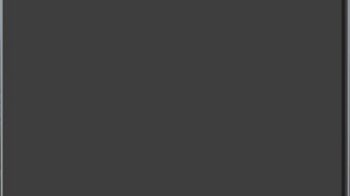
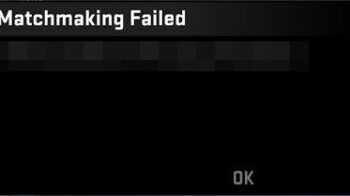
this did not work
I tried everything and nothing helped before I reseted factory settings on my modem!
same it does not work i cant play CSGO anymore bruh.
I dont wanna do the factory reset.
well onlything that worked was using vpn, when i connect to game with vpn it works even after i disconnect the vpn, but i cant go in new match without vpn. idk why this is cuz my friend has same problem. we dont have any kind of bans or anything so what could be wrong
Hello, did you manage to solve your problem?
GUYS JUST DO FACTORY RESET WORK FOR SURE! u can do that from pc and on router. Easy asf and problems fixed in 3min. Just u must make name and password of wifi again but servers are works! :D
factory reset dosent work
Didint work. I got new phone and its stop working
Not working i have tried everything and STILL NOT CONNECTING
NOTHING WORKS!!