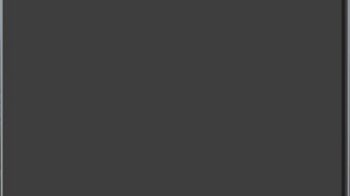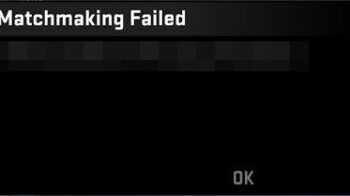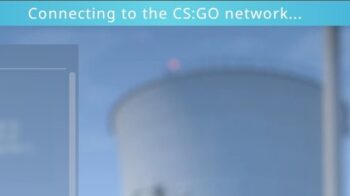There has been a lot of people complaining that they frequently experience the high latency or lag spikes issues with CS: GO. If you happen to be one of them, don’t fret! We’ve got some effective fixes for this issue here for you. Check them out below and see if any of them can help you lower latency and fix your CS: GO lag spikes problem.
Check your firewall or antivirus
Your firewall or antivirus program (including Windows Defender) can be interrupting your connection to CS: GO. That can be the reason why the CS: GO lag spikes issue is happening to you. To see if this is the case, you need to turn it off temporarily and see if the issue is gone. (Watch what you’re browsing when it’s off!)
If turning off the firewall or antivirus really works, then you should contact the vender of the software to see what they can do for you. But if not, then move on to the fixes below.
Check the network you’re using
Have you checked the network you’re connecting to? It can be the reason why the ping is high on CS: GO. Here is what you need to do:
- Restart your network devices (router and modem) and computers.
- Try connecting to the Internet via your mobile devices as a hotspot.
- Try using network cable to connect to Internet if you’re using a wireless connection.
If these methods resolved your CS: GO lag spikes problem, great! But if not, relax! We still have other fixes for you to try…
Check your background tasks
There may be other programs running in the background that are using too many resources of your computer so you’ll get the CS: GO lag spikes issue. To see if this is the case:
Step 1: Press Ctrl, Shift and Esc keys on your keyboard to open Task Manager.
Step 2: Check if there is any task that is using excessive system resources. If so, right click it and select End task.
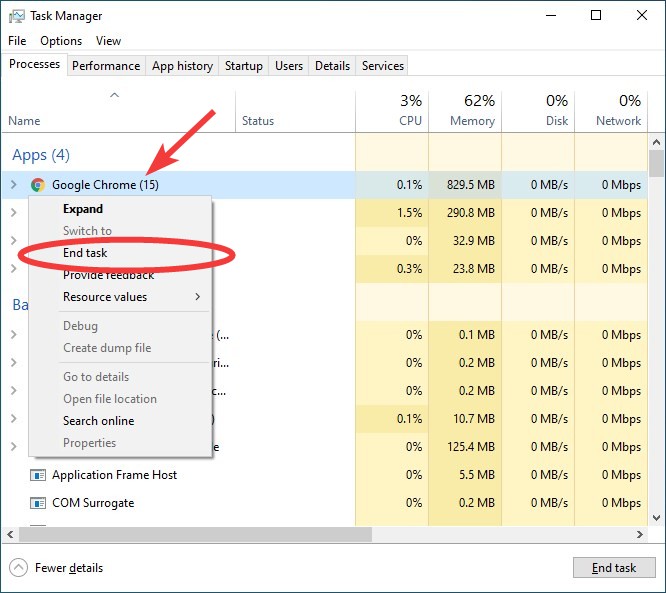
Step 3: Launch CS: GO and see if this fixed your CS: GO lag spikes issue.
Reset your Windows network settings
Usually the CS: GO lag spikes issue can be fixed by resetting the network settings on the Windows system. Here is how:
Step 1: Press and the Win and R keys on your keyboard to launch the Run box.
Step 2: Type “cmd” and press Ctrl, Shift and Enter on your keyboard. This will run Command Prompt as Adminstrator.
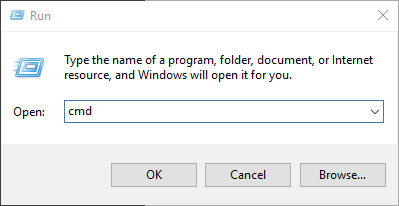
Step 3: In Command Prompt, enter the following commands:
ipconfig /flushdns
ipconfig /renew
ipconfig /registerdns
Restart your computer and see if resetting these settings works for you.
Use a VPN
Using a VPN can help you bypass the interruptions to your connection to CS: GO, which can be the cause of your frequent CS: GO lag spikes issue.
In fact, a VPN can help you do more than just that. It sometimes optimizes how your computer contacts the CS: GO servers, so you may experience less connection issues.
Using a VPN usually requires some time and computer skills. If you want an easier option, you should try a VPN service. And we recommend using NordVPN.
NordVPN is an easy-to-use and fast VPN service. You’ll be able to set up a VPN connection with just a few mouse-clicks. And its fast speed servers at multiple locations offers you a comfortable and reliable experience.
To use NordVPN on your computer:
Step 1: Download and install NordVPN on your computer.
Step 2: Run NordVPN and sign in your account.
Step 3: Click the Connect switch. This will automatically connect you to the VPN server recommended for your device.
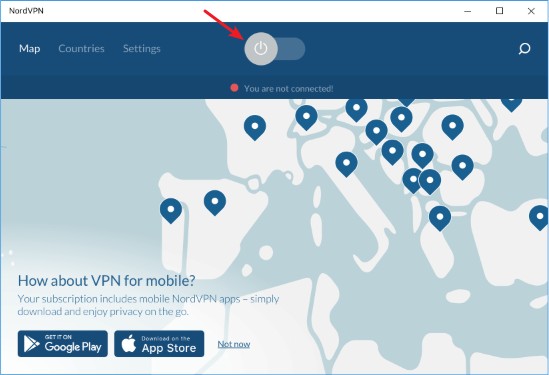
Step 4: Check to see if your CS: GO lag spikes problem is fixed.
We hope that the solutions above have helped you fix your CS: GO lag spikes issue. If you have any questions or suggestions about them, feel free to leave a comment below!