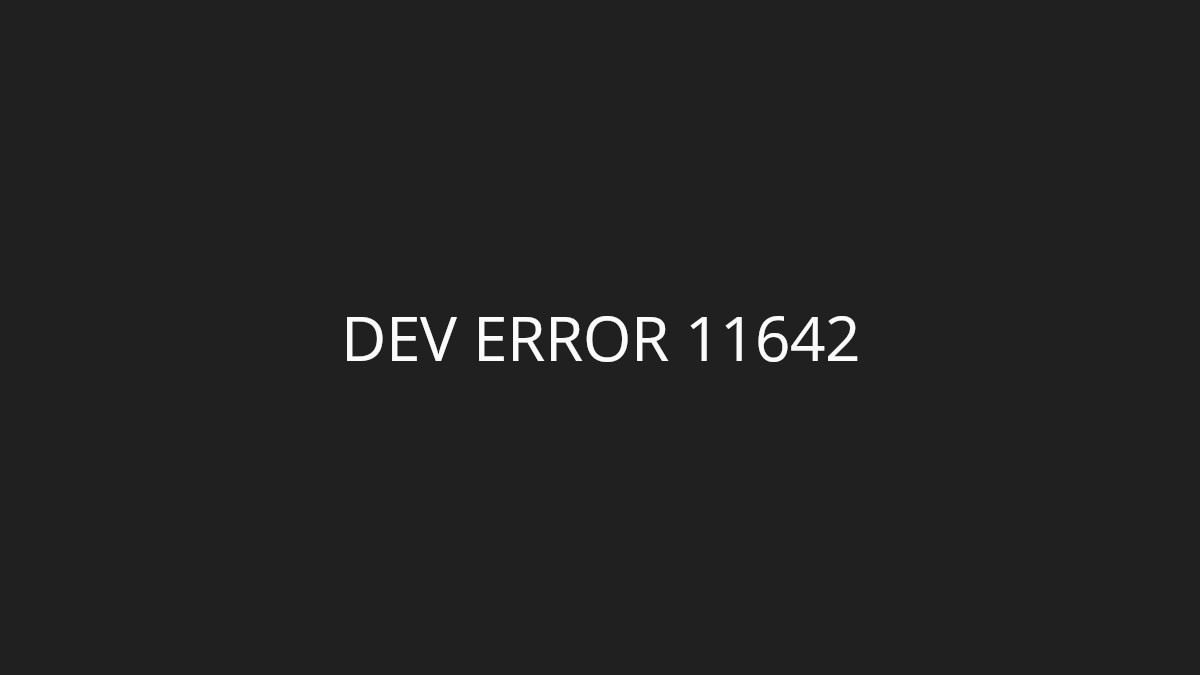Seeing a “Fatal error” on your Returnal game? This is a very common and annoying issue for the Returnal players. In this post, we will show you the effective ways to fix the Returnal Fata error.
Verify your Returnal game files
Your Returnal fatal error can happen when your game files are corrupted. To repair them, you can try verifying your game files. Here is how:
Step 1: On your Steam client, click LIBRARY.
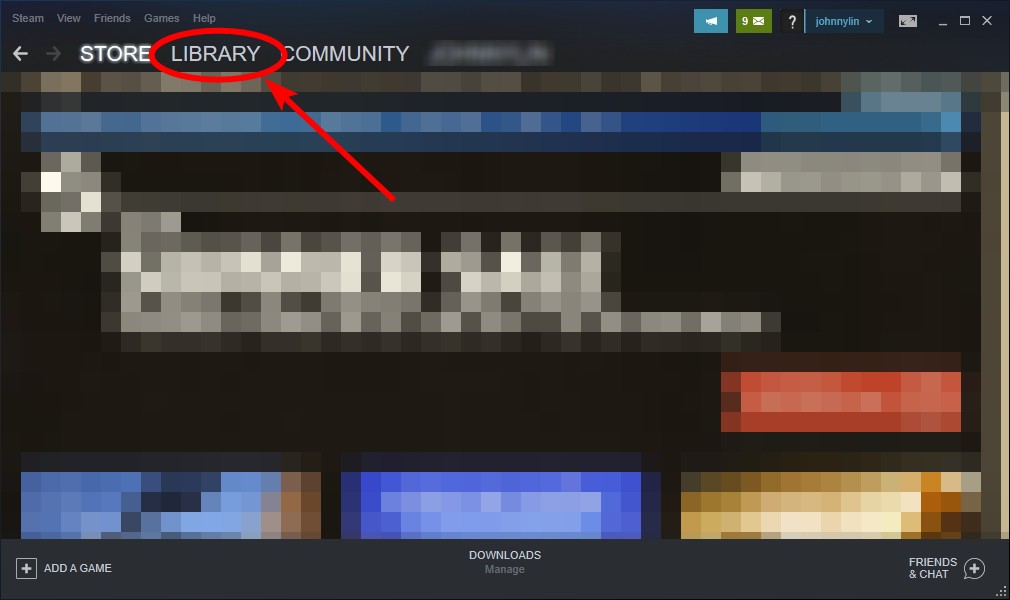
Step 2: Right click your Returnal game. Then select Properties.

Step 3: Select LOCAL FILES, and then click Verify integrity of game files…
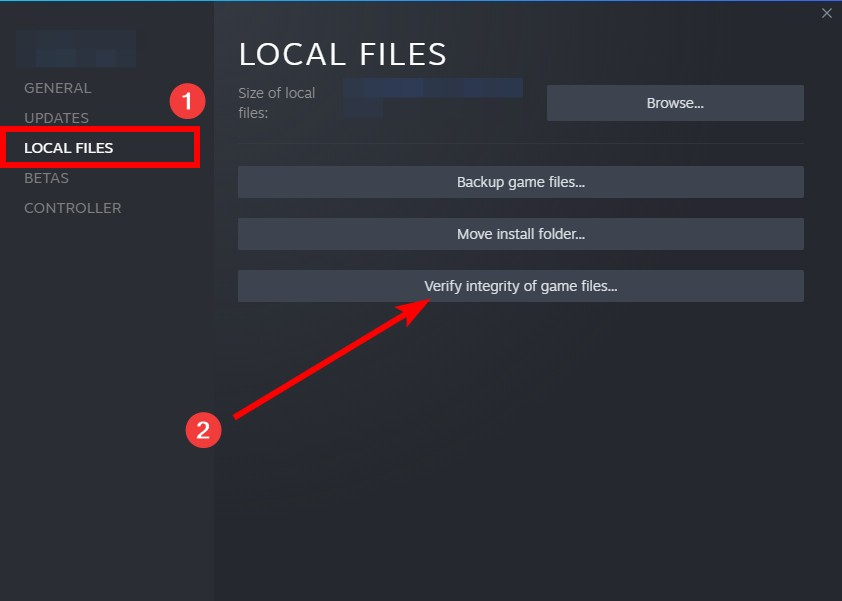
Wait until the verification process finishes, and see if your fatal error has been fixed.
Check your in-game graphics settings
The fatal error on your Returnal game can also happen if you’re using high-quality graphics settings. You should try turning down some settings or disabled some of the visual effects and see if this is helpful.
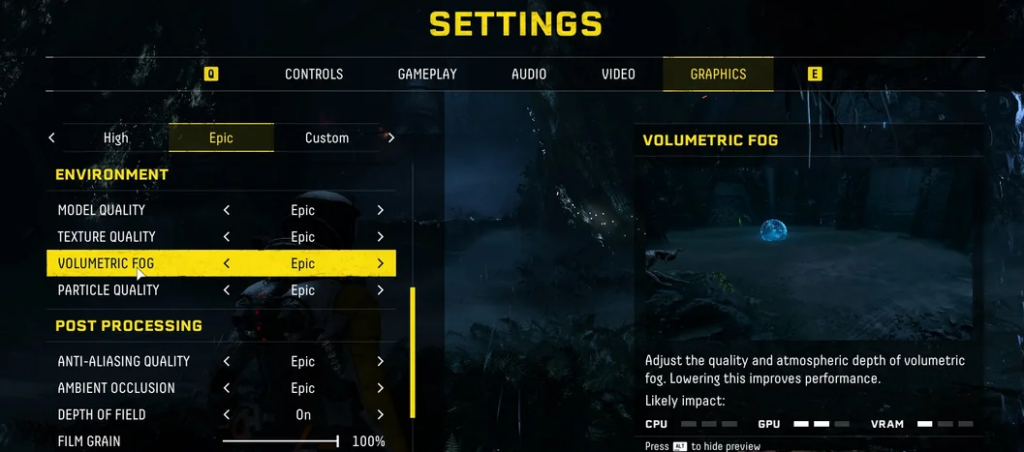
Limit the max FPS for your Returnal game (for NVIDIA users)
This is another effective way to fix your Returnal fatal error if you’re an NVIDIA graphics adapter user. To limit your max FPS:
Step 1: Open your NVIDIA Control Panel
Step 2: Click Manage 3D settings.
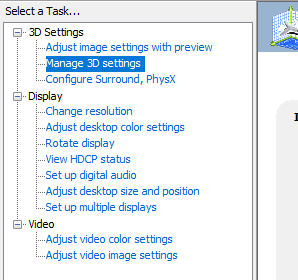
Step 3: Select your game, find the Max Frame Rate, and set it to between 40-60.
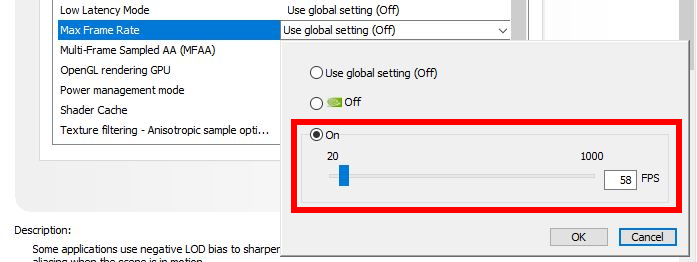
Step 4: Click OK and test to see if this fixes your issue.
Change the launch options of your Returnal game
Setting your Returnal to launch with a different version of DirectX can be also helpful to fix your Fatal error. Here is how:
Step 1: On your Steam client, click LIBRARY.
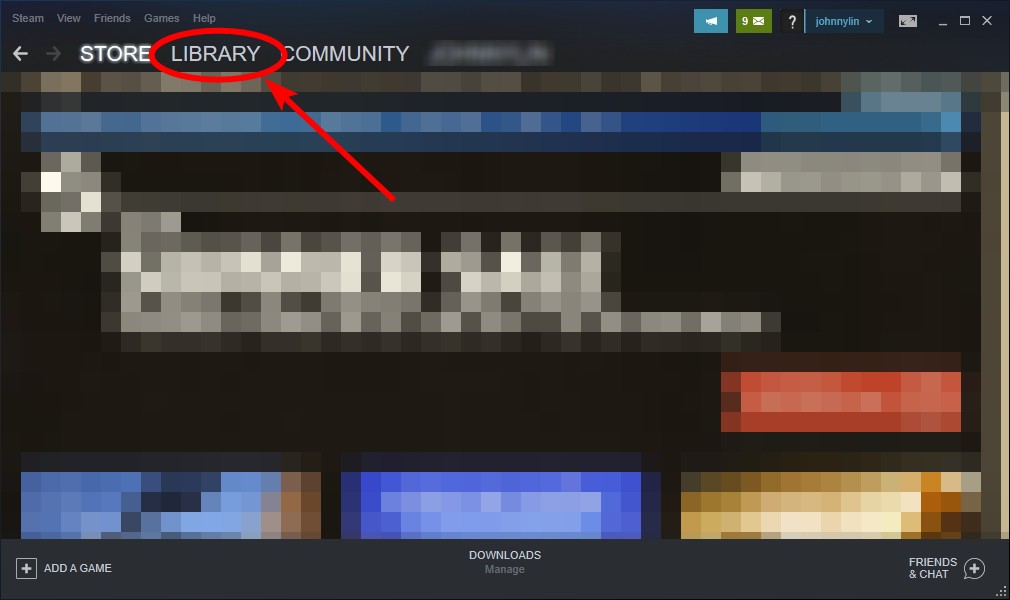
Step 2: Right click Returnal. Then select Properties.

Step 3: Add -d3d11 into the LAUNCH OPTIONS.
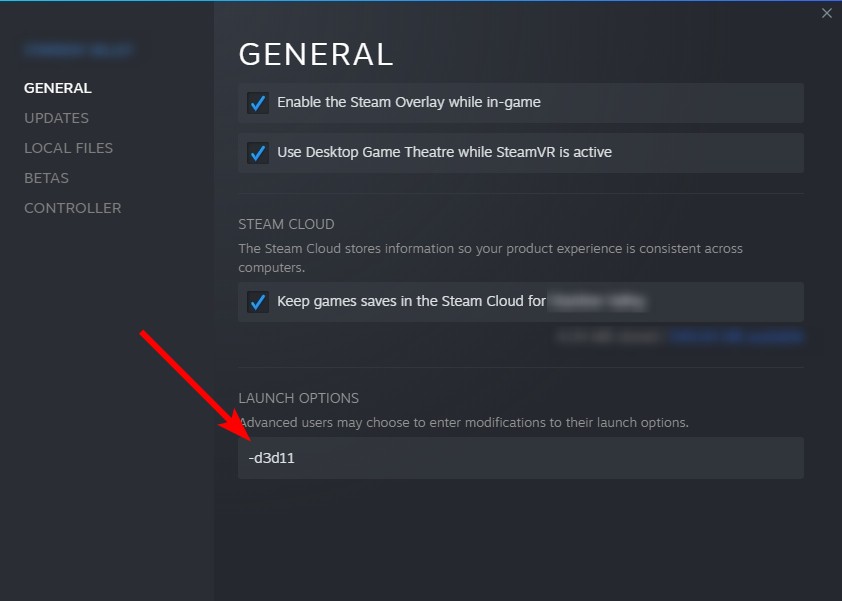
Step 4: Run the game and see if this works for you. If it doesn’t, you can also test with the following launch options:
-dx11 -dx12
Hopefully the fixes above worked for you. If you have any questions or suggestions to fix the Returnal fatal error, feel free to leave a comment below!