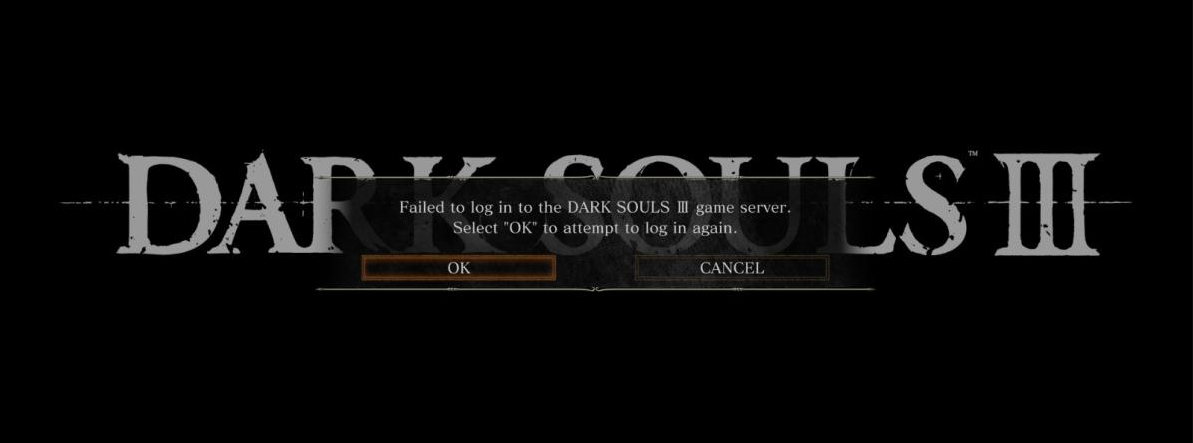
Can’t connect to the Dark Souls 3 server? This is an issue that has been annoying a lot of the Dark Souls 3 players. If you’re unfortunately one of them, don’t worry! In this article, we will show you a list of fixes for the can’t connect to Dark Souls 3 server issue. Take a look at them below and see if they are able to help you.
Check the Dark Souls 3 server status
Perhaps the Dark Souls 3 servers are down, so you are unable to connect to them. To confirm, you can check out the Dark Souls 3 server status page on Downdetector.
If they are down, then this should the cause of your can’t connect to Dark Souls 3 servers problem, and you may need to wait until they fix the issue.
Restart your computer and router/modem
Restarting your network devices like router or modem clean out their cache and can help you get rid of issues that may cause your can’t connect to Dark Souls 3 servers problem. To do that:
Step 1: Turn off your device.
Step 2: Turn off your router and modem and disconnect them from the power source.
Step 3: Leave them for several minutes.
Step 4: Reconnect all these devices to power, and turn them back on.
Now your network devices have been restarted. Check to see if your can’t connect to Dark Souls 3 servers issue is fixed.
Try a different network connection method
This is an effective way to fix your can’t connect to Dark Souls 3 servers issue. To use a different connection method:
Step 1: If you’re using a wired connection, try connecting to your network wirelessly, or vice versa. Then test your issue.
Step 2: Or try turning on the mobile hotspot feature on your smart phone, and connect your computer to that network.
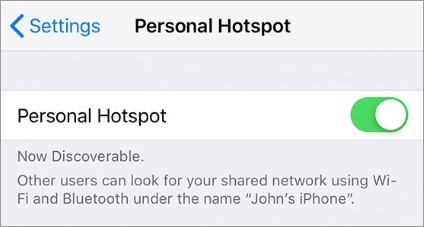
These will set up a new connection approach to the Internet for you, and you can try if any of them helped you fix your issue.
Check your DNS settings
If your DNS settings are not configured correctly, you can probably experience the Dark Souls 3 server connection problem. Here is what you need to do fix it:
Step 1: Press the Win and R keys on your keyboard at the same time to launch the Run dialog.
Step 2: Type “ncpa.cpl” and press Enter on your keyboard.
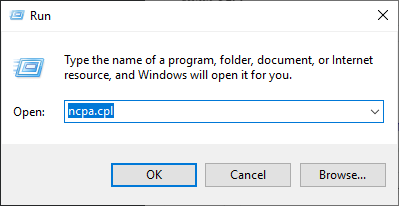
Step 3: Right click your network connection (“Ethernet” for wired connection, and “Wi-Fi” for wireless), and select Properties.

Step 4: Double click Internet Protocol Version 4(TCP/IPv4).
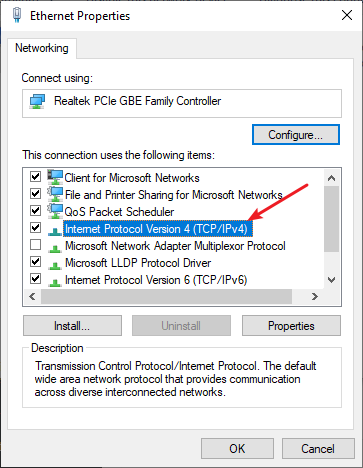
Step 5: Make sure Obtain an IP address automatically and Obtain DNS server address automatically are selected, then click OK. (If they already are then skip this step and go to step 7.)
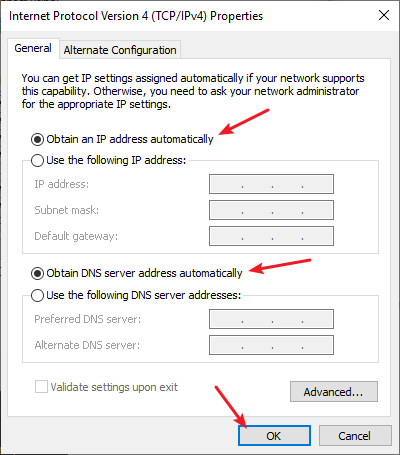
Step 6: Check if this fixes your error. If not move on to the step below.
Step 7: Select Use the following DNS server addresses, then set the server addresses to the Google public DNS server addresses (8.8.8.8 / 8.8.4.4).
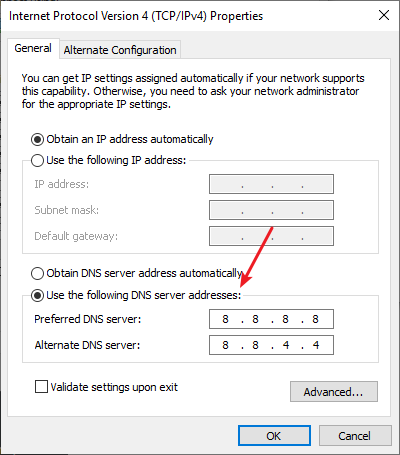
Step 8: Click OK.
Now test to see if this fixes your Dark Souls 3 server connection issue.
Reset your Windows network settings
You can fix your can’t connect to Dark Souls 3 servers issue by flushing your DNS cache and releasing and renewing your computer IP address. To do that:
Step 1: Press and the Win and R keys on your keyboard to launch the Run box.
Step 2: Type “cmd” and press Ctrl, Shift and Enter on your keyboard. This will run Command Prompt as Adminstrator.

Step 3:
In Command Prompt, enter the following commands:
ipconfig /flushdns
ipconfig /renew
ipconfig /registerdns
Now close Command Prompt and restart your computer, then check to see if your Dark Souls 3 server connection error is fixed.
Has any of the fixes above worked for you? Or do you have any other effective ways to fix the Dark Souls 3 server connection issue? Tell us by leaving a comment below!