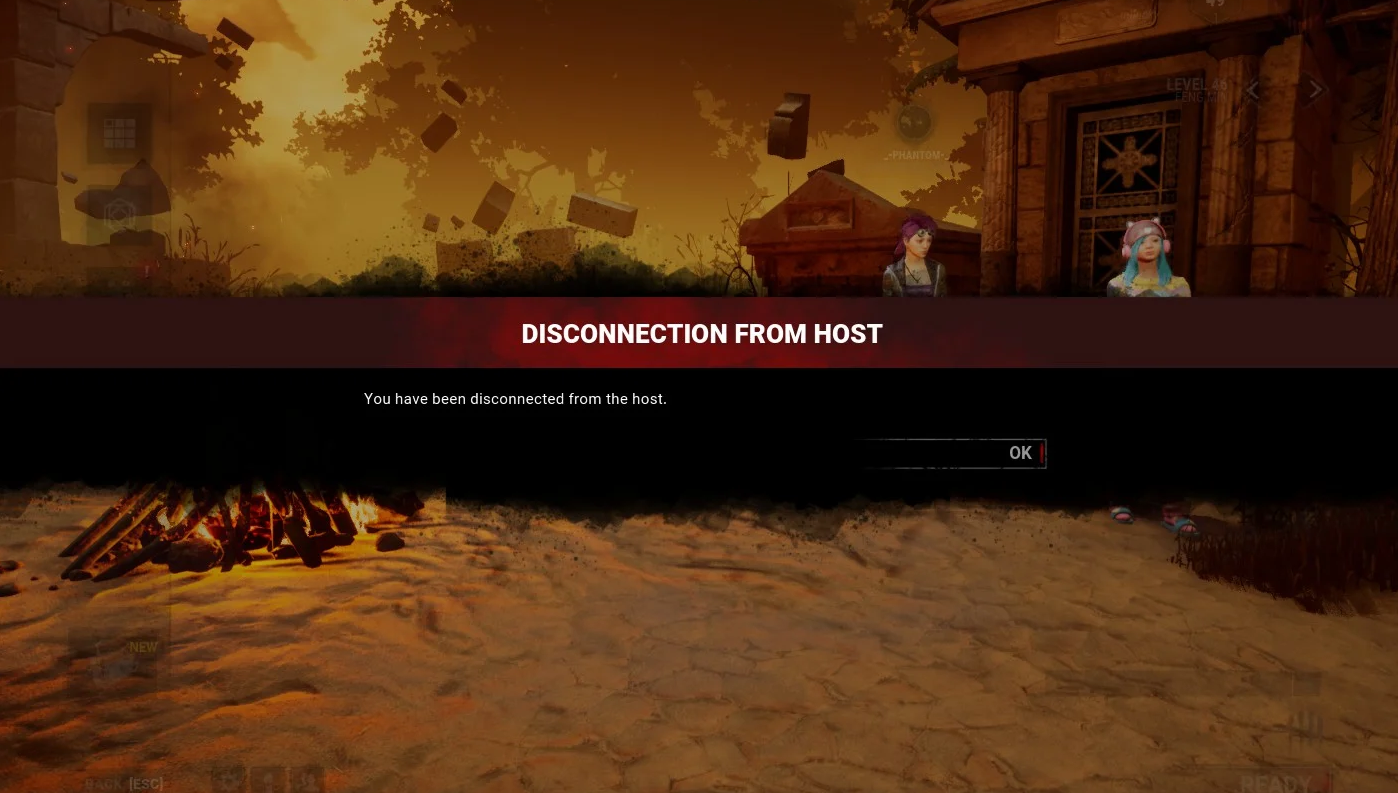Your Dead by Daylight game crashes frequently on your Windows computer? This has been a very common issue and a lot of the Dead by Daylight can’t play their game because of it. But luckily there are also some effective fixes that can help you resolve the problem. Take a look at the list below:
Run your game as administrator
Step 1: Right click your Dead by Daylight icon, then select Properties.
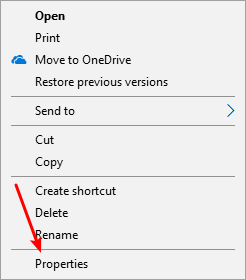
Step 2: Select the Compatibility tab, check Run this program as an administrator, and click OK.
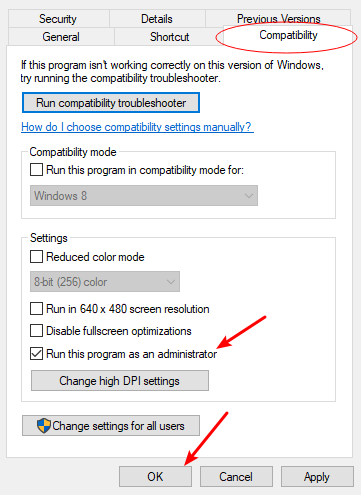
Now test to see if this fixes your crashing issue.
Verify your game files
Step 1: Go to your Steam Library.
Step 2: Right click Dead by Daylight. Select Properties.

Step 3: Select LOCAL FILES, and then click VERIFY INTEGRITY OF GAME FILES…

Now run your game and test your crashing issue.
Reinstall your graphics driver
A lot of the times the Dead by Daylight game crashes because of a problem graphics driver. To fix it, you should try clean uninstalling the driver. You can do this by using Display Driver Uninstaller (DDU, a utility used for clean uninstalling your graphics driver). Download and install this program, then follow its instructions to uninstall your graphics driver.
Once the driver is uninstalled, you should reinstall it. You can use Device Manager on your Windows system, or go to your hardware manufacturer website to find the correct driver manually. Either way, you should make sure the driver you get is correct and up to date.
Or you can use a driver updater. This is a more convenient option — it only takes a few mouse clicks to update a driver!
The driver updater we recommend is Driver Booster, because it’s powerful and easy to use, and you can use it to update drivers for free!
And what’s more, it provides a 60-day money back guarantee. So you can give it a try without taking any risks.
To use Driver Booster to update your graphics driver:
Step 1: Download Driver Booster and install it on your computer.
Step 2: Launch Driver Booster, and scan for driver updates.

Step 3: Update your graphics driver (click the update button next to it). Or click the red Update Now button to update all your drivers.
Note that the download speed is slow in the free version of Driver Booster. If you want to get rid of the speed limit and unlock its full features, you need to upgrade to its PRO version.

Stop overclocking
If you have overclocked your computer hardware, your computer may be destabilized, and it’s more likely for you to experience game crashing issues. If you’ve overclocked your CPU, GPU or RAM, try setting it back to stock clocks. Then test your Dead by Daylight and see if this fix works.