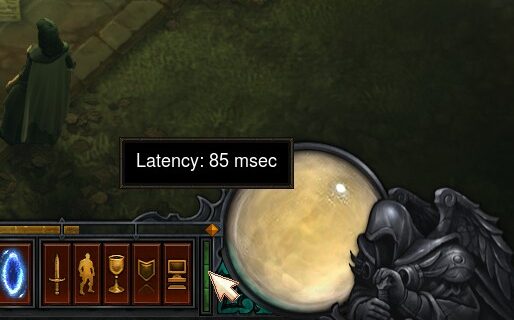
Experiencing massive lag issues with the Diablo public game? We know it’s very annoying. But in fact, a lot of the Diablo gamers have experienced the same, and they have been able to resolve the problem by trying one of the fixes below! These are the tried-and-true troubleshooting tips we have collected, and they should be able to able to help you!
Check the Diablo server status
Perhaps there are some server issues in Blizzard. Perhaps they are under a DDoS attack. These can be the reason why you see the high latency problem on Diablo. To see if there is any problem of this kind, you should check the Diablo server status.
You can visit their official forum to see if they have made any announcement, or take a look at the Diablo server status page. If they are down, and you may need to wait until they fix the issue.
Check the network you’re using
Have you checked the network you’re connecting to? It can be the culprit of your Diablo public game lag. Here is what you need to do:
- Restart your network devices (router and modem) and computers.
- Try connecting to the Internet via your mobile devices as a hotspot.
- Try using network cable to connect to Internet if you’re using a wireless connection.
If these methods resolved your public game lag problem on Diablo, great! But if not, relax! We still have other fixes for you to try…
Check your firewall or antivirus
Another thing you can check is your firewall settings. You need to see if your antivirus program or firewall is blocking Diablo. If it is, then you need to trying disabling the antivirus program temporarily (be careful for what you’re browsing when it’s off), and see if this can fix your Diablo public game lag issue.
If turning off the firewall or antivirus really works, then you should contact the vender of the software to see what they can do for you. But if not, then move on to the fixes below.
Check your DNS settings
You’re probably using the incorrect DNS settings so you see the Diablo public game lag problem. To fix them:
Step 1: Press the Win and R keys on your keyboard at the same time to launch the Run dialog.
Step 2: Type “ncpa.cpl” and press Enter on your keyboard.
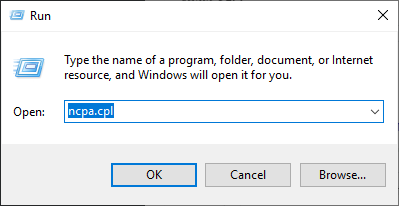
Step 3: Right click your network connection (“Ethernet” for wired connection, and “Wi-Fi” for wireless), and select Properties.
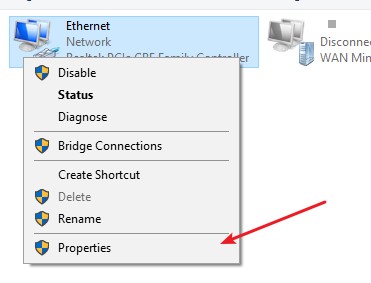
Step 4: Double click Internet Protocol Version 4(TCP/IPv4).
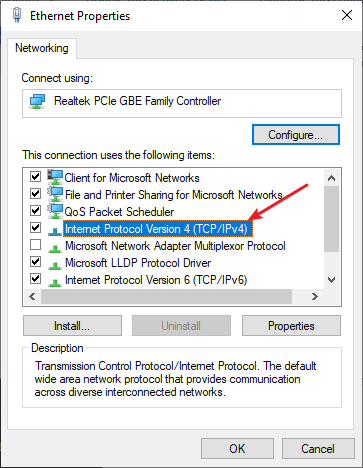
Step 5: Make sure Obtain an IP address automatically and Obtain DNS server address automatically are selected, then click OK. (If they already are then skip this step and go to step 7.)
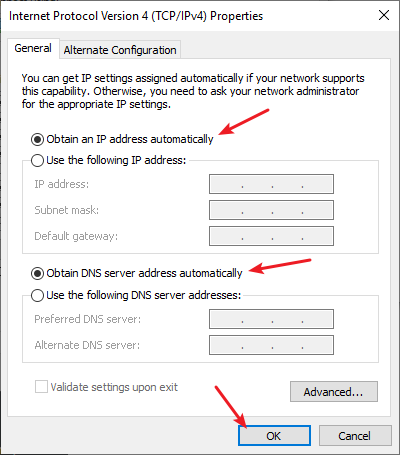
Step 6: Check if this fixes your error. If not move on to the step below.
Step 7: Select Use the following DNS server addresses, then set the server addresses to the Google public DNS server addresses (8.8.8.8 / 8.8.4.4).
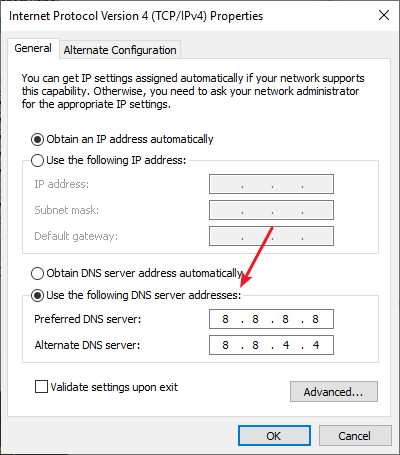
Step 8: Click OK.
Now test to see if this fixes your Diablo III public game lag issue.
Check your background tasks
Another reason for your Diablo public game lag problem is that other applications or processes running in the background are grabbing the system resources from your Diablo. To check if there is any:
Step 1: Press Ctrl, Shift and Esc keys on your keyboard to open Task Manager.
Step 2: Check if there is any task that is using excessive system resources. If so, right click it and select End task.
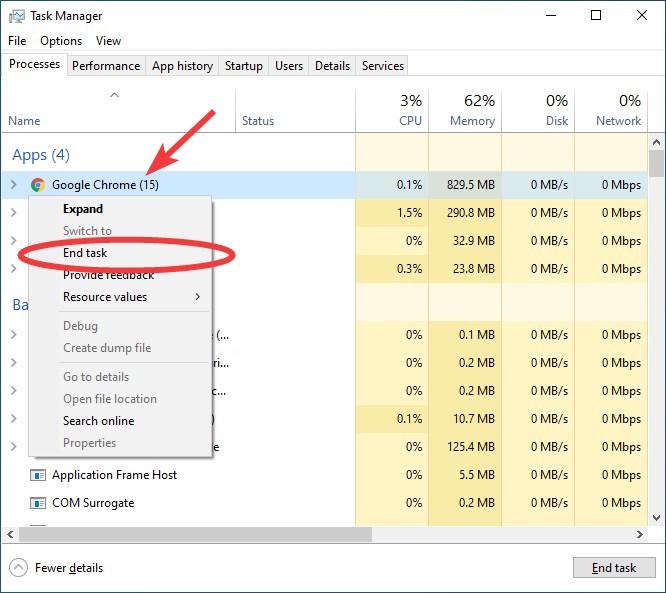
Now try launching Diablo and see if this decreases the latency for your Diablo games.
Use a VPN
Your Diablo public game lag issue may result from extra routes or relays in your Internet connection. And connecting through a VPN can help you resolve them.
Setting up a VPN usually requires some time and computer skills. If you want an easier option, you should try a VPN service. And we recommend using NordVPN.
NordVPN is an easy-to-use and fast VPN service. You’ll be able to set up a VPN connection with just a few mouse-clicks. And its fast speed servers at multiple locations offers you a comfortable and reliable experience.
To use NordVPN on your computer:
Step 1: Download and install NordVPN on your computer.
Step 2: Run NordVPN and sign in your account.
Step 3: Click the Connect switch. This will automatically connect you to the VPN server recommended for your device.
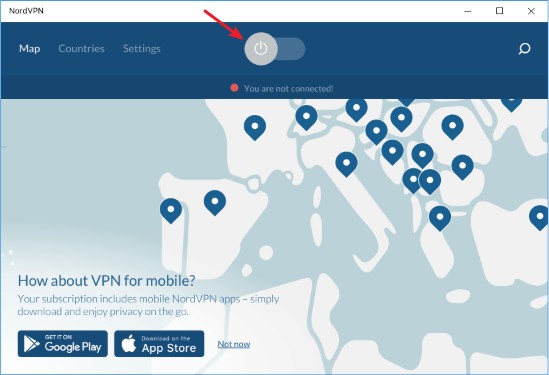
Step 4: Check to see if your Diablo III public game lag problem is fixed.
Has any of the fixes above worked for you? Or do you have any other effective ways to fix the Diablo public game lag issue? Tell us by leaving a comment below!