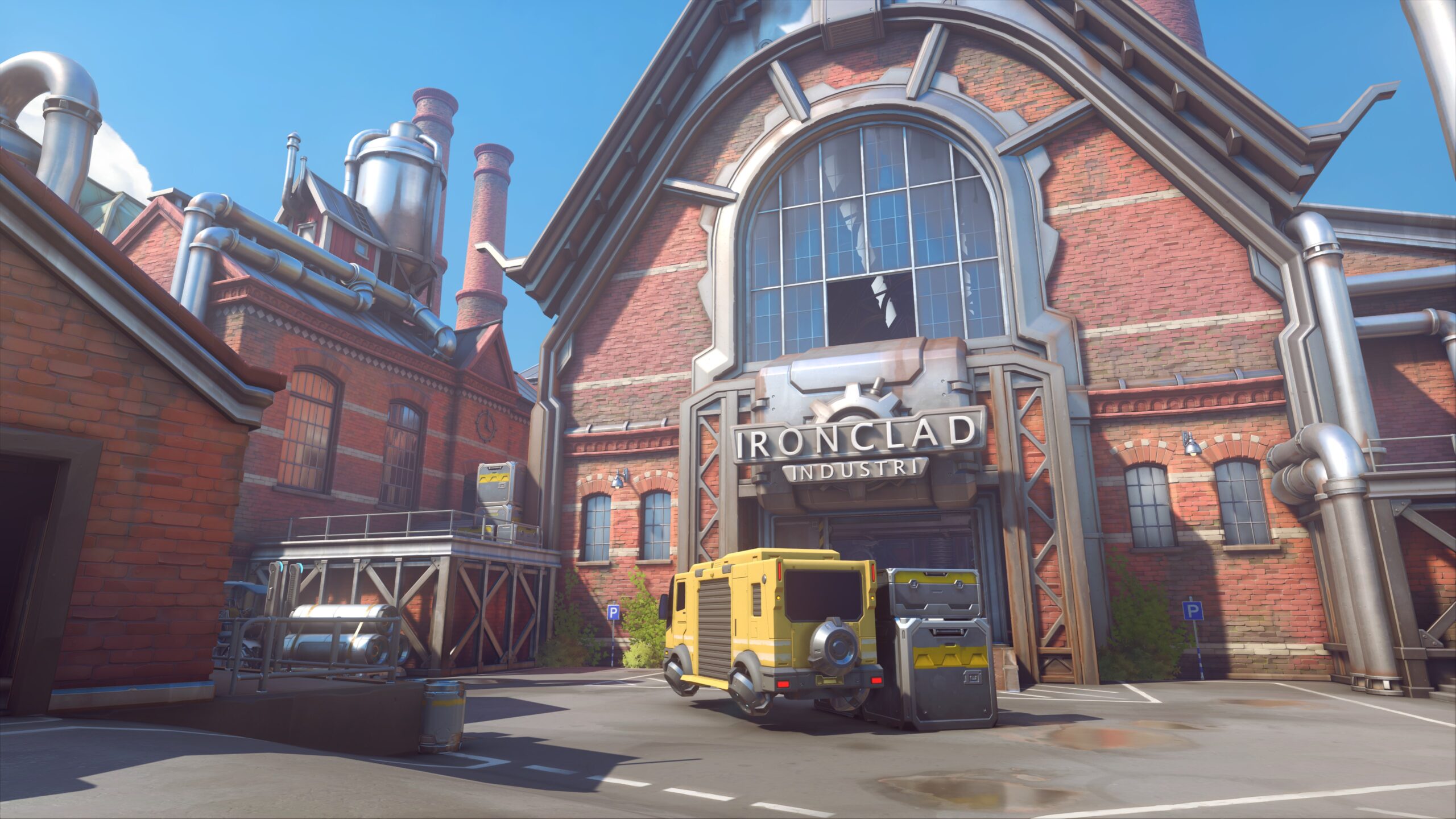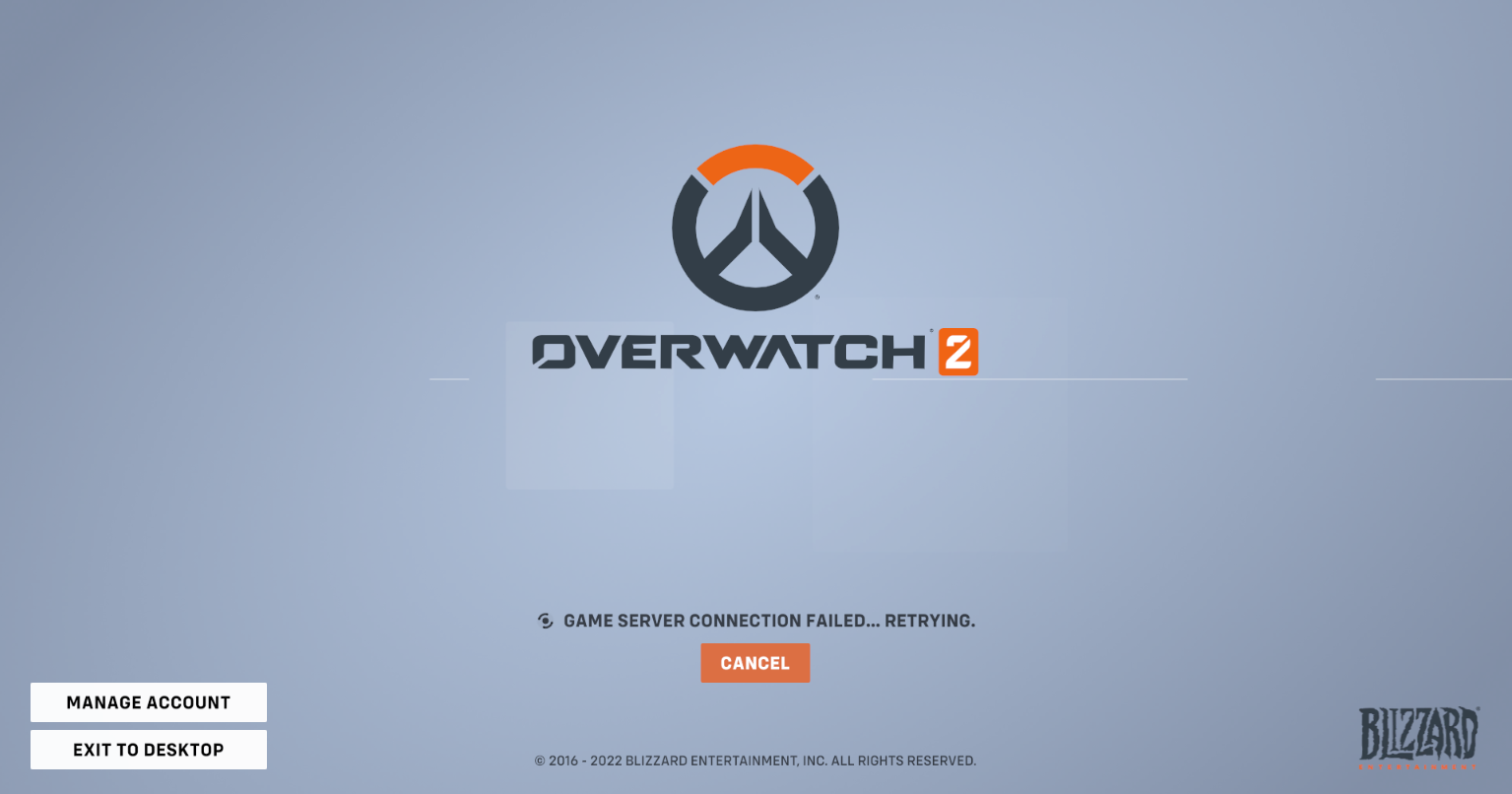If you are experiencing lags, FPS drops, or stuttering in Overwatch 2, you’re not alone. Many players are experiencing these performance issues, and it can be incredibly frustrating. But luckily there are a few things you can do to try and fix the issue. In this article, we’ll look at several effective ways to troubleshoot your Overwatch 2 lagging issues.
Check your Overwatch 2 video settings
If you’re having lagging or other performance issues with Overwatch 2, the first thing you should check is your video settings. Trying to turn some in-game graphics settings off or setting them to low can help you fix these issues. Specifically, the settings we suggest you make are:
- V-Sync: Off
- Triple buffering: Off
- Graphics Quality: Low
If adjusting these settings help you fix your Overwatch 2 lagging or framerate dropping issues, then great! Otherwise, there are still other effective ways to try.
Change the Overwatch 2 compatibility settings
Another way to fix the lagging issues on Overwatch 2 is to disable full screen optimization and enable run as administrator for Overwatch 2 lagging. Here is how:
Step 1: Open File Explorer (pressing Win and E on your keyboard), and go to where Overwatch 2 lagging is installed.
Step 2: Right click your game icon and select Properties.
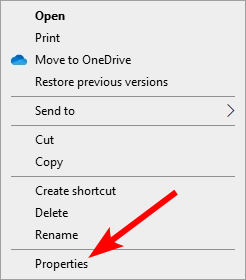
Step 3: Go to the Compatibility tab, and check Disable full screen optimizations and Run this program as an administrator.
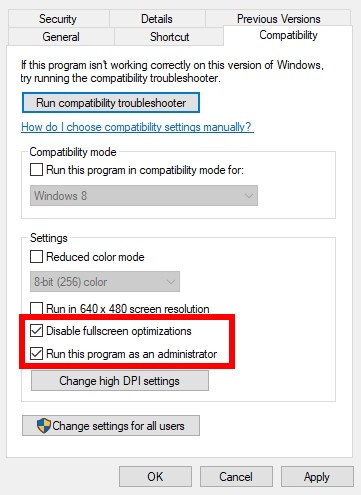
Now run Overwatch 2 and see if this has fixed your Overwatch 2 lagging issues.
Set your Overwatch 2 priority to High
You can fix the Overwatch 2 issue by giving Overwatch 2 higher priority. To do this:
Step 1: Make sure your Overwatch 2 has been launched, then press the Ctrl, Shift and Esc keys on your keyboard.
Step 2: Select the Details tab.
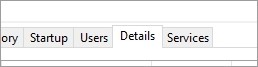
Step 3: Right click the Overwatch 2 process, select Set priority and click High.
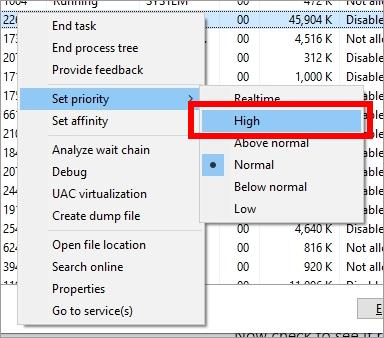
Step 4: Run Overwatch 2 and test the issue.
Check your background tasks
Your background tasks could be the reason for your Overwatch 2 lagging issue if they are hoarding too many system resources. You should check and turn them off if any. To see how:
Step 1: Press Ctrl, Shift and Esc keys on your keyboard to open Task Manager.
Step 2: Check if there is any task that is using excessive system resources. If so, right click it and select End task.
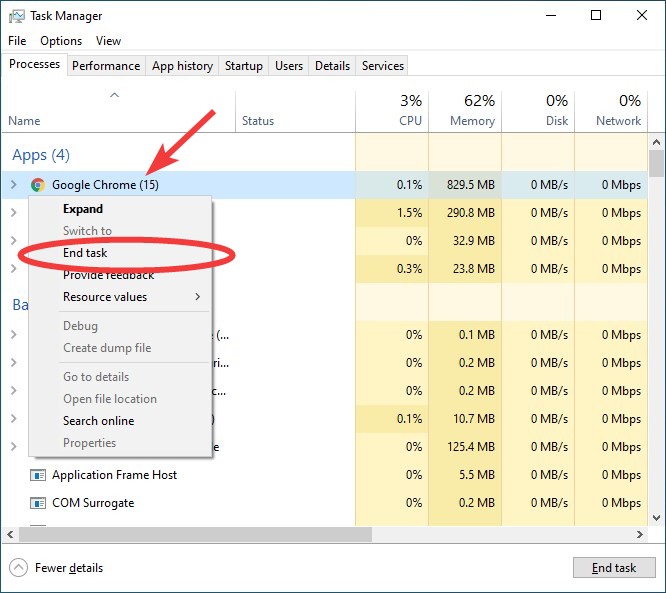
Step 3: Launch Overwatch 2 and see if this fixed your Overwatch 2 issue.
Has any of the fixes above worked for you? Or do you have any other effective ways to fix the Overwatch 2 issue? Tell us by leaving a comment below!