
The notorious “searching for Dota 2 game coordinator” error has been annoying a lot fo Dota 2 players around the world. If you’re one of them, don’t worry! In fact, there has been some effective ways to fix this error. Here we will show you a list of fixes for the searching for Dota 2 game coordinator error. Take a look at them below!
Start a practice match with bots
Step 1: Launch Dota 2.
Step 2: Click the Play DotA 2 button.
Step 3: Select Practice with bots, and then select SOLO.
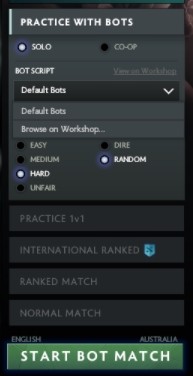
Step 4: Click START BOT MATCH.
Step 5: Pick a hero and play the match for a while (around 10 minutes).
Step 6: Disconnect the match.
Now check to see if the Searching for Dota 2 game coordinator error is gone.
Verify your Dota 2 file integrity
Step 1: On your Steam client, click LIBRARY.
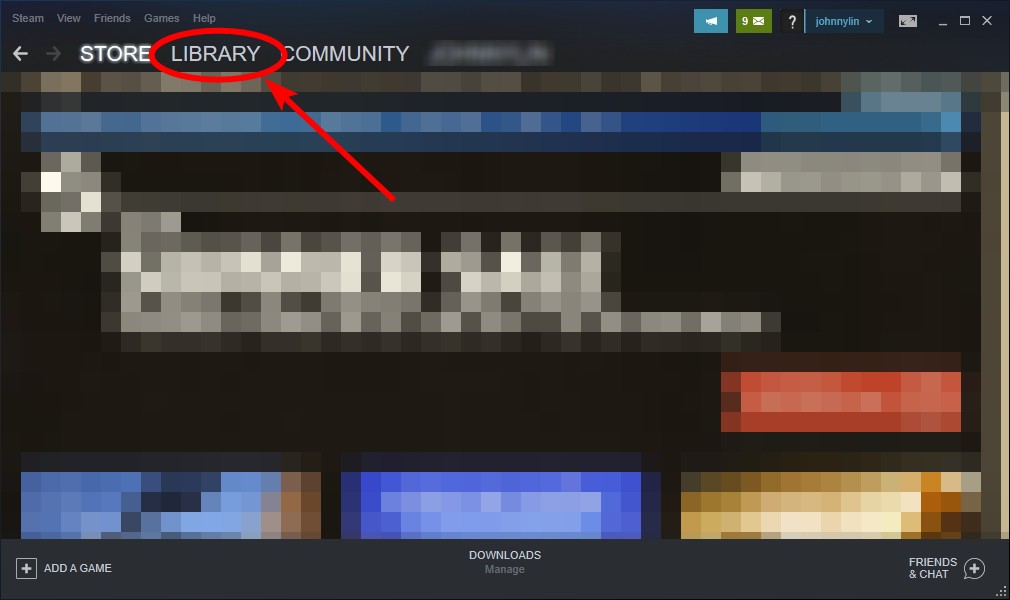
Step 2: Right click Dota 2. Then select Properties.

Step 3: Select LOCAL FILES, and then click Verify integrity of game files…
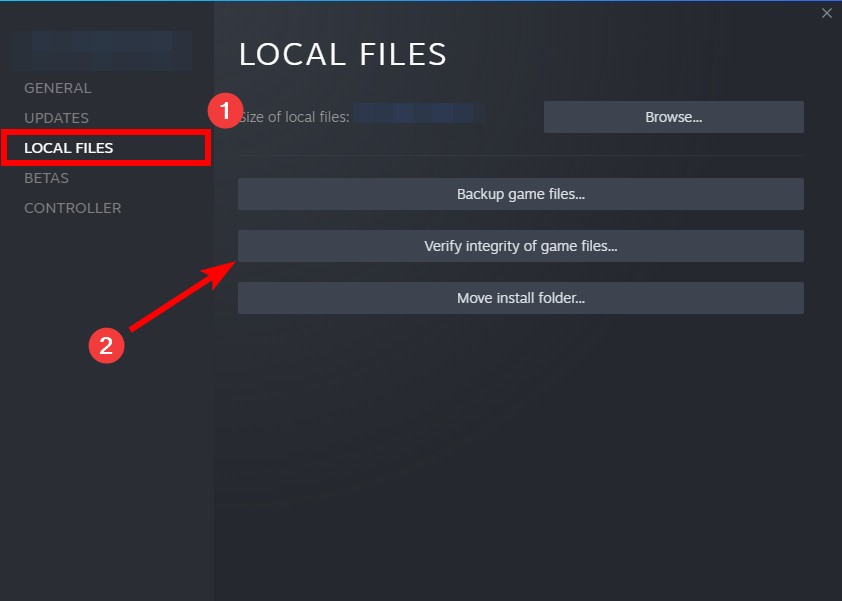
Step 4: Launch your game and see if this fixes your matchmaking not working issue.
Try using a VPN
You may see the “searching for Dota 2 game coordinator” error because there are interruptions on your Internet connection. You can try getting around these issues by using a VPN.
In fact, using a VPN can not only fix Internet issues, it can also help you maintain a good connection to your game servers, so you may experience less connection issues.
Using a VPN usually requires some time and computer skills. If you want an easier option, you should try a VPN service. And we recommend using NordVPN.
NordVPN is an easy-to-use and fast VPN service. You’ll be able to set up a VPN connection with just a few mouse-clicks. And its fast speed servers at multiple locations offers you a comfortable and reliable experience.
To use NordVPN on your computer:
Step 1: Download and install NordVPN on your computer.
Step 2: Run NordVPN and sign in your account.
Step 3: Click the Connect switch. This will automatically connect you to the VPN server recommended for your device.

Step 4: Check to see if your Dota 2 error is fixed.