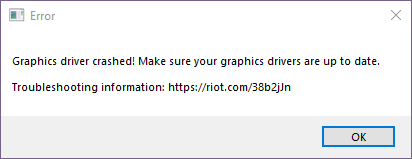
Seeing a Graphics driver crashed error when playing Valorant? This is a very common issue for Valorant players. But luckily there have also been some effective ways to fix this error. Take a look at them in the list below!
Enter the windowed mode when launching Valorant
You can get rid of the Graphics driver crashed error by entering the windowed mode when launching the game. To do this, when the game is still loading, press the Alt and Enter keys on your keyboard at the same time. This should switch your game to windowed mode, and then you can test to see if this fixes your issue
Reinstall your graphics driver
A lot of the times the Graphics driver crashed error occurs because you’re using a problem graphics driver. To fix it, you should try clean uninstalling the driver. You can do this by using Display Driver Uninstaller (DDU, a utility used for clean uninstalling your graphics driver). Download and install this program, then follow its instructions to uninstall your graphics driver.
Once the driver is uninstalled, you should reinstall it. You can use Device Manager on your Windows system, or go to your hardware manufacturer website to find the correct driver manually. Either way, you should make sure the driver you get is correct and up to date.
Or you can use a driver updater. This is a more convenient option — it only takes a few mouse clicks to update a driver!
The driver updater we recommend is Driver Booster, because it’s powerful and easy to use, and you can use it to update drivers for free!
And what’s more, it provides a 60-day money back guarantee. So you can give it a try without taking any risks.
To use Driver Booster to update your graphics driver:
Step 1: Download Driver Booster and install it on your computer.
Step 2: Launch Driver Booster, and scan for driver updates.

Step 3: Update your graphics driver (click the update button next to it). Or click the red Update Now button to update all your drivers.
Note that the download speed is slow in the free version of Driver Booster. If you want to get rid of the speed limit and unlock its full features, you need to upgrade to its PRO version.

![Why Is My Ping So High in Valorant [FIXED]](https://www.valibyte.com/wp-content/uploads/2022/01/valorant-screenshot-1-350x196.jpg)