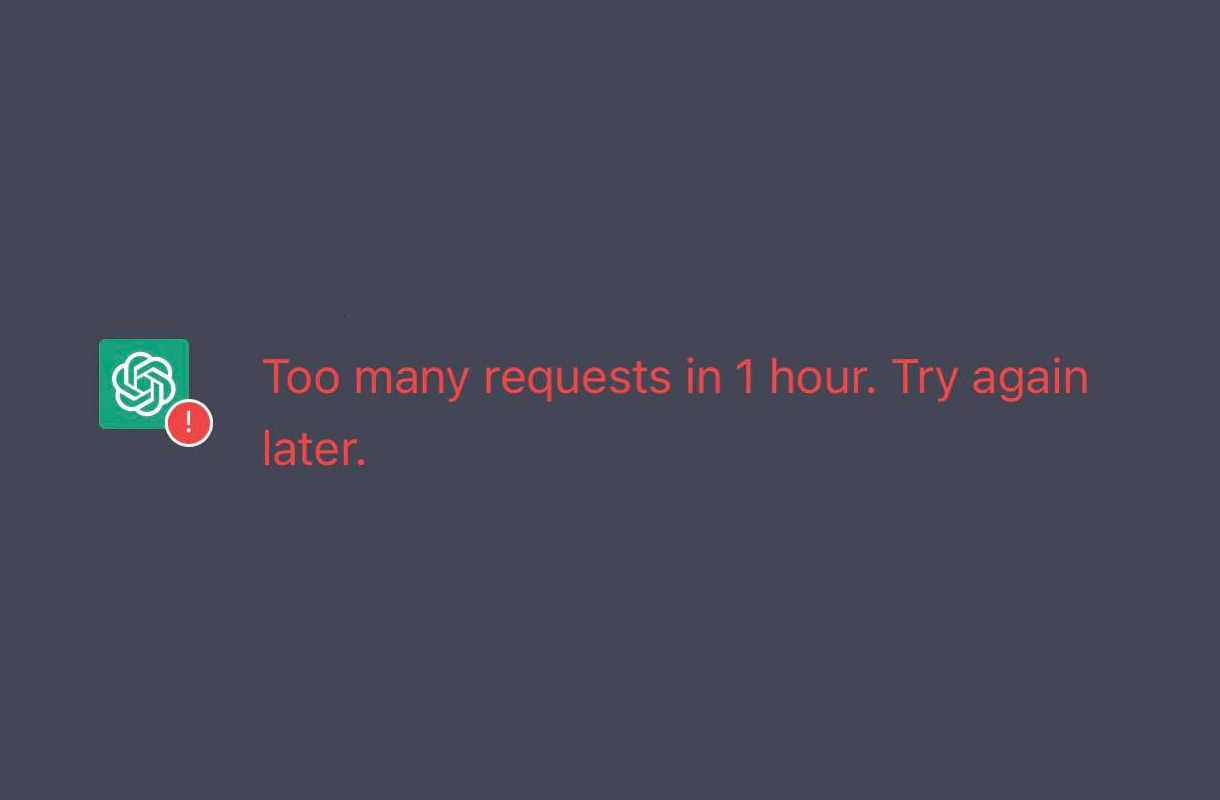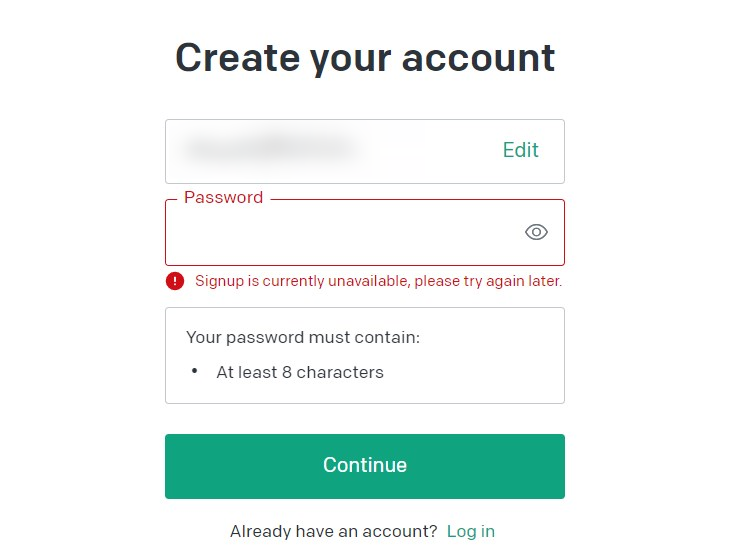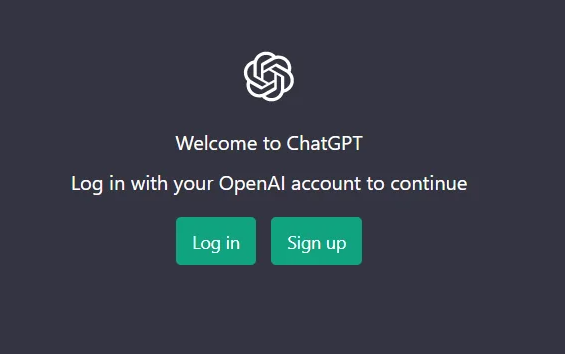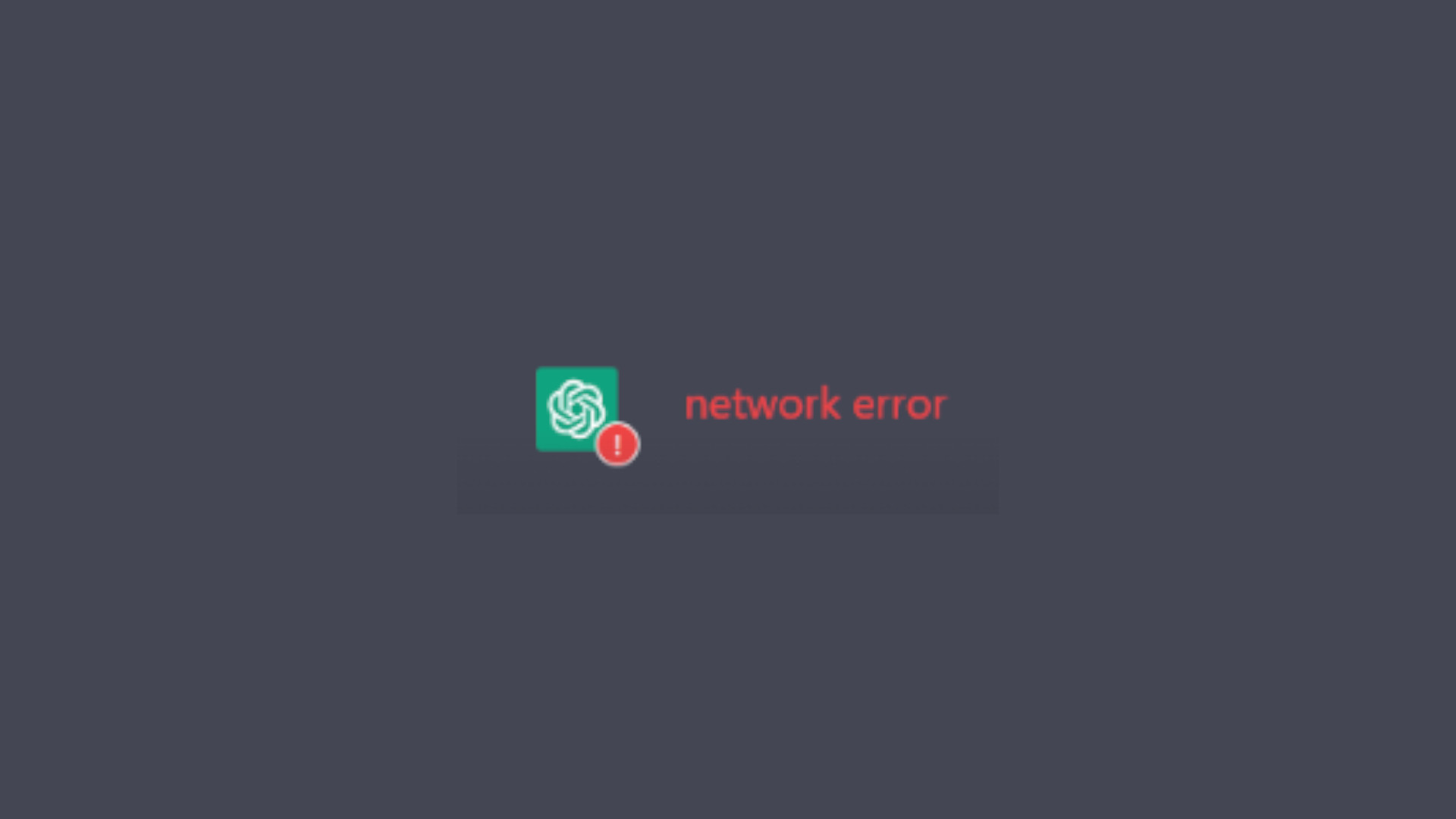
Trying to chat with ChatGPT but keep getting network errors? We know it’s very annoying. In fact, a lot of people have experienced the same when they’re trying to use this chatbot. And luckily, they have been able to resolve the problem by trying one of the fixes below! Check them out now and see if they’re able to able to help you!
Try at another time
Perhaps the network errors you get on ChatGPT occur because there are temporary issues with their servers, or the traffic at the moment on ChatGPT is too high. In these cases, you need to try using ChatGPT in a while. But if you find that the issue happens persistently, then you should try the following fixes to troubleshoot this network issue.
Check the network you’re using
If the network you’re using is not working properly, it may be the cause of the network errors you get on ChatGPT. To troubleshoot it, there are a few things you can do:
- Restart your network devices (router and modem) and computers.
- Try connecting to the Internet via your mobile devices as a hotspot.
- Try using network cable to connect to Internet if you’re using a wireless connection.
If these methods restore your connection to ChatGPT, great! But if not, relax! We still have another fix for you to try…
Use a VPN
VPN is good in that it can help you get around the interruptions to your ChatGPT connection. So you’ll have smoother experience with the chatbot.
Setting up a VPN usually requires some time and computer skills. If you want an easier option, you should try a VPN service. And we recommend using NordVPN.
NordVPN is an easy-to-use and fast VPN service. You’ll be able to set up a VPN connection with just a few mouse-clicks. And its fast speed servers at multiple locations offers you a comfortable and reliable experience, and sometimes get around the geo-block imposed by OpenAI.
To use NordVPN on your computer:
Step 1: Download and install NordVPN on your computer.
Step 2: Run NordVPN and sign in your account.
Step 3: Click the Connect switch. This will automatically connect you to the VPN server recommended for your device.
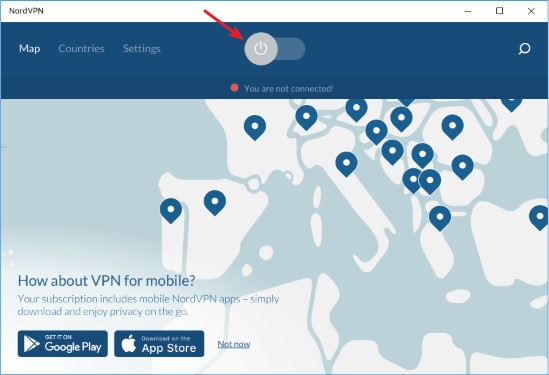
Now test your ChatGPT connection and see if setting up a VPN has helped you fix your network error.
Has any of the fixes above worked for you? Or do you have any other effective ways to fix the network error occurring on ChatPT? Tell us by leaving a comment below!