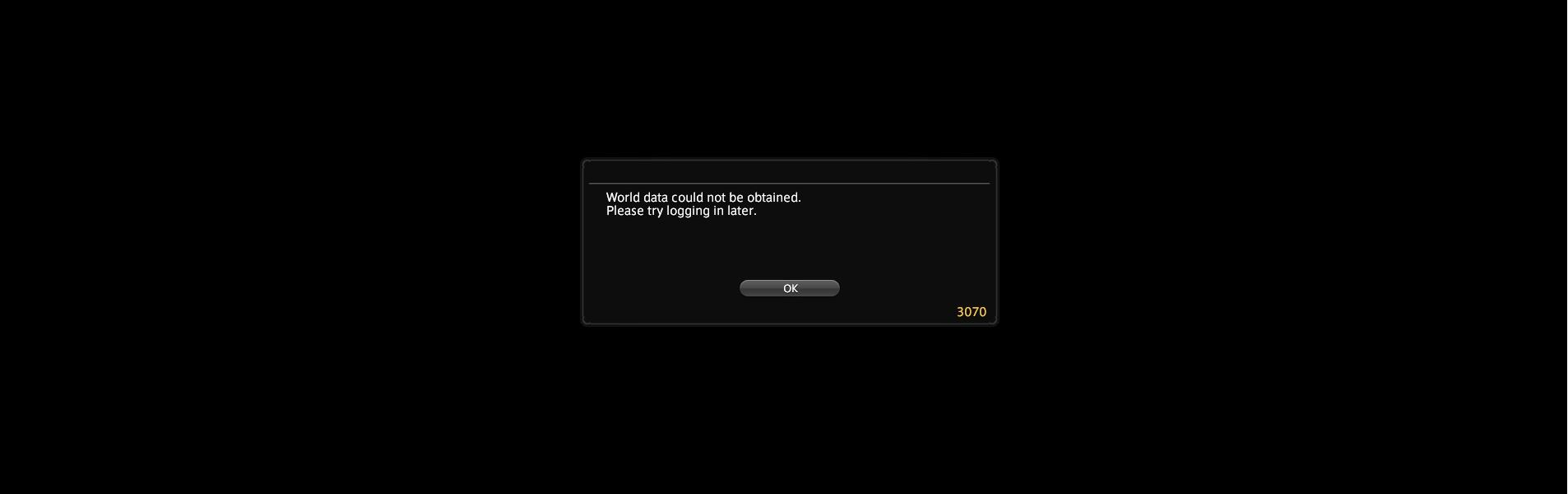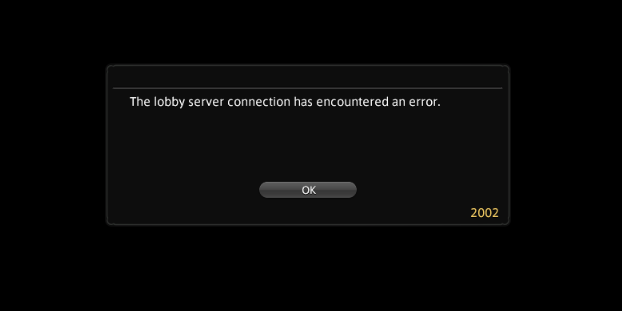
Seeing the “lobby server connection has encountered an error” message on the Final Fantasy XIV game? This can be caused by incorrect Internet connection. We know it’s very annoying. Don’t fret! A lot of the FFXIV users have experienced the same, and they have been able to resolve the problem by trying one of the fixes below! These are the tried-and-true troubleshooting tips we have collected, and they should be able to able to help you!
Check the network you’re using
Your network may be the cause of your FFXIV lobby server connection has encountered an error issue. To troubleshoot it, there are a few things you can do:
- Restart your network devices (router and modem) and computers.
- Try connecting to the Internet via your mobile devices as a hotspot.
- Try using network cable to connect to Internet if you’re using a wireless connection.
If you find any issues with your network connection during these processes, you may need to contact your Internet service provider for assistance.
Check your firewall or antivirus
Another thing you can check is your firewall settings. You need to check if your antivirus program or firewall is blocking FFXIV. If it is, then you need to trying disabling the antivirus program temporarily (be careful for what you’re browsing when it’s off), and see if this can fix your The lobby server connection has encountered an error issue.
If turning off the firewall or antivirus really works, then you should contact the vender of the software to see what they can do for you. But if not, then move on to the fixes below.
Check your DNS settings
If your DNS settings are not configured correctly, you can probably experience the lobby server connection has encountered an error issue. Here is what you need to do fix it:
Step 1: Press the Win and R keys on your keyboard at the same time to launch the Run dialog.
Step 2: Type “ncpa.cpl” and press Enter on your keyboard.
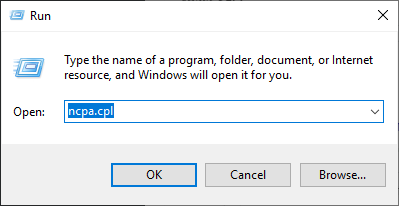
Step 3: Right click your network connection (“Ethernet” for wired connection, and “Wi-Fi” for wireless), and select Properties.
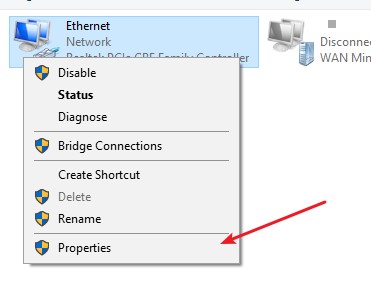
Step 4: Double click Internet Protocol Version 4(TCP/IPv4).
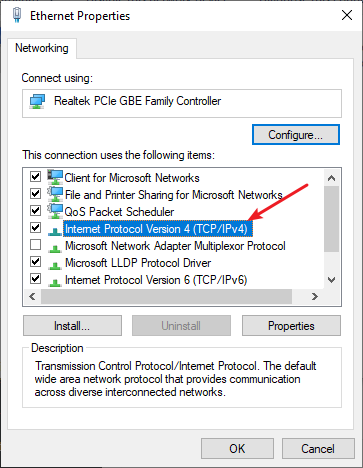
Step 5: Make sure Obtain an IP address automatically and Obtain DNS server address automatically are selected, then click OK. (If they already are then skip this step and go to step 7.)
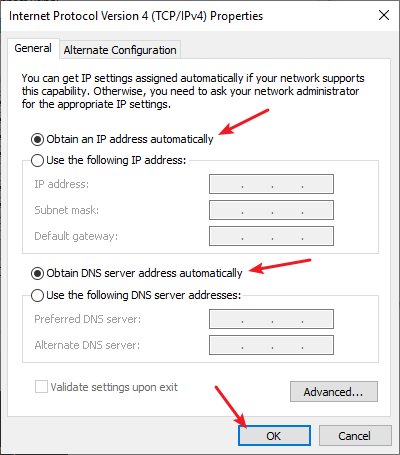
Step 6: Check if this fixes your error. If not move on to the step below.
Step 7: Select Use the following DNS server addresses, then set the server addresses to the Google public DNS server addresses (8.8.8.8 / 8.8.4.4).
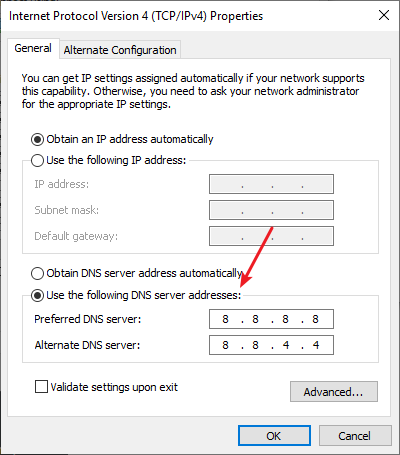
Step 8: Click OK.
This should fix your lobby server connection error. Now test and see if this is the case.
Use a VPN
Your The lobby server connection has encountered an error issue may result from some interruptions to your Final Fantasy XIV connection. And connecting through a VPN can help you get around them.
In fact, using a VPN can not only bypass Internet blockage, it can also help you maintain a good connection to your FFXIV servers, so you may experience less connection issues.
Setting up a VPN usually requires some time and computer skills. If you want an easier option, you should try a VPN service. And we recommend using NordVPN.
NordVPN is an easy-to-use and fast VPN service. You’ll be able to set up a VPN connection with just a few mouse-clicks. And its fast speed servers at multiple locations offers you a comfortable and reliable experience.
To use NordVPN on your computer:
Step 1: Download and install NordVPN on your computer.
Step 2: Run NordVPN and sign in your account.
Step 3: Click the Connect switch. This will automatically connect you to the VPN server recommended for your device.
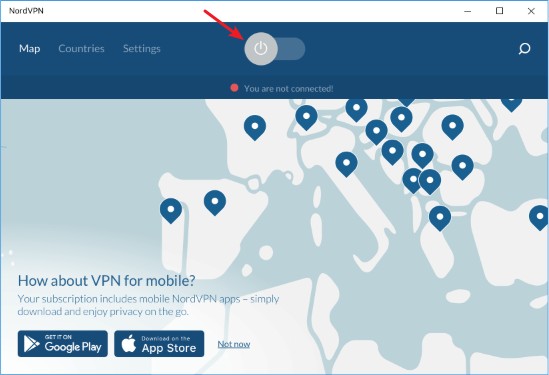
Now test your FFXIV game and see if NordVPN has helped you fix your lobby server connection has encountered an error issue.
Reset your Windows network settings
It’s possible that the cause of your The lobby server connection has encountered an error problem is on your Windows IP and DNS settings. You can try resetting them and see if this works.
Step 1: Press and the Win and R keys on your keyboard to launch the Run box.
Step 2: Type “cmd” and press Ctrl, Shift and Enter on your keyboard. This will run Command Prompt as Adminstrator.
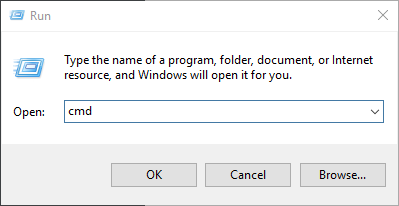
Step 3:
In Command Prompt, enter the following commands:
ipconfig /flushdns
ipconfig /renew
ipconfig /registerdns
Step 4: Close the window and restart your computer. Then test your The lobby server connection has encountered an error issue.
Has any of the fixes above worked for you? Or do you have any other effective ways to fix the FFXIV lobby server connection error? Tell us by leaving a comment below!