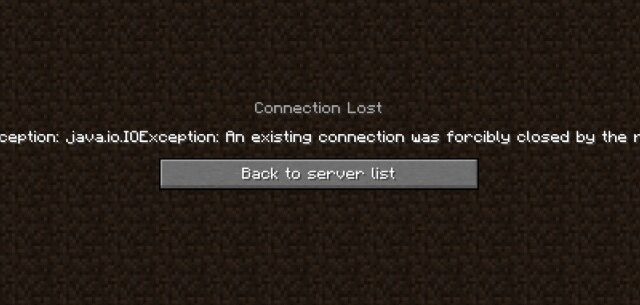
Disconnected from a Minecraft server and see the error message “an existing connection was forcibly closed by the remote host”? We know it’s very annoying. You’re probably thinking: “What am I supposed to do to fix this!?” Don’t panic! A lot of the Minecraft users have experienced the same, and they have been able to resolve the problem by trying one of the fixes below! These are the tried-and-true troubleshooting tips we have collected, and they should be able to able to help you!
Check your firewall or antivirus
Your firewall or antivirus program (including Windows Defender) is probably interrupting your connection to your Minecraft server. That can be the reason why the “an existing connection was forcibly closed by the remote host” error is happening to you. To see if this is the case, you need to turn it off temporarily and see if the issue is gone. (Watch what you’re browsing when it’s off!)
If turning off the firewall or antivirus really works, then you should contact the vender of the software to see what they can do for you. But if not, then move on to the fixes below.
Check the network you’re using
Have you checked the network you’re connecting to? It can be the culprit of your connection forcibly closed issue. Here is what you need to do:
- Restart your network devices (router and modem) and computers.
- Try connecting to the Internet via your mobile devices as a hotspot.
- Try using network cable to connect to Internet if you’re using a wireless connection.
If these methods resolved your an existing connection was forcibly closed by the remote host problem, great! But if not, relax! We still have other fixes for you to try…
Check your DNS settings
Your Minecraft connection closed problem can occur because your DNS settings are not properly configured. To check them:
Step 1: Press the Win and R keys on your keyboard at the same time to launch the Run dialog.
Step 2: Type “ncpa.cpl” and press Enter on your keyboard.
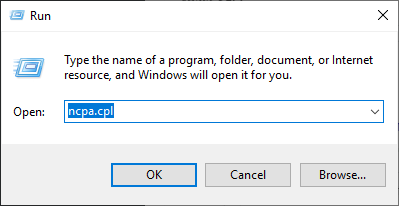
Step 3: Right click your network connection (“Ethernet” for wired connection, and “Wi-Fi” for wireless), and select Properties.
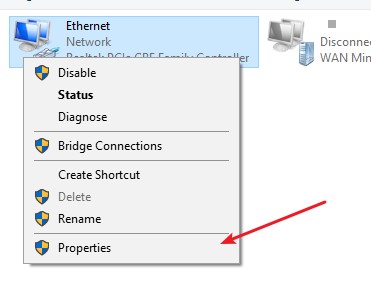
Step 4: Double click Internet Protocol Version 4(TCP/IPv4).
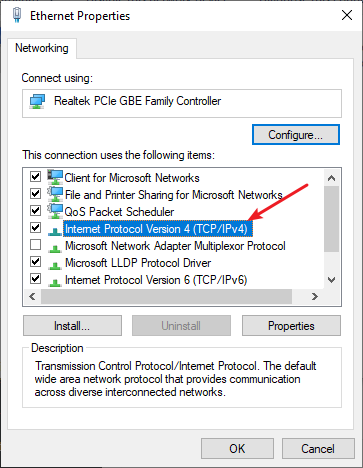
Step 5: Make sure Obtain an IP address automatically and Obtain DNS server address automatically are selected, then click OK. (If they already are then skip this step and go to step 7.)
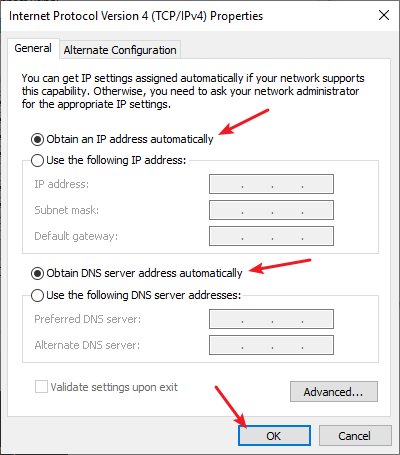
Step 6: Check if this fixes your error. If not move on to the step below.
Step 7: Select Use the following DNS server addresses, then set the server addresses to the Google public DNS server addresses (8.8.8.8 / 8.8.4.4).
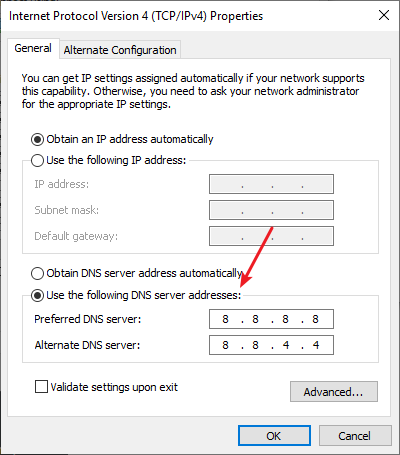
Step 8: Click OK.
Now check to see if this resolves your an existing connection was forcibly closed by the remote host problem.
Reset your Windows network settings
It’s possible that the cause of your existing connection forcibly closed by the remote host problem is on your Windows IP and DNS settings. You can try resetting them and see if this works.
Step 1: Press and the Win and R keys on your keyboard to launch the Run box.
Step 2: Type “cmd” and press Ctrl, Shift and Enter on your keyboard. This will run Command Prompt as Adminstrator.
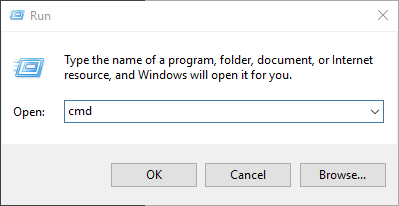
Step 3:
In Command Prompt, enter the following commands:
ipconfig /flushdns
ipconfig /renew
ipconfig /registerdns
Now close Command Prompt and restart your computer, then check to see if your an existing connection was forcibly closed by the remote host is fixed.
Use a VPN
This is also an effective way to fix then Minecraft server connection closed issue.
In fact, using a VPN can not only bypass Internet blockage, it can also help you maintain a good connection to your Minecraft servers, so you may experience less connection or lagging issues.
Setting up a VPN usually requires some time and computer skills. If you want an easier option, you should try a VPN service. And we recommend using NordVPN.
NordVPN is an easy-to-use and fast VPN service. You’ll be able to set up a VPN connection with just a few mouse-clicks. And its fast speed servers at multiple locations offers you a comfortable and reliable experience.
To use NordVPN on your computer:
Step 1: Download and install NordVPN on your computer.
Step 2: Run NordVPN and sign in your account.
Step 3: Click the Connect switch. This will automatically connect you to the VPN server recommended for your device.
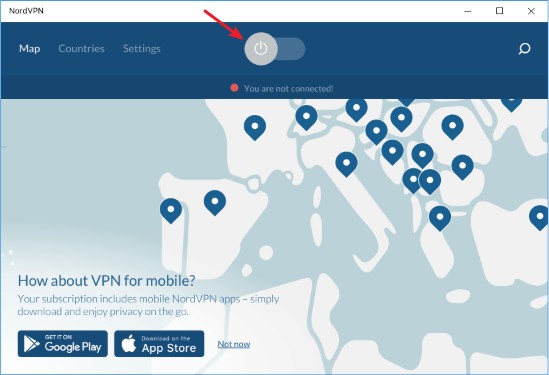
Now your VPN connection has been set up, and you can see if this works to fix your an existing connection was forcibly closed by the remote host issue.
We hope that the solutions above have helped you fix your “an existing connection was forcibly closed by the remote host” error. If you have any questions or suggestions about them, feel free to leave a comment below!


