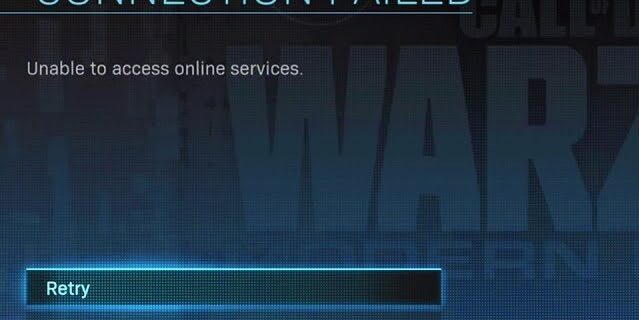
Getting an “unable to access online services” error message? Many Call of Duty gamers see this problem on a regular basis. But don’t be concerned! As frustrating as it is, there are still a number of viable options for resolving this problem. We’ve collected a list of them for you to try. Take a look at the list below!
Check the network you’re connecting to
Your network may be the culprit of your connection with the Call of Duty unable to access online services error. To check it, there are a few things you can do:
- Restart your network devices (router and modem) and computers.
- Try connecting to the Internet via your mobile devices as a hotspot.
- Try using network cable to connect to Internet if you’re using a wireless connection.
If you find any issues with your network connection during these processes, you may need to contact your Internet service provider for assistance.
Check your firewall
Is your antivirus program or firewall interrupting your Call of Duty game? This can be another reason why your game is not working properly. You should check your antivirus to make sure it isn’t blocking the game. If you find that the software is blocking the Call of Duty connection, trying disabling the antivirus program temporarily (be careful for what you’re browsing when it’s off). Then see if this fixes the unable to access online services error.
Check your DNS settings
Step 1: Press Win + R on your keyboard.
Step 2: Type “ncpa.cpl” and press Enter on your keyboard.

Step 3: Right click your network connection (“Ethernet” for wired connection, and “Wi-Fi” for wireless), and select Properties.
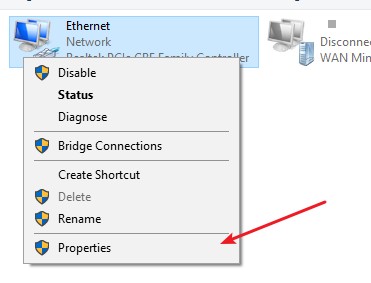
Step 4: Double click Internet Protocol Version 4(TCP/IPv4).
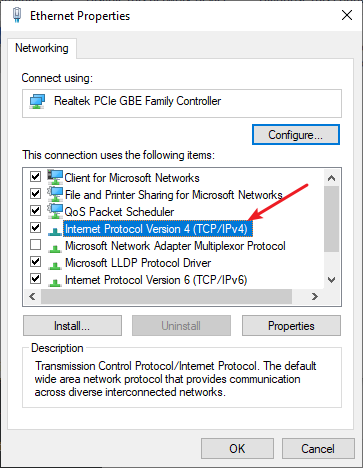
Step 5: Make sure Obtain an IP address automatically and Obtain DNS server address automatically are selected, then click OK. (If they already are then skip this step and go to step 7.)
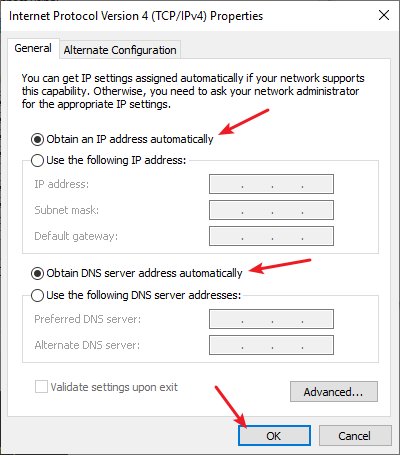
Step 6: Check if this fixes your error. If not move on to the step below.
Step 7: Select Use the following DNS server addresses, then set the server addresses to the Google public DNS server addresses (8.8.8.8 / 8.8.4.4).
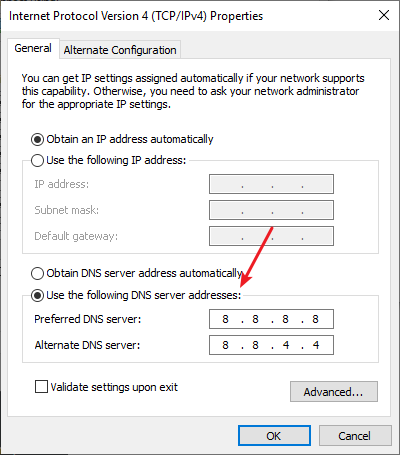
Step 8: Click OK and check to see if this fixes your unable to access online services error.
Try using a VPN
This has also been reported by a lot of Call of Duty players that using a VPN is effective. It helped fixing the multiplayer session error and reduced their ping as well.
In fact, using a VPN can not only fix some Internet issues, it can also help you maintain a good connection to your game servers, so you may experience less connection issues.
Using a VPN usually requires some time and computer skills. If you want an easier option, you should try a VPN service. And we recommend using NordVPN.
NordVPN is an easy-to-use and fast VPN service. You’ll be able to set up a VPN connection with just a few mouse-clicks. And its fast speed servers at multiple locations offers you a comfortable and reliable experience.
To use NordVPN on your computer:
Step 1: Download and install NordVPN on your computer.
Step 2: Run NordVPN and sign in your account.
Step 3: Click the Connect switch. This will automatically connect you to the VPN server recommended for your device.

Step 4: Check to see if your unable to access online services error is gone.
