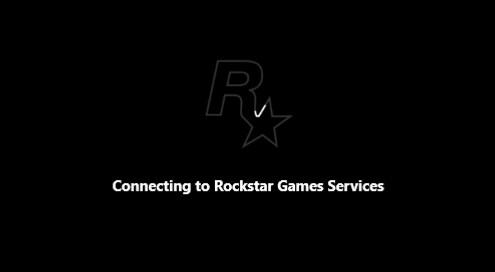
Cannot connect to the Rockstar Games Launcher? Get stuck on showing the error “Connecting to Rockstar Games Services”? Don’t worry! There has been a lot of effective ways to fix this error. Here we have compiled a list of helpful fixes. Just take a look at them and see if there is any that can help you fix the Connecting to Rockstar Games Services error.
Reinstall your Rockstar Games Launcher
The first thing you should try is to reinstall your Rockstar Games Launcher. Just uninstall the launcher, then download its latest version from its official website and install it on your computer. After that, test to see if your Rockstar Games Launcher is working properly.
Check your DNS settings
Step 1: Press Win + R on your keyboard.
Step 2: Type “ncpa.cpl” and press Enter on your keyboard.

Step 3: Right click your network connection (“Ethernet” for wired connection, and “Wi-Fi” for wireless), and select Properties.
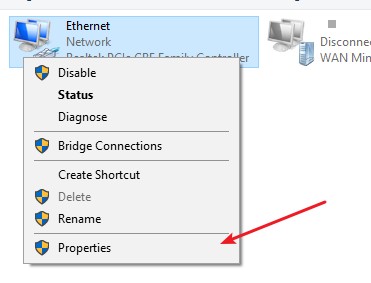
Step 4: Double click Internet Protocol Version 4(TCP/IPv4).
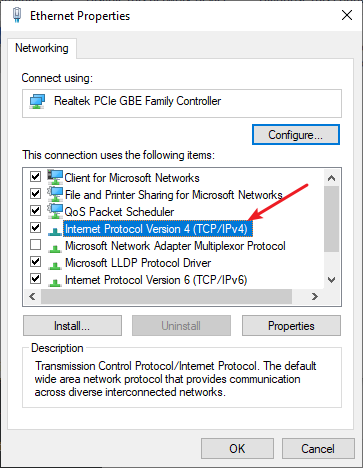
Step 5: Make sure Obtain an IP address automatically and Obtain DNS server address automatically are selected, then click OK. (If they already are then skip this step and go to step 7.)
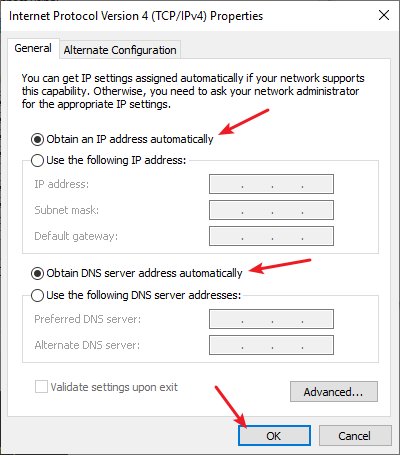
Step 6: Check if this fixes your error. If not move on to the step below.
Step 7: Select Use the following DNS server addresses, then set the server addresses to the Google public DNS server addresses (8.8.8.8 / 8.8.4.4).
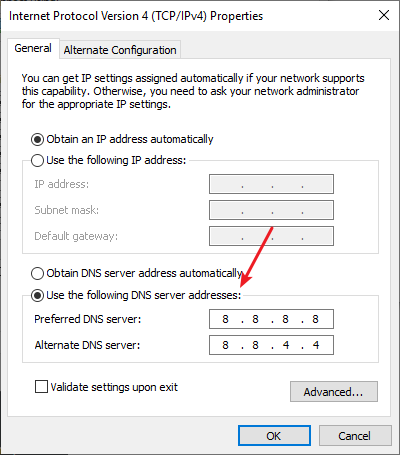
Step 8: Click OK and check to see if this fixes your Connecting to Rockstar Games Services error.
Install a VPN
This can also fix your Connecting to Rockstar Games Services stuck issues. In fact, using a VPN can not only fix some Internet issues, it can also help you maintain a good connection to your game servers, so you may experience less connection issues.
Using a VPN usually requires some time and computer skills. If you want an easier option, you should try a VPN service. And we recommend using NordVPN.
NordVPN is an easy-to-use and fast VPN service. You’ll be able to set up a VPN connection with just a few mouse-clicks. And its fast speed servers at multiple locations offers you a comfortable and reliable experience.
To use NordVPN on your computer:
Step 1: Download and install NordVPN on your computer.
Step 2: Run NordVPN and sign in your account.
Step 3: Click the Connect switch. This will automatically connect you to the VPN server recommended for your device.

Step 4: Check to see if your Rockstar Games Launcher is working properly now.
Reset your network settings
Step 1: Press Win + R on your keyboard.
Step 2: Type “cmd” and press Ctrl + Shift + Enter on your keyboard.

Step 3: Enter the following commands:
ipconfig /flushdns
ipconfig /renew
ipconfig /registerdns
Step 4: Close the window and restart your computer. Then test your Rockstar Games Launcher issue.
Has any of the fixes above worked for you? Or do you have any other effective ways to fix your stucking on Connecting to Rockstar Games Services issue? Tell us by leaving a comment below!
![[FIXED] Failed to Connect to the Rockstar Game Library Service](https://www.valibyte.com/wp-content/uploads/2021/09/image-2-1-350x196.png)
![Rockstar Games Launcher Not Working [FIXED]](https://www.valibyte.com/wp-content/uploads/2021/07/image-8-1-1-350x196.jpg)
I’ve done everything you’ve recommended and it still will not work please help me I just want to play gta.
im having the same issue still