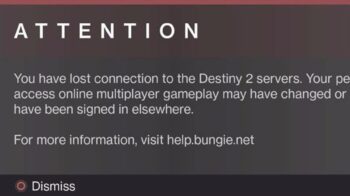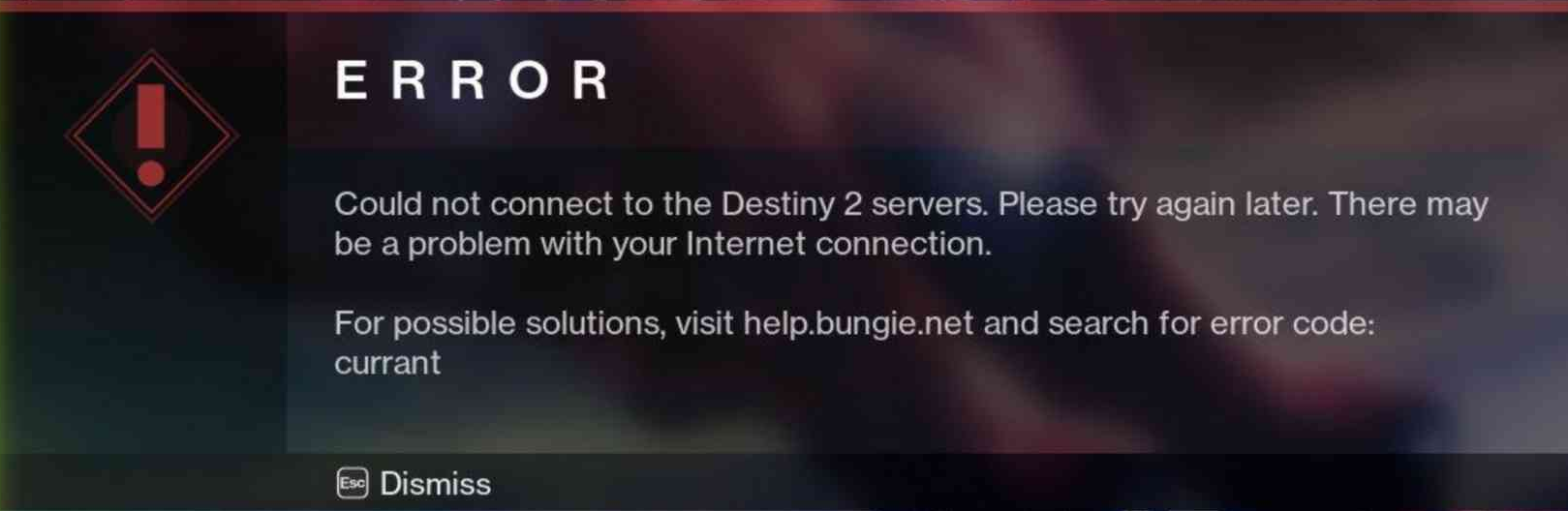
It’s really frustrating when you see the error code currant issue happening to you. A lot of Destiny 2 players this strangely coded error on their game. Many of these issues result from problematic network connection.
But don’t worry! Here we have compiled a list of safe and effective solutions to this “currant” error. All of them are presented in a clear, step-by-step manner, so they are very easy to follow. Check them out now!
Check the Destiny 2 server status
The first thing you should do when you see the error code currant is to check the issue is on the Bungie side. You can visit the Destiny Server and Update Status page to see if their servers are under maintenance.
If they are down, then this should the cause of your error code currant problem, and you may need to wait until they fix the issue.
Check the network you’re using
Your error code currant issue may occur because the network you’re connecting to is not working properly. There are a few things you need to do:
- Restart your network devices (router and modem) and computers.
- Try connecting to the Internet via your mobile devices as a hotspot.
- Try using network cable to connect to Internet if you’re using a wireless connection.
If you find any issues with your network connection during these processes, you may need to contact your Internet service provider for assistance.
Check your DNS settings
You’re probably using the incorrect DNS settings so you see the error code currant problem on your Destiny 2 game. To fix them:
Step 1: Press the Win and R keys on your keyboard at the same time to launch the Run dialog.
Step 2: Type “ncpa.cpl” and press Enter on your keyboard.
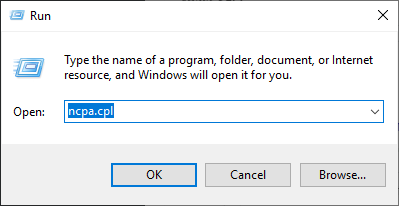
Step 3: Right click your network connection (“Ethernet” for wired connection, and “Wi-Fi” for wireless), and select Properties.
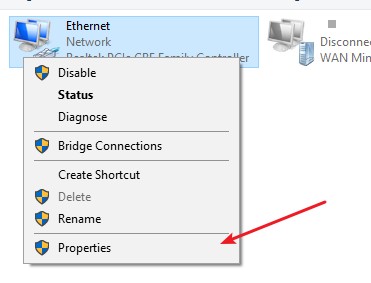
Step 4: Double click Internet Protocol Version 4(TCP/IPv4).
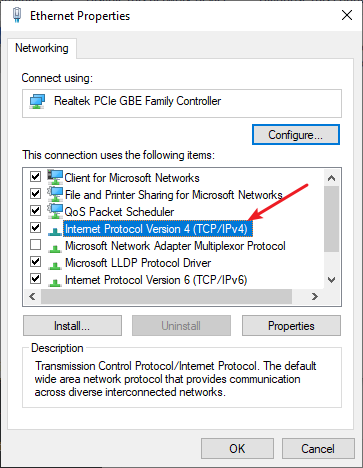
Step 5: Make sure Obtain an IP address automatically and Obtain DNS server address automatically are selected, then click OK. (If they already are then skip this step and go to step 7.)
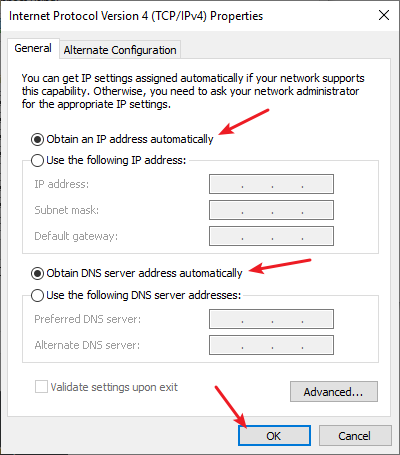
Step 6: Check if this fixes your error. If not move on to the step below.
Step 7: Select Use the following DNS server addresses, then set the server addresses to the Google public DNS server addresses (8.8.8.8 / 8.8.4.4).

Step 8: Click OK.
Now test and see if this fixes your error code currant issue.
Reset your Windows network settings
It’s possible that the cause of your error code currant problem is on your Windows IP and DNS settings. You can try resetting them and see if this works.
Step 1: Press and the Win and R keys on your keyboard to launch the Run box.
Step 2: Type “cmd” and press Ctrl, Shift and Enter on your keyboard. This will run Command Prompt as Adminstrator.
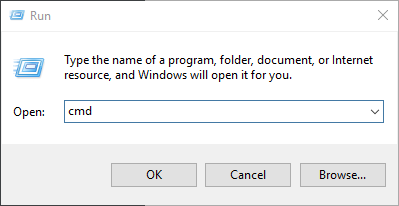
Step 3: In Command Prompt, enter the following commands:
ipconfig /flushdns
ipconfig /renew
ipconfig /registerdns
Now close Command Prompt and restart your computer, then check to see if your error code Currant is fixed.
Use a VPN
According to the guide about this error by Bungie, error code currant can be caused by ISP issues and packet loss. One effective way to fix or get around these types of issues is using a VPN.
Setting up a VPN connection manually on your computer usually requires some time and computer skills. If you want an easier option, you should try a VPN service. And we recommend using NordVPN.
NordVPN is an easy-to-use and fast VPN service. You’ll be able to set up a VPN connection with just a few mouse-clicks. And its fast speed servers at multiple locations offers you a comfortable and reliable experience.
To use NordVPN on your computer:
Step 1: Download and install NordVPN on your computer.
Step 2: Run NordVPN and sign in your account.
Step 3: Click the Connect switch. This will automatically connect you to the VPN server recommended for your device.
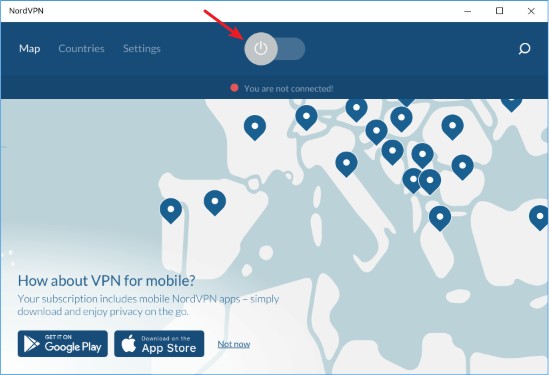
Now test your Destiny 2 and see if NordVPN has helped you fix your error code Currant problem.
Hopefully the methods mentioned above can help you resolve your currant issue on Desitny 2. If you have any questions or other effective fixes, you’re welcome to leave a comment below!