
Your Lost Ark keeps freezing your computer? This is a very common issue for Lost Ark players. But don’t worry! Here, we’ve compiled a list of effective ways to fix this issue. Check them out below!
Force close your Lost Ark game
This is the first thing you can do — quit your Lost Ark game using Task Manager. Here is how:
Step 1: Make sure your Lost Ark has been launched, then press the Ctrl, Shift and Esc keys on your keyboard to open Task Manager.
Step 2: Right click Lost Ark in Task Manager and then select End task.
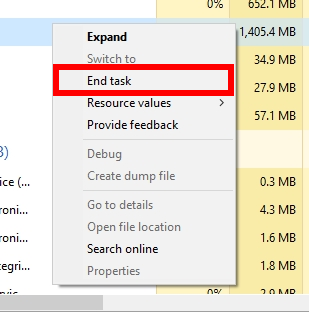
Step 3: Reopen your game and then test to see if the freezing issue is fixed.
If this works for you, you can do this before the game freezes next time you try to play Lost Ark — this can help you prevent the issue from happening.
Change the Lost Ark compatibility settings
Another effective way to fix the Lost Ark stuttering issue is to disable full screen optimization and enable run as administrator for Lost Ark. Here is how:
Step 1: Open File Explorer (pressing Win and E on your keyboard), and go to where Lost Ark is installed.
Step 2: Right click your game icon and select Properties.
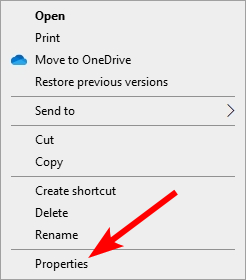
Step 3: Go to the Compatibility tab, and check Disable full screen optimizations and Run this program as an administrator.
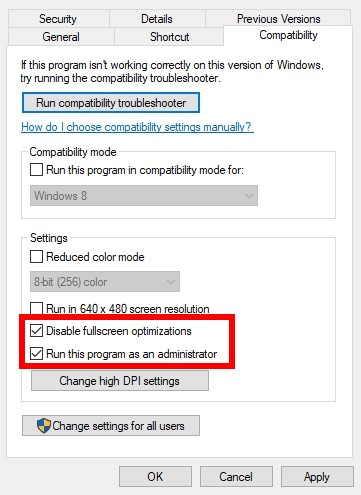
Test Lost Ark now and see if this worked.
Set your Lost Ark priority to High
Set the priority of the Lost Ark process to High can help you fix the Lost Ark freezing issue. To do so:
Step 1: Make sure your Lost Ark has been launched, then press the Ctrl, Shift and Esc keys on your keyboard.
Step 2: Select the Details tab.
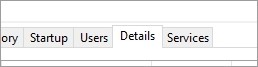
Step 3: Right click the Lost Ark process, select Set priority and click High.
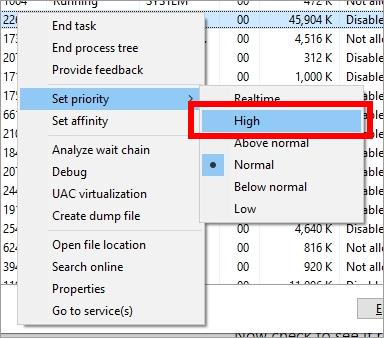
Step 4: Run Lost Ark and test the issue.
Verify your Lost Ark game files
Your Lost Ark game may freeze because of corrupted game files. In this case, you should try verifying your game files and see if this can help you fix the issue.
Step 1: On your Steam client, click LIBRARY.
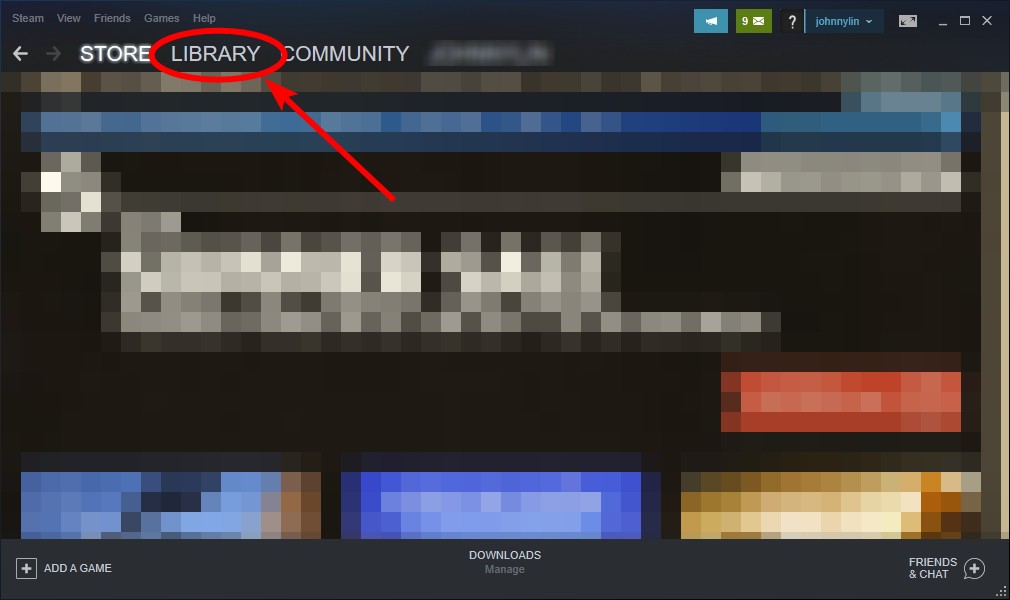
Step 2: Right click Losk Ark. Then select Properties.

Step 3: Select LOCAL FILES, and then click Verify integrity of game files…
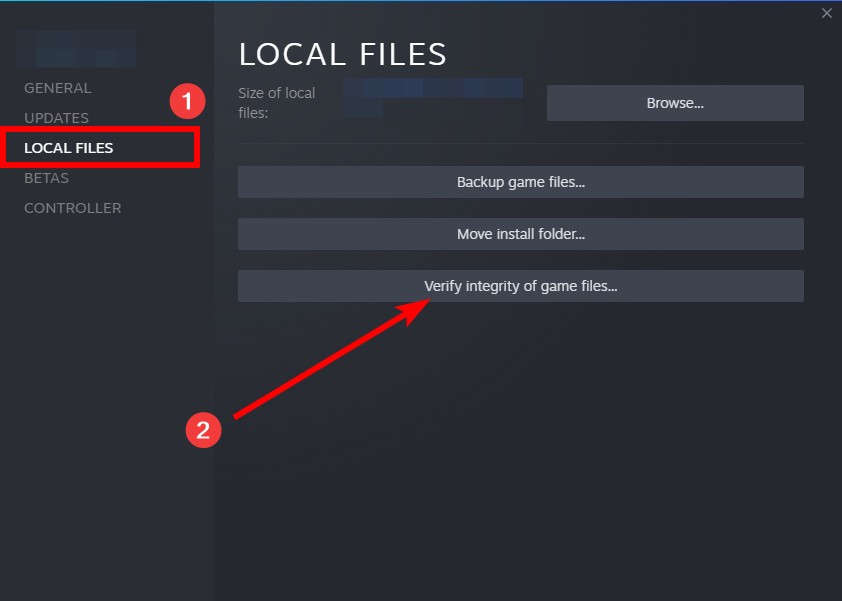
Once the verification is complete, you can run your Lost Ark game again and see if this helped you fix your white screen crashing issue.
Reset your hardware component clock settings
If you have overclocked your computer hardware, your computer may be destabilized, and it’s more likely for you to experience game freezing issues. So if you’ve overclocked your CPU, GPU or RAM, try setting it back to stock clock and then test to see if this gets your Lost Ark game back to normal.
Has any of the fixes above worked for you? Or do you have any other effective ways to fix the Lost Ark freezing issue? Tell us by leaving a comment below!
