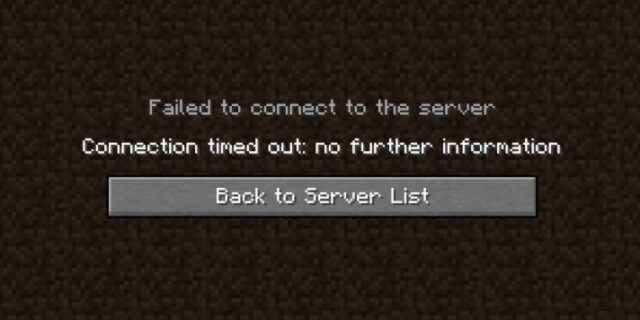
Seeing the connection timed out error on Minecraft? This is a common problem, and very annoying. But luckily it’s also fixable. Here are a few solutions you can try. They have helped a lot of other people with the same issue and they should also be able to help you.
Check the Minecraft server status
If you see the Minecraft connection timed out error, chances are the servers of Minecraft are not working properly. You can visit the Mojang Status Twitter and see if they post anything about their servers status.
If you there are any server issues, then it’s very likely that they cause your Minecraft connection timed out error. It may take some time for them to fix their server, so you need to wait until then, and then see if your issue disappears.
Check your firewall or antivirus
Firewall blockage is another common reason why you see the connection timed out error on Minecraft. Your firewall or antivirus program (including Windows Defender) can be interrupting your connection to Minecraft. To see if this is the case, you need to turn it off temporarily and see if the error is gone. (Watch what you’re browsing when it’s off!)
If it is the cause, then you may need to consult your firewall vendor for further solution. But if not, don’t worry! You can still try other effective fixes below.
Restart your computer and router/modem
Restarting your network devices like router or modem clean out their cache and can help you get rid of issues that may cause your Minecraft connection timed out error. To do that:
Step 1: Turn off your device.
Step 2: Turn off your router and modem and disconnect them from the power source.
Step 3: Leave them for several minutes.
Step 4: Reconnect all these devices to power, and turn them back on.
Your network devices have now been restarted and you can take a look and see if this fixed your Minecraft connection timed out issue.
Use a VPN
Using a VPN can help you bypass the interruptions to your connection to Minecraft, which can be the cause of your Minecraft connection timed out error.
In fact, a VPN can help you do more than just that. It sometimes optimizes how your computer contacts the Minecraft servers, so you may experience less connection issues.
Using a VPN usually requires some time and computer skills. If you want an easier option, you should try a VPN service. And we recommend using NordVPN.
NordVPN is an easy-to-use and fast VPN service. You’ll be able to set up a VPN connection with just a few mouse-clicks. And its fast speed servers at multiple locations offers you a comfortable and reliable experience.
To use NordVPN on your computer:
Step 1: Download and install NordVPN on your computer.
Step 2: Run NordVPN and sign in your account.
Step 3: Click the Connect switch. This will automatically connect you to the VPN server recommended for your device.
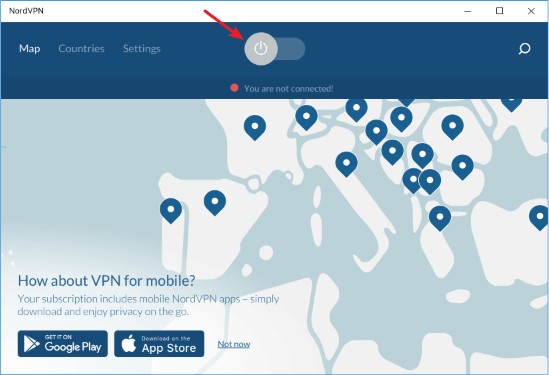
Now your VPN connection is set up, and you can test to see if this works to fix your Minecraft connection timed out issue.
Reset your Windows network settings
The Minecraft connection timed out issue can also be fixed by resetting the network settings on the Windows system. Here is how:
Step 1: Press and the Win and R keys on your keyboard to launch the Run box.
Step 2: Type “cmd” and press Ctrl, Shift and Enter on your keyboard. This will run Command Prompt as Adminstrator.
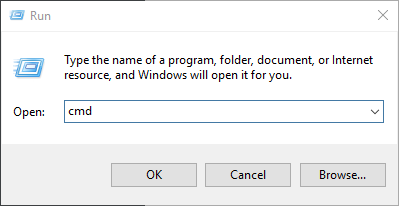
Step 3: In Command Prompt, enter the following commands:
ipconfig /flushdns
ipconfig /renew
ipconfig /registerdns
Now close Command Prompt and restart your computer, then check to see if your Minecraft connection timed out error is fixed.
Has any of the fixes above worked for you? Or do you have any other effective ways to fix the Minecraft connection timed out error? Tell us by leaving a comment below!


