
Crashing is a common issue for the PUBG players. Many of them have reported that their game crashes frequently. But this issue can be fixed easily. If you’re also experiencing it, just try the fixes below:
Use lower game graphics settings
You may experience the game crashing issues if you’re using a high graphics settings. This is especially true when your hardware components don’t meet the need for running those settings. So try using a lower settings and see if this helps.
You can try setting the Overall Quality to Low, or turning off V-Sync, or putting your game in Windowed mode.
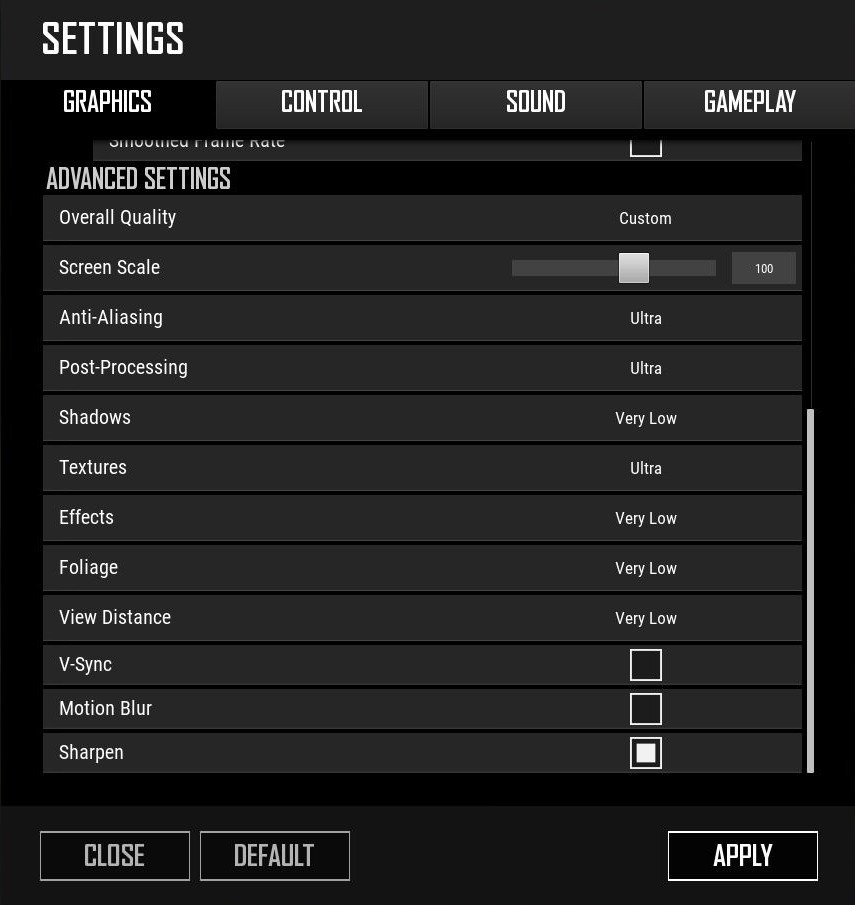
Stop overclocking
Overclocked computer hardware may destabilize your system, so it’s more likely for you to experience game crashing issues. If you’ve overclocked your CPU (or GPU), try reset its clock frequency settings to default. Then test your PUBG game and see if this fix works.
Reinstall your graphics driver
Perhaps your PUBG crashing issue is due to problem graphics driver. To fix it, you should try clean uninstalling the driver. You can do this by using Display Driver Uninstaller (DDU, a utility used for clean uninstalling your graphics driver). Download and install this program, then follow its instructions to uninstall your graphics driver.
Once the driver is uninstalled, you should reinstall it. You can use Device Manager on your Windows system, or go to your hardware manufacturer website to find the correct driver manually. Either way, you should make sure the driver you get is correct and up to date.
Or you can use a driver updater. This is a more convenient option — it only takes a few mouse clicks to update a driver! The driver updater we recommend is DriverMax, because it’s powerful and easy to use, and you can use it to update drivers for free!
To use DriverMax to update your graphics driver:
Step 1: Download DriverMax and install it on your computer.
Step 2: Launch DriverMax, and scan for driver updates.
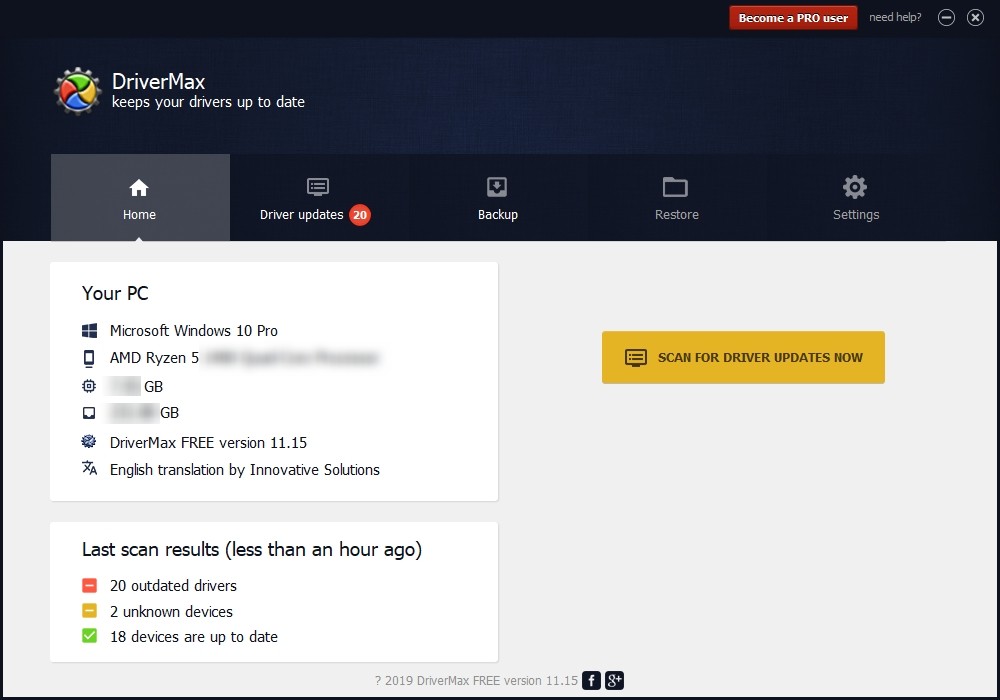
Step 3: Update your drivers (click the update button next to a driver listed).
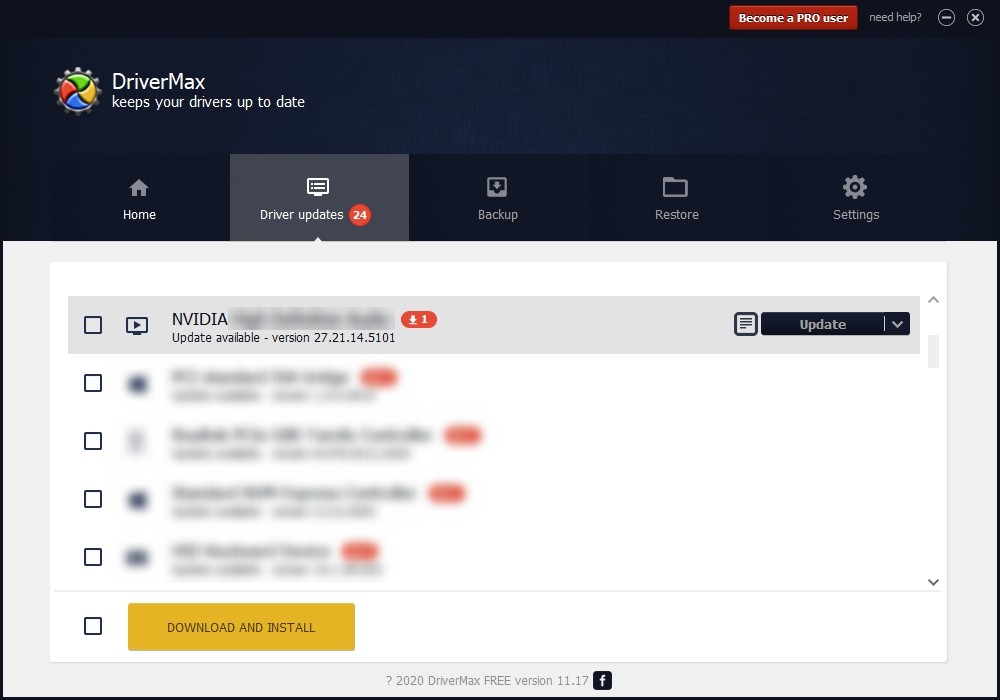
That’s it! That’s how you can update a driver with DriverMax.
Note that there are some limitations in the free version of DriverMax. Like you can only update two drivers per day. If you want to get rid of these limits and use its full features, you need to upgrade to its PRO version.


