
Your Sea of Thieves can’t launch on your Windows computer? This is very common for Sea of Thieves gamers. Luckily there has been some effective ways to fix this issue. In this post, we will show you a list of fixes that can help you resolve the Sea of Thieves not launching problem.
Update your Windows system
This is the first thing you should do when you’re experiencing the Sea of Thieves not launching issue. A new system update of Windows can help you fix your Sea of Thieves so you’re able to launch it.
To do this, simply press the Win key on your keyboard, then select Check for updates in the results.
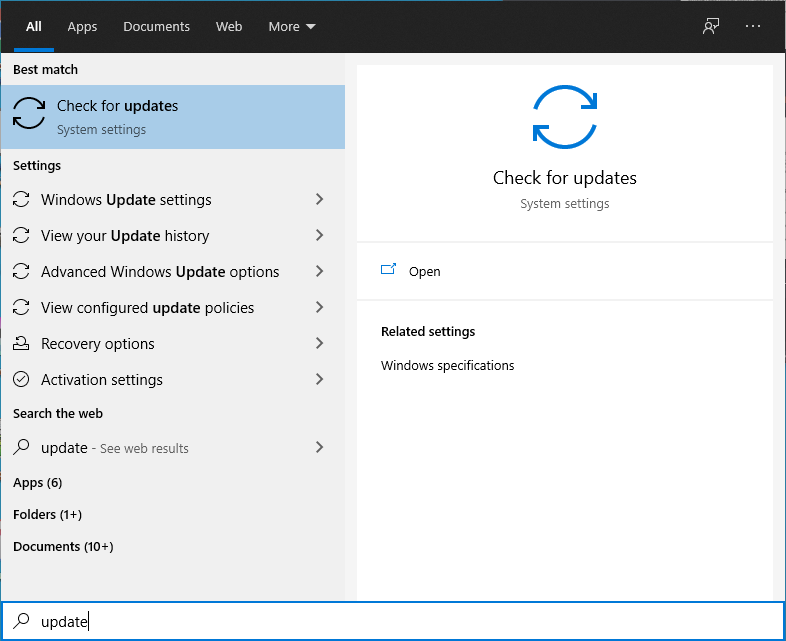
After that, the Windows Update settings window will pop up, and you can update your system by following the instructions there.
Verify your game files
Your Sea of Thieves may not be able to launch because some of its files are corrupted, and to fix that, you need to verify the game files:
Step 1: On your Steam client, click LIBRARY.
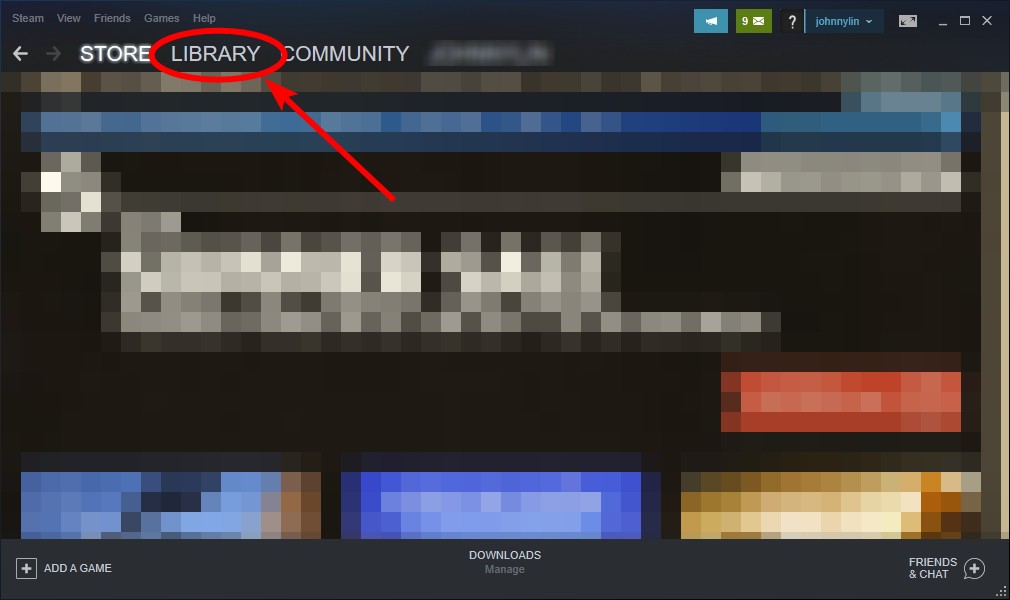
Step 2: Right click Sea of Thieves. Then select Properties.

Step 3: Select LOCAL FILES, and then click Verify integrity of game files…
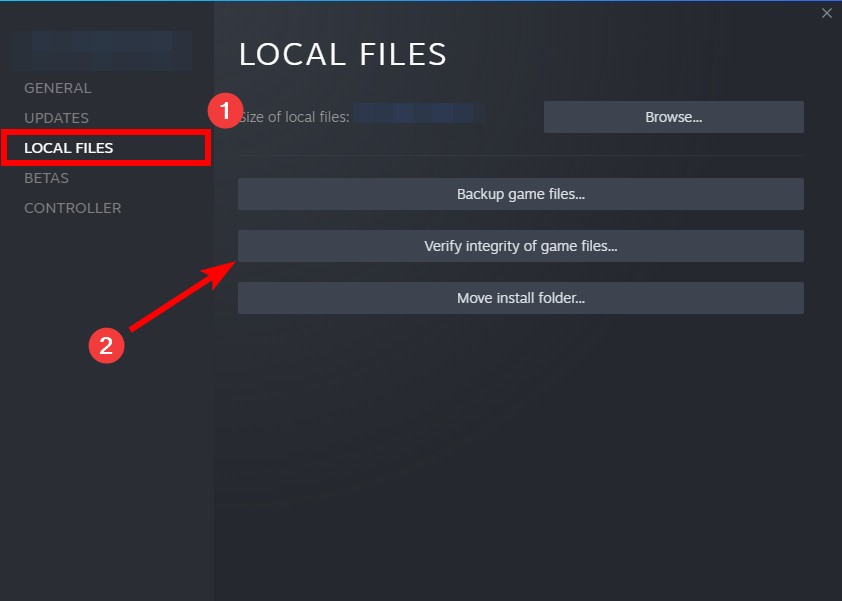
When the verification is complete, check to see if this fixes your not launching issue.
Update your drivers
Your Sea of Thieves may not be able to launch because you’re using a wrong or outdated driver. To fix it, you should try updating them.
There are several ways to update your drivers. You can use Device Manager on your Windows system, or go to your hardware manufacturer website to find the correct driver manually. Either way, you should make sure the driver you get is correct and up to date.
Or you can use a driver updater. This is a more convenient option — it only takes a few mouse clicks to update a driver!
The driver updater we recommend is Driver Booster, because it’s powerful and easy to use, and you can use it to update drivers for free!
And what’s more, it provides a 60-day money back guarantee. So you can give it a try without taking any risks.
To use Driver Booster to update your graphics driver:
Step 1: Download Driver Booster and install it on your computer.
Step 2: Launch Driver Booster, and scan for driver updates.

Step 3: Update your graphics driver (click the update button next to it). Or click the red Update Now button to update all your drivers.
Note that the download speed is slow in the free version of Driver Booster. If you want to get rid of the speed limit and unlock its full features, you need to upgrade to its PRO version.

![[FIXED] There is a Missing or Corrupt Data File Sea of Thieves](https://www.valibyte.com/wp-content/uploads/2021/07/image-3-1-350x196.png)
