
502 Bad Gateway is a very common error for the Steam users. But how to fix it? Here we have compiled a list of troubleshooting tips that can help you fix this error.
Reload your page
Just press the Ctrl and R keys on your keyboard to reload the page.
If you have done this multiple times and the error is still there,
Check the Steam server status
Steam may be down so you see the 502 Bad Gateway error. To see if that’s the case, check the status of the Steam servers. There are two places where you can do this:
If the problem is on the Steam side, then you may need to wait until they fix it.
Check your own Internet settings
The 502 Bad Gateway error usually occurs when you have improper Internet settings. There are a few things you need to check:
- Undo the recent changes you made to your network settings and then check the issue.
- Go to Settings (press Win + I on your keyboard) > Network & Internet > Proxy, and turn off all the settings there.
- Open the Run box (Win + R) > Enter “ncpa.cpl” > Right click Ethernet > Select Properties > Double click Internet Protocol Version 4 (TCP/IPv4) > Select Obtain an IP address automatically and Obtain DNS server address automatically > Click OK all the way out.
Has any of the fixes above worked for you? Or do you have any other effective solutions to this problem? Tell us by leaving a comment below!
For more troubleshooting tips on how to fix the Steam connection, check out:

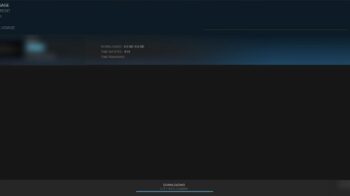

Deez