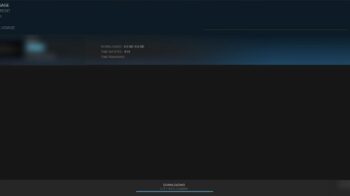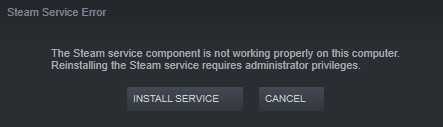
Seeing a “Steam Service Error” or “Steam Service Component” error on your Steam client? Don’t worry! Here we have compiled a list of troubleshooting methods for this error:
Run Steam as administrator
Step 1: Right click your Steam client and select Properties.
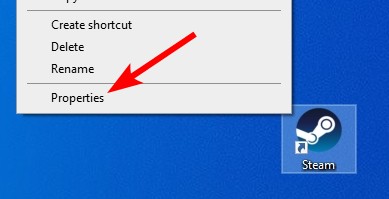
Step 2: Select Compatibility, check Run this program as an administrator, and click OK.
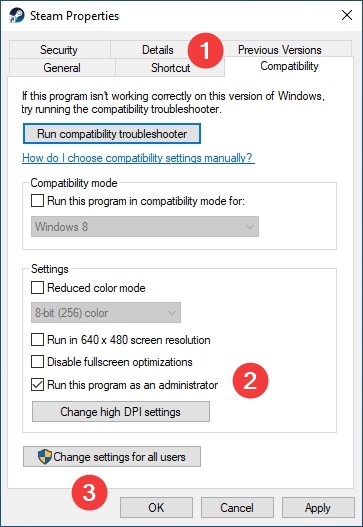
Step 3: Start Steam again and test the issue.
Check your firewall settings
Is your antivirus program or firewall interrupting Steam? This is usually the reason why you see the Steam Service Error. You should check your antivirus to make sure it isn’t blocking Steam. If it is, trying putting Steam in the whitelist, or disable the antivirus program temporarily (be careful for what you’re browsing when it’s off). Then see if this fixes your Steam Service Error.
Enable the Steam client service
Step 1: Press Win + R on your keyboard, then enter “msconfig“.
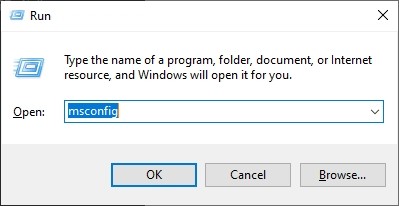
Step 2: Select the Services tab, and check Steam Client Service.
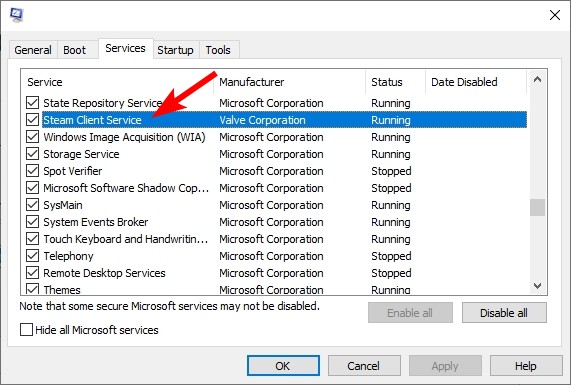
Step 3: Click OK, and see if this fixes your Steam Service Error.
Repair the Steam service
Step 1: Exit Steam.
Step 2: Press Win + R on your keyboard, then enter:
C:\Program Files (x86)\Steam\bin\SteamService.exe" /repair
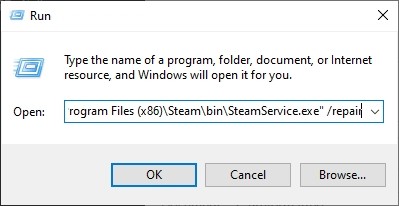
Step 3: Open Steam again and see if this fixes your Steam Service Error.
Has any of the tips above helped you resolve your problem? Or do you have any other effective solutions? Tell us by leaving a comment below!