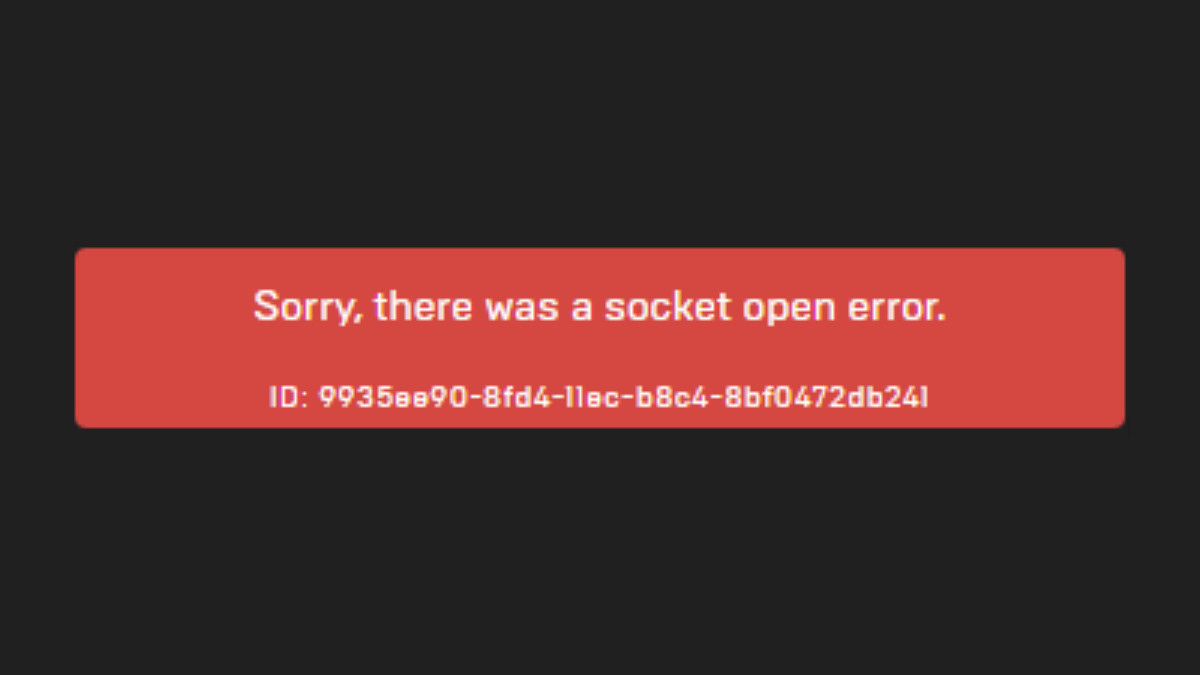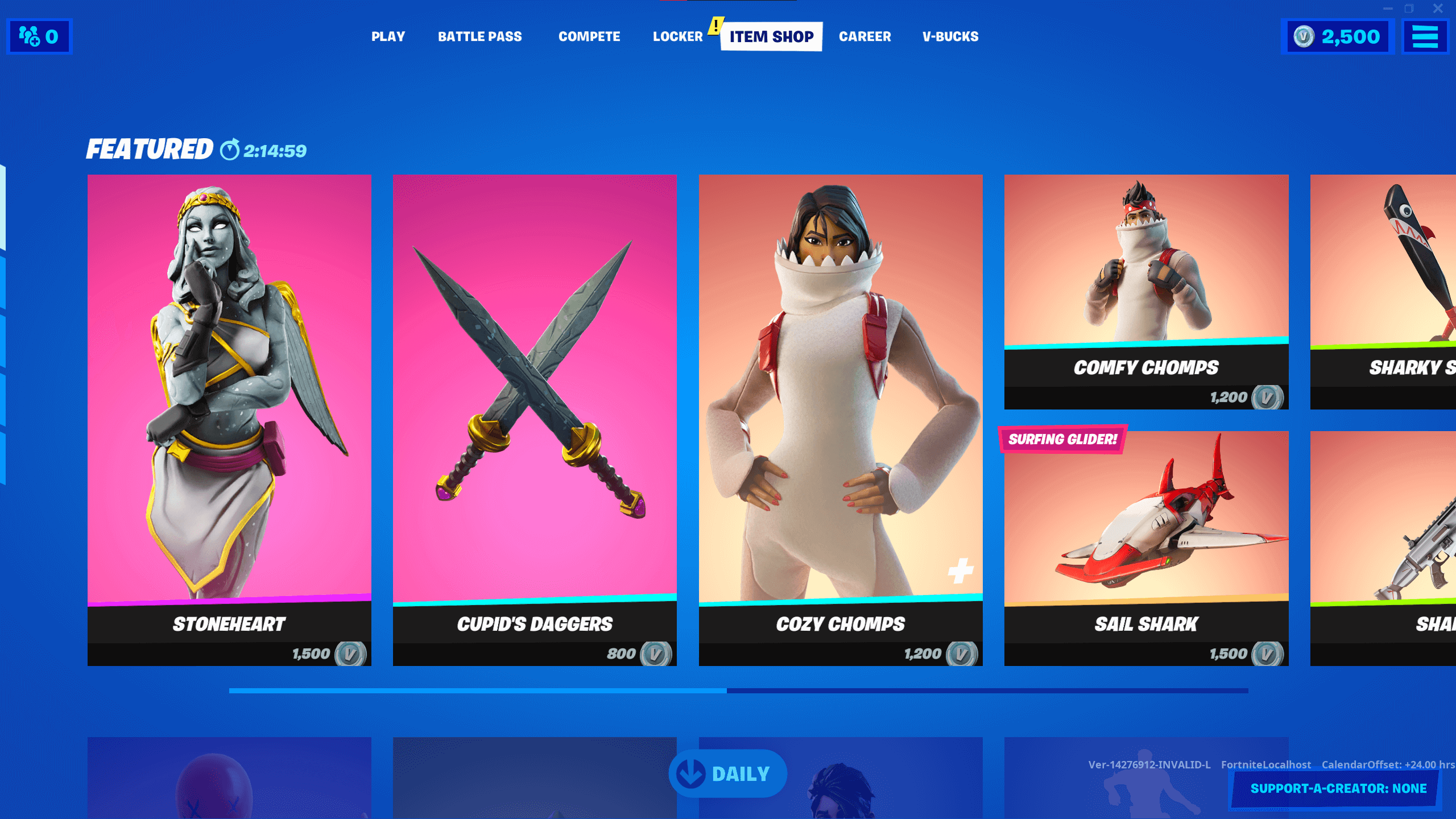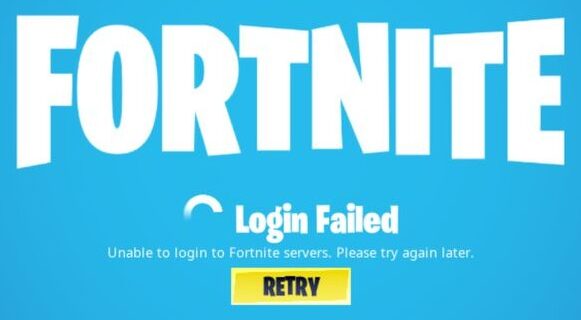
A lot of Fortnite players have failed to play the game and see a “Unable to connect to Fortnite servers” error. This is a very common issue. But luckily there have been some effective ways to fix it. If you’re one of them, just check out the list of fixes below and see if any of them can help you.
Restart your router
This is helpful for fixing some network connection issues that can cause your Unable to connect to Fortnite servers issue.
Step 1: Turn off your computer.
Step 2: Turn off your router and modem and disconnect them from the power source.
Step 3: Leave them for several minutes.
Step 4: Reconnect all these devices to power, and turn them back on.
Now check to see if your Fortnite connection is working properly now.
Edit your Epic Games Launcher Target argument
Step 1: Right click your Epic Games Launcher icon and select Properties.

Step 2: In the Target box, add -http=wininet at the end
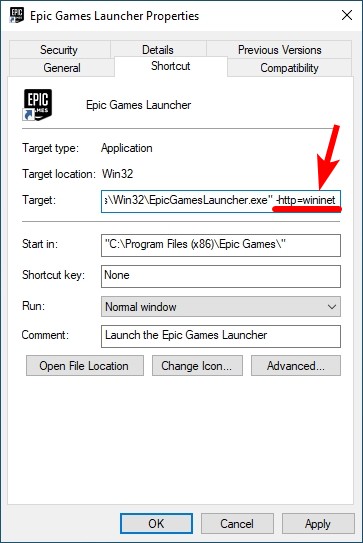
Step 3: Select Compatibility, check Run this program as an administrator, then click OK.
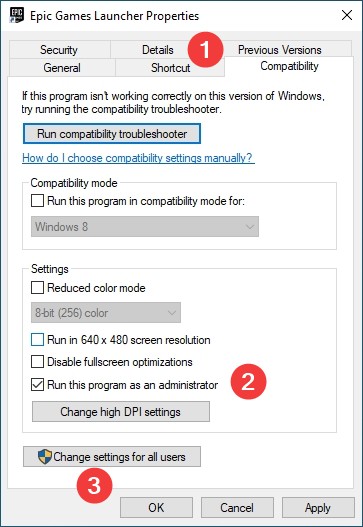
Now launch Fortnite and see if this fix works for you.
Verify your Fortnite game files
Step 1: On your Epic Games Launcher, click Library.
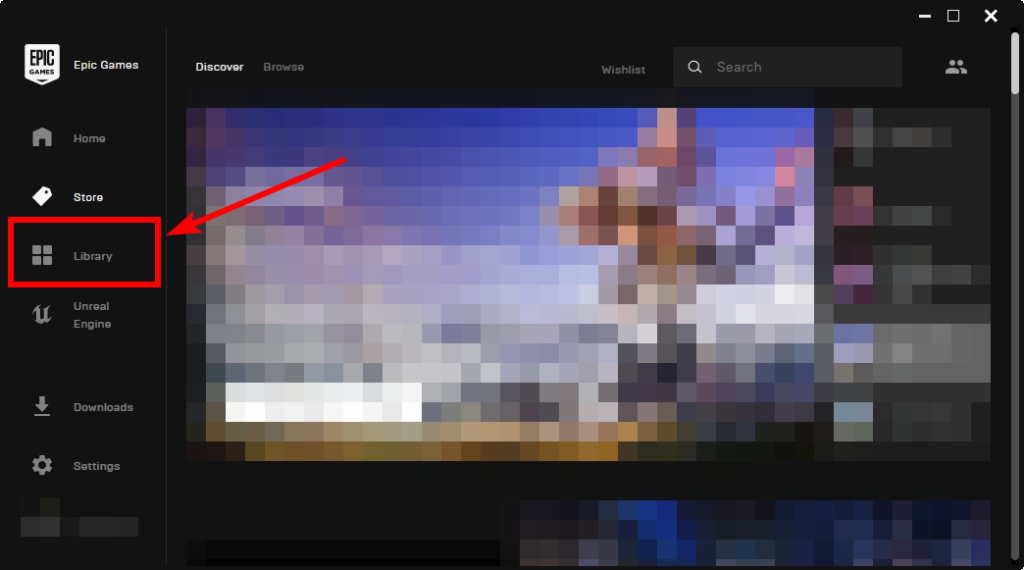
Step 2: Toggle the Settings Menu next to Fortnite and select Verify.
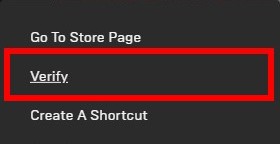
Step 3: Wait for the verification to finish, and then check to see if this fixes your Unable to connect to Fortnite servers error.
Install a VPN
This can also fix your Fortnite connection error. In fact, using a VPN can not only fix some Internet issues, it can also help you maintain a good connection to your game servers, so you may experience less connection issues.
Using a VPN usually requires some time and computer skills. If you want an easier option, you should try a VPN service. And we recommend using NordVPN.
NordVPN is an easy-to-use and fast VPN service. You’ll be able to set up a VPN connection with just a few mouse-clicks. And its fast speed servers at multiple locations offers you a comfortable and reliable experience.
To use NordVPN on your computer:
Step 1: Download and install NordVPN on your computer.
Step 2: Run NordVPN and sign in your account.
Step 3: Click the Connect switch. This will automatically connect you to the VPN server recommended for your device.

Step 4: Check to see if your Fortnite connection is working properly now.
Reset your network settings
Step 1: Press Win + R on your keyboard.
Step 2: Type “cmd” and press Ctrl + Shift + Enter on your keyboard.

Step 3: Enter the following commands:
ipconfig /flushdns
ipconfig /renew
ipconfig /registerdns
Step 4: Close the window and restart your computer. Then test your Fortnite connection.
Has any of the fixes above worked for you? Or do you have any other effective ways to fix the Unable to connect to Fortnite servers error? Tell us by leaving a comment below!