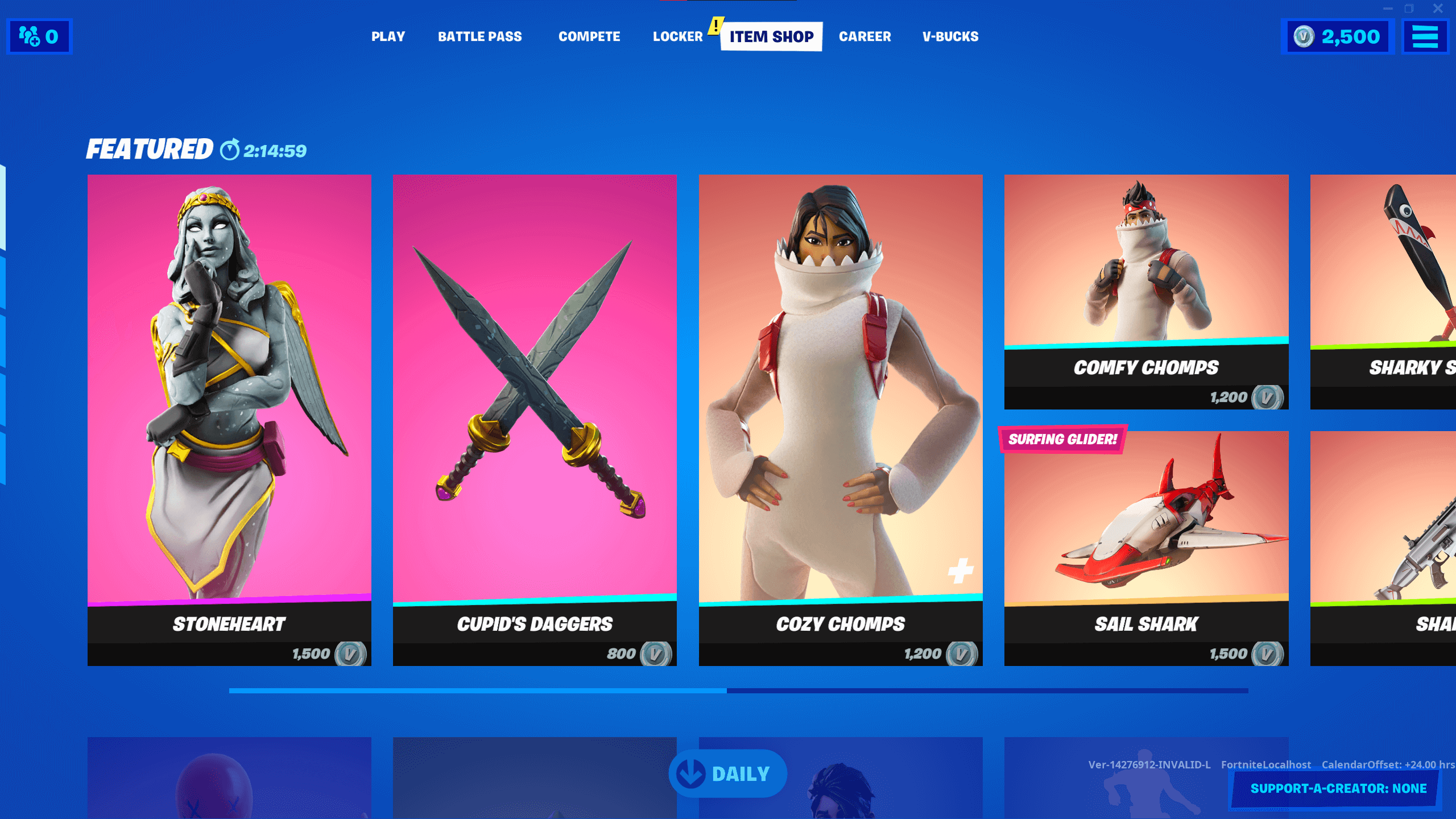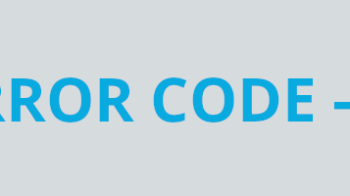Frequent lagging and high ping are very common issues for Fortnite players. They have been trying hard to find a solution to this problem. If you’re also experiencing this issue on your Fortnite game, don’t worry! You can try one of the fixes below. These are the tried-and-true troubleshooting tips we have collected, and they should be able to able to help you!
Check the Fortnite server status
Perhaps the Fortnite servers are down, so you see the Fortnite lagging or high ping issue occurs. To confirm, you should go to the Epic Games server status page.
If you discover any server errors, then it’s very likely that they cause your Fortnite lagging or high ping problem. It may take some time for them to fix their server. So you need to wait until then, and then see if your issue disappear.
Check your firewall or antivirus
Your firewall or antivirus program (including Windows Defender) can be interrupting your connection to Fortnite. That can be the reason why the Fortnite lagging or high ping issue is happening to you. To see if this is the case, you need to turn it off temporarily and see if the issue is gone. (Watch what you’re browsing when it’s off!)
If it is the cause, then you may need to consult your firewall vendor for further solution. But if not, don’t worry! You can still try other effective fixes below.
Restart your computer and router/modem
Restarting your network devices like router or modem clean out their cache and can help you get rid of issues that may cause your Fortnite lagging or high ping problem. To do that:
Step 1: Turn off your device.
Step 2: Turn off your router and modem and disconnect them from the power source.
Step 3: Leave them for several minutes.
Step 4: Reconnect all these devices to power, and turn them back on.
Step 5: Launch your Fortnite and test your Fortnite lagging or high ping issue.
Check your background tasks
Your background tasks could be the reason for your Fortnite lagging or high ping issue if they are hoarding too many system resources. You should check and turn them off if any. To see how:
Step 1: Press Ctrl, Shift and Esc keys on your keyboard to open Task Manager.
Step 2: Check if there is any task that is using excessive system resources. If so, right click it and select End task.
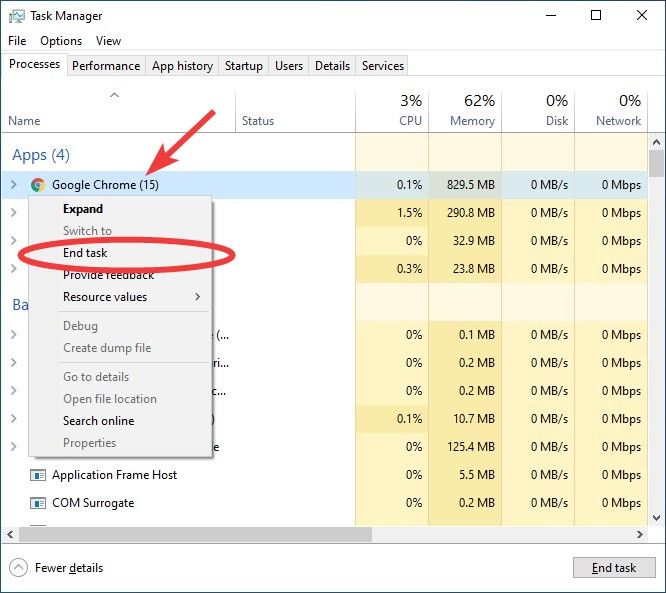
Step 3: Launch Fortnite and see if this fixed your Fortnite lagging or high ping issue.
Set your Fortnite priority to High
Set the prority of the Fortnite process to High can help you fix the Fortnite lagging or high ping issue. To do so:
Step 1: Make sure your Fortnite has been launched, then press the Ctrl, Shift and Esc keys on your keyboard.
Step 2: Select the Details tab.
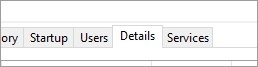
Step 3: Right click the Fortnite process, select Set priority and click High.
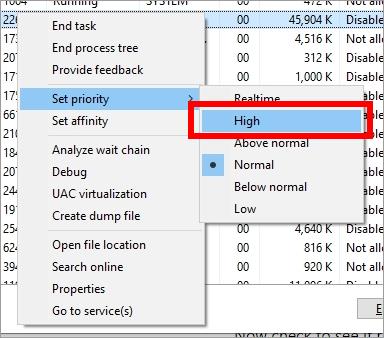
Test and see whether changing the priority works for you.
Use a VPN
Using a VPN can help you bypass the interruptions to your connection to Fortnite, which can be the cause of your Fortnite lagging or high ping issue.
In fact, a VPN can help you do more than just that. It sometimes optimizes how your computer contacts the Fortnite servers, so you may experience less connection issues.
Using a VPN usually requires some time and computer skills. If you want an easier option, you should try a VPN service. And we recommend using NordVPN.
NordVPN is an easy-to-use and fast VPN service. You’ll be able to set up a VPN connection with just a few mouse-clicks. And its fast speed servers at multiple locations offers you a comfortable and reliable experience.
To use NordVPN on your computer:
Step 1: Download and install NordVPN on your computer.
Step 2: Run NordVPN and sign in your account.
Step 3: Click the Connect switch. This will automatically connect you to the VPN server recommended for your device.
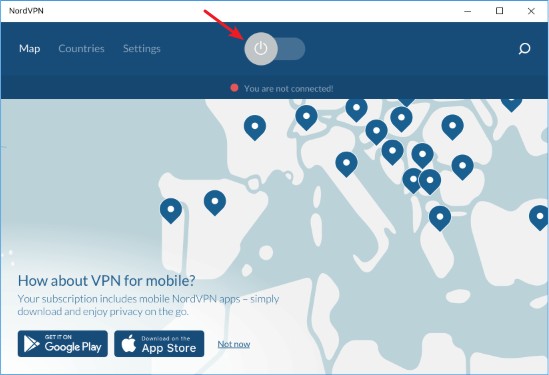
Now test your Fortnite and see if NordVPN has helped you fix your Fortnite lagging or high ping problem.
Check your DNS settings
You’re probably using the incorrect DNS settings so you see the Fortnite lagging or high ping problem. To fix them:
Step 1: Press the Win and R keys on your keyboard at the same time to launch the Run dialog.
Step 2: Type “ncpa.cpl” and press Enter on your keyboard.
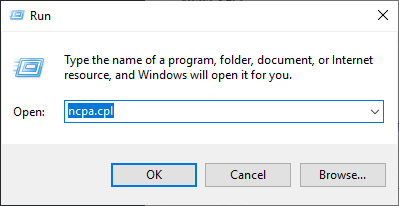
Step 3: Right click your network connection (“Ethernet” for wired connection, and “Wi-Fi” for wireless), and select Properties.
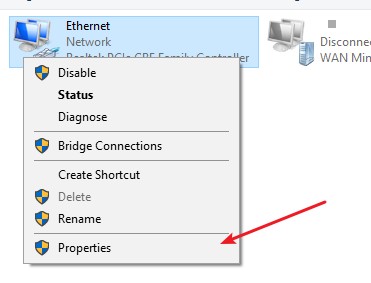
Step 4: Double click Internet Protocol Version 4(TCP/IPv4).
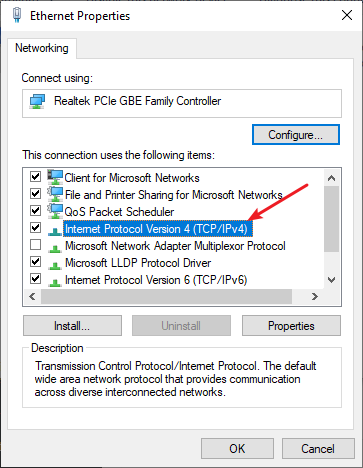
Step 5: Make sure Obtain an IP address automatically and Obtain DNS server address automatically are selected, then click OK. (If they already are then skip this step and go to step 7.)
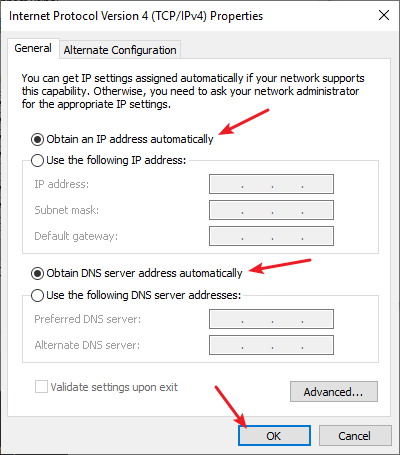
Step 6: Check if this fixes your error. If not move on to the step below.
Step 7: Select Use the following DNS server addresses, then set the server addresses to the Google public DNS server addresses (8.8.8.8 / 8.8.4.4).
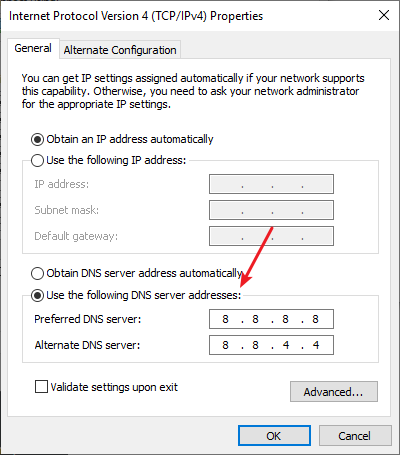
Step 8: Click OK.
Now test to see if this fixes your Fortnite lagging or high ping issue.
Reset your Windows network settings
Usually the Fortnite lagging or high ping issue can be fixed by resetting the network settings on the Windows system. Here is how:
Step 1: Press and the Win and R keys on your keyboard to launch the Run box.
Step 2: Type “cmd” and press Ctrl, Shift and Enter on your keyboard. This will run Command Prompt as Adminstrator.
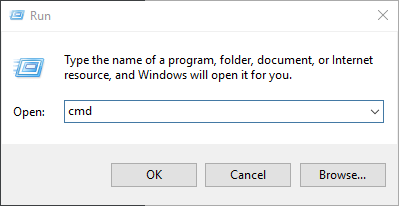
Step 3:
In Command Prompt, enter the following commands:
ipconfig /flushdns
ipconfig /renew
ipconfig /registerdns
Step 4: Close the window and restart your computer. Then test your Fortnite lagging or high ping issue.
Has any of the fixes above worked for you? Or do you have any other effective ways to fix the Fortnite lagging or high ping issue? Tell us by leaving a comment below!