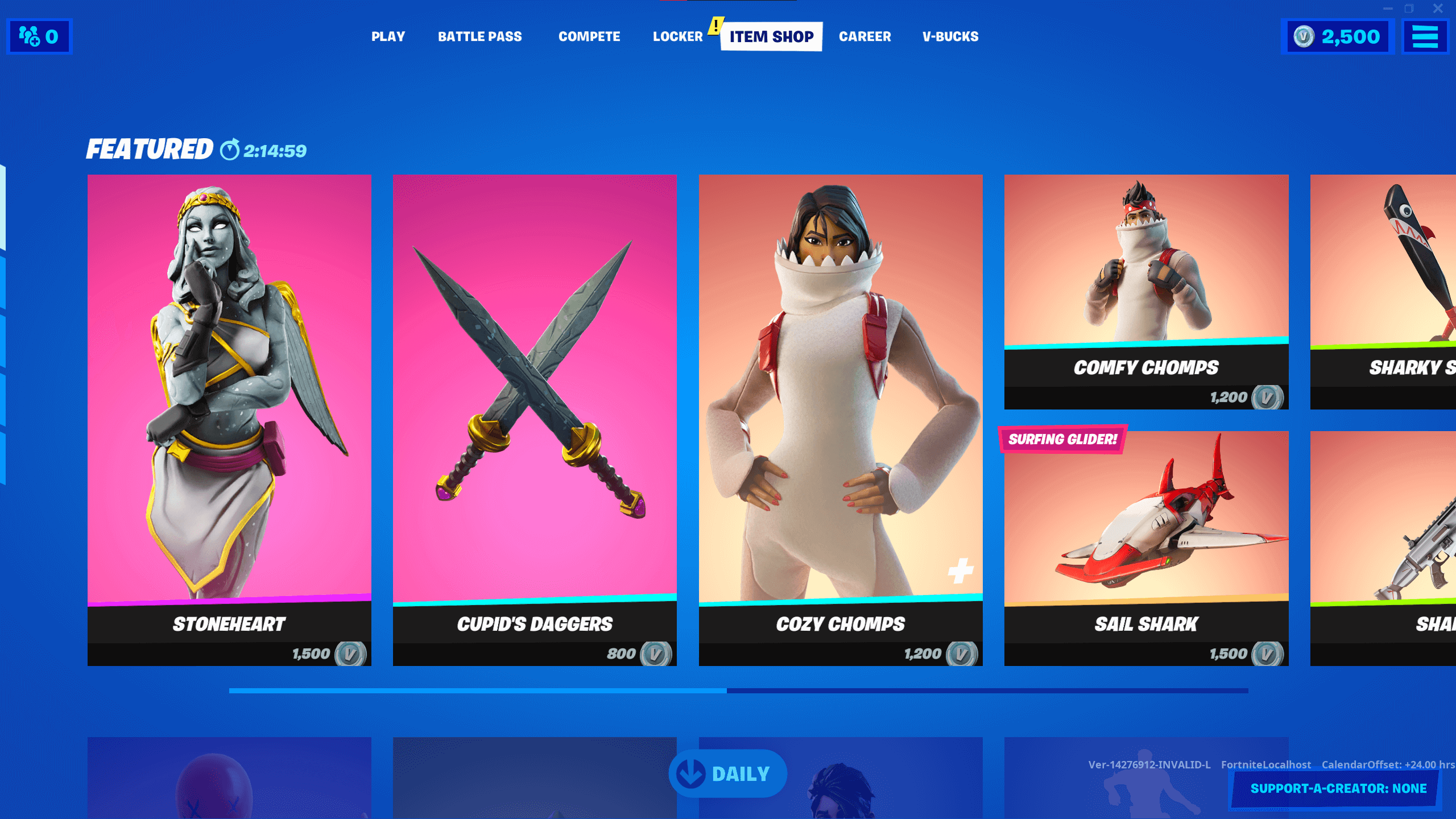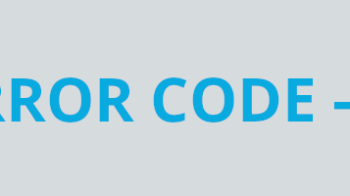If your are experiencing the Fortnite voice chat or party chat not working issue, don’t worry! This has happened to a lot of Fortnite gamers, and many of them have fixed it by using one of the following fixes. They are written in a detailed way so you can follow the steps inside very easily.
Check your in-game voice chat setting
This is the first thing you should check when you’re experiencing the voice chat or party chat not working on Fortnite.
To check your voice chat setting, go to the settings of your Fortnite game, select the Audio settings, and then make sure VOICE CHAT is set to ON.
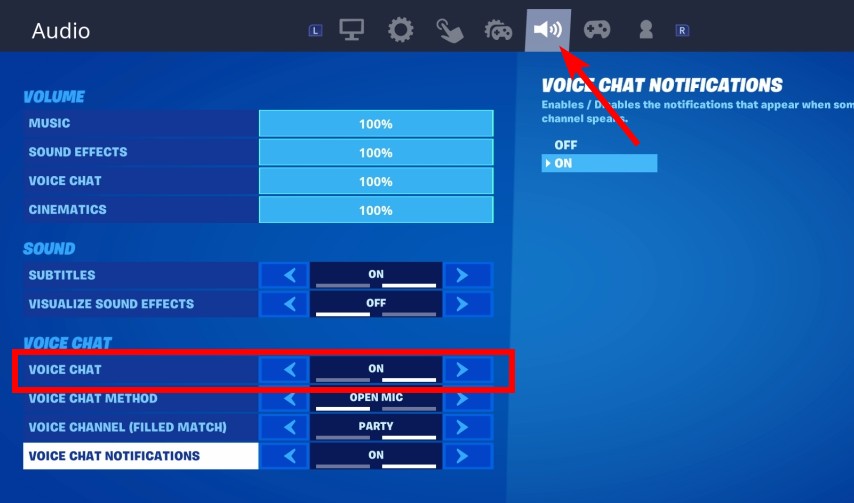
Then check to see if this fixes your voice chat or party chat issue. If not, you can try the methods below.
Check your sound settings
The sound settings on your Windows system are also the thing you should check when you having voice chat issues on Fortnite.
Step 1: Press the Win and R keys on your keyboard, then enter “mmsys.cpl“.
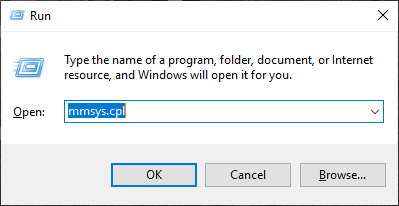
Step 2: Select the Recording tab.

Step 3: Make sure your headset microphone is enabled (right click it and select Enable).
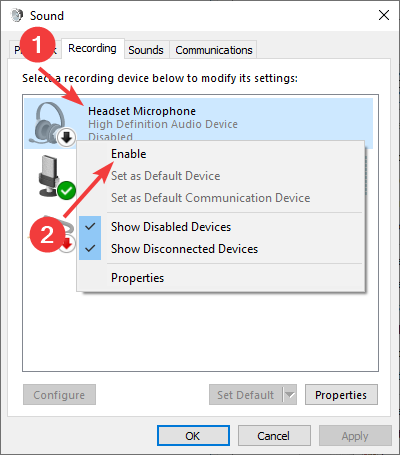
Step 4: Make sure your microphone is set to the default microphone (right click it and select Set as Default Device).
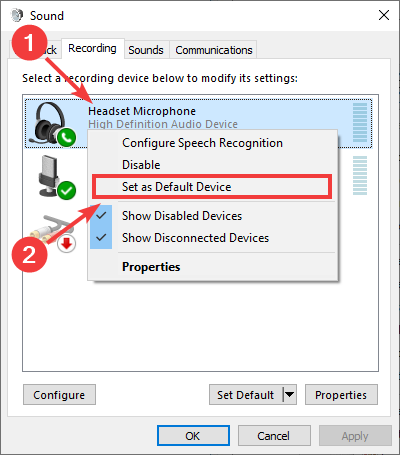
Step 5: Click OK and test your Fortnite game to see if your chat is working properly.
Check your Windows microphone settings
In addition to the Sound settings, the microphone settings on your computer are also worth checking.
* This fix is for Windows 10 users only.
Step 1: Press the Win and I keys on your keyboard.
Step 2: Select Privacy.
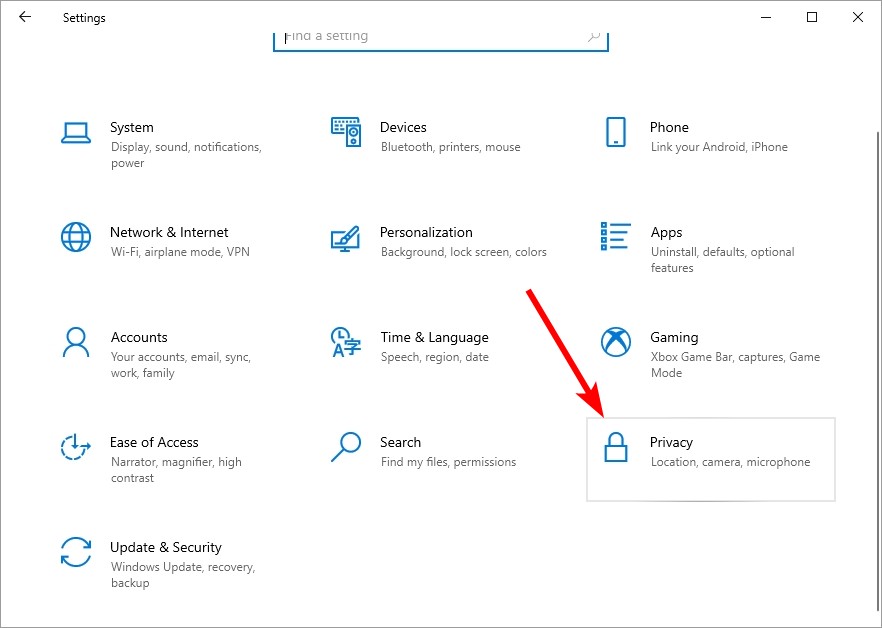
Step 3: Select Microphone.
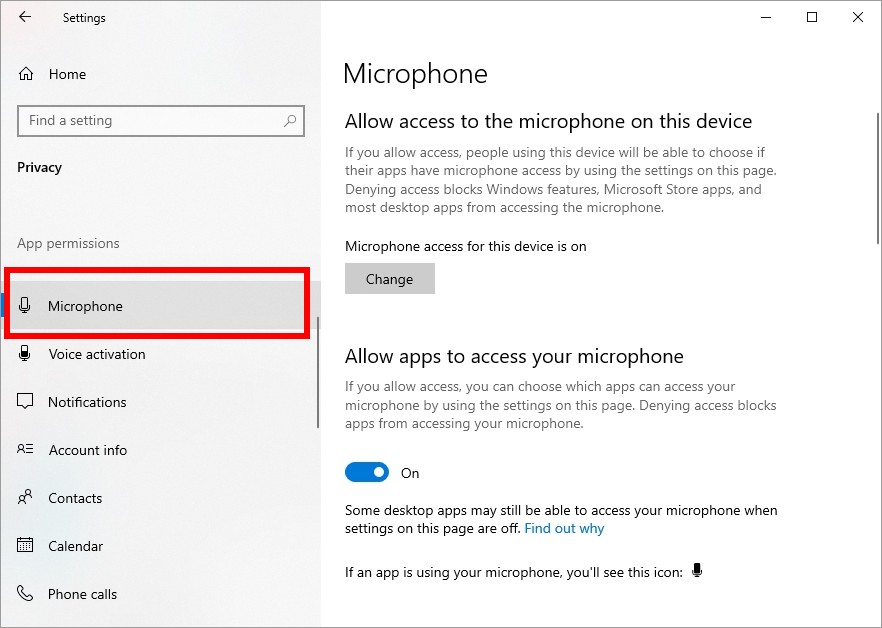
Step 4: Make sure you’ve allowed apps to access your microphone.
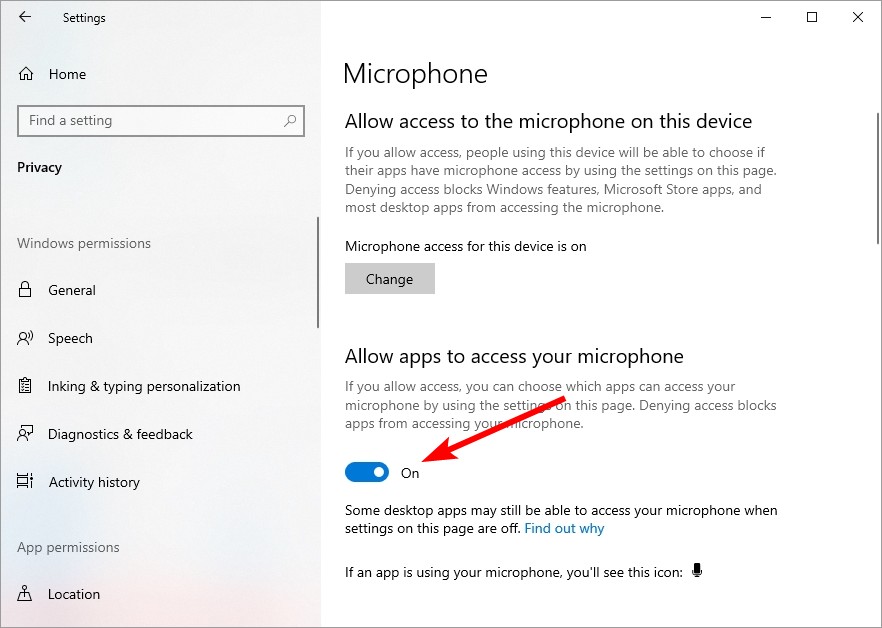
Step 5: Make sure your Fortnite game has the access to it.
Now check Fortnite and see if you this fixes your voice chat or party chat issue.
Restart your computer and router/modem
Another thing you can try to fix your Fortnite voice chat not working issue is to clean out your router/modem cache. This is done by power cycling these devices:
Step 1: Turn off your device.
Step 2: Turn off your router and modem and disconnect them from the power source.
Step 3: Leave them for several minutes.
Step 4: Reconnect all these devices to power, and turn them back on.
Now your network devices have been restarted. Check to see if your Fortnite voice chat or party chat not working issue is fixed.
Try a different network connection method
Your Fortnite voice chat or party chat not working issue may occur because the network you’re connecting to is not working properly. You may need to connect in a different way:
Step 1: If you’re using a wired connection, try connecting to your network wirelessly, or vice versa. Then test your issue.
Step 2: Or try turning on the mobile hotspot feature on your smart phone, and connect your computer to that network.
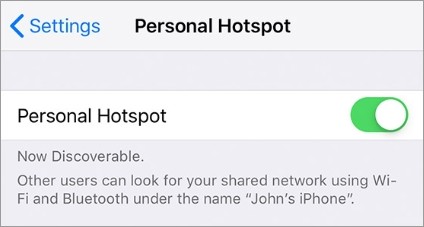
Hopefully you can fix your issue with any of the method above. If not, then you need to move on try the other fixes below…
Use a VPN
It’s possible that your Fortnite voice chat or party chat not working issue occurs because there are interruptions to your Fortnite connection. And connecting through a VPN can help you get around them.
Using a VPN usually requires some time and computer skills. If you want an easier option, you should try a VPN service. And we recommend using NordVPN.
NordVPN is an easy-to-use and fast VPN service. You’ll be able to set up a VPN connection with just a few mouse-clicks. And its fast speed servers at multiple locations offers you a comfortable and reliable experience.
To use NordVPN on your computer:
Step 1: Download and install NordVPN on your computer.
Step 2: Run NordVPN and sign in your account.
Step 3: Click the Connect switch. This will automatically connect you to the VPN server recommended for your device.
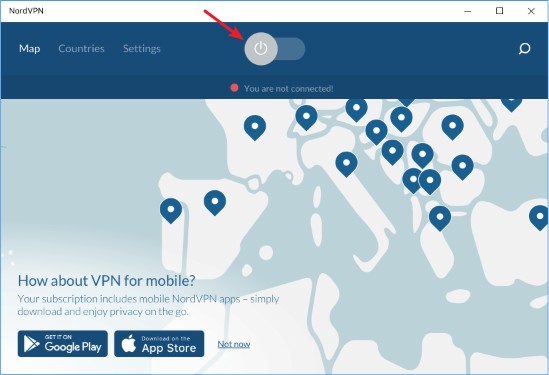
Now test your Fortnite and see if NordVPN has helped you fix your Fortnite voice chat or party chat not working problem.
We hope that the solutions above have helped you fix your Fortnite voice chat or party chat not working issue. If you have any questions or suggestions about them, feel free to leave a comment below!