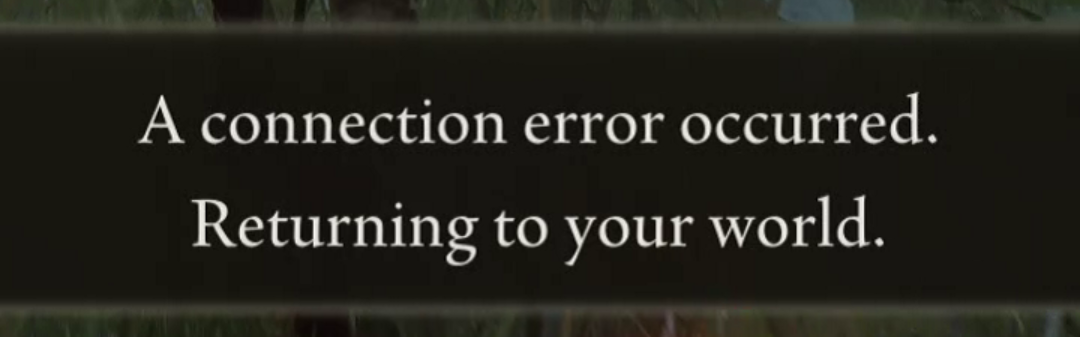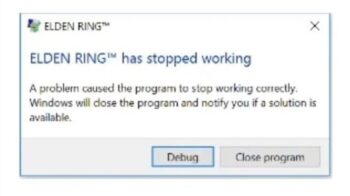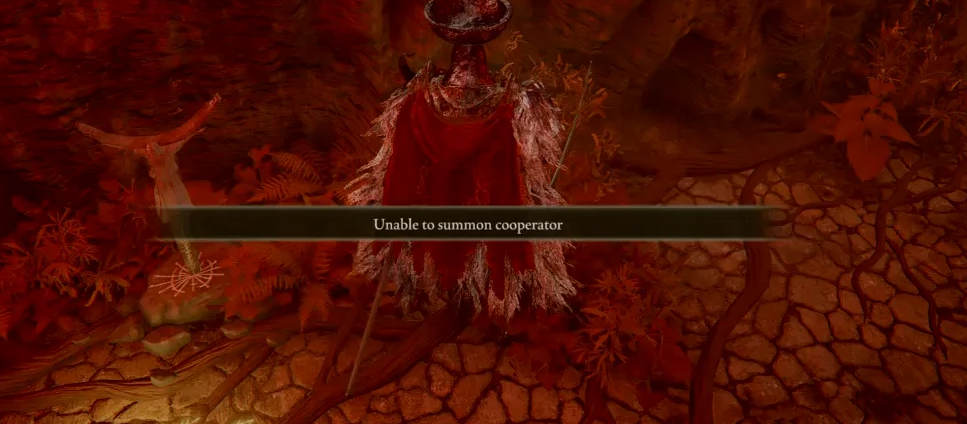
See the “unable to summon your cooperator” error on your Elden Ring game? This is an issue that has been annoying a lot of the Elden Ring gamers. But there have also been some effective ways to help you get rid of this issue. In this article, we will show you a list of fixes for the unable to summon cooperator issue. Take a look at them below and see if they are able to help you.
Check the Elden Ring server status
If you see the unable to summon cooperator error, chances are the servers of Elden Ring are not working properly. You can visit their Twitter to see if there is any server issue announced.
If they are down, then this should the cause of your unable to summon cooperator problem, and you may need to wait until they fix the issue.
Run the start_protected_game.exe file
Your cooperator summoning failure usually also occurs because of some issues with Easy Anti-Cheat. And to fix them:
Step 1: Open your Elden Ring installation directory (you can do this by going to the Steam library, right click your game and select Manage > Browse local files).
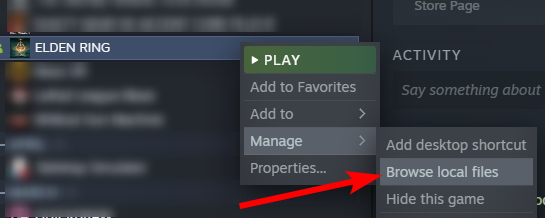
Step 2: Start the start_protected_game.exe file as administrator (by right clicking it and select Run as administrator).
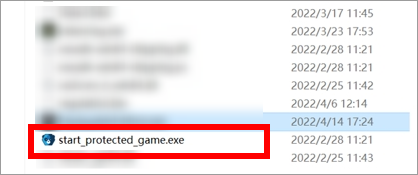
This should help you fix the summoning issue.
Change your in-game network setting
Your Elden Ring cooperator summoning may not be working properly because your in-game network settings are incorrect, especially the Launch Setting. To check it:
Step 1: Open your Elden Ring settings, and then select the Network tab.
Step 2: Make sure the Launch Setting is set to Play Online.
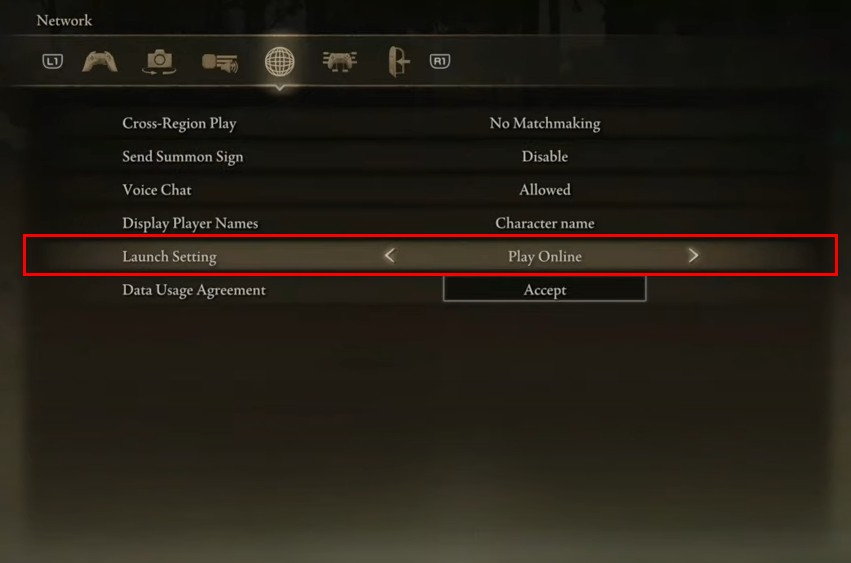
Now test to see if your summoning issue is fixed.
Check your firewall or antivirus
Another thing you can check is your firewall settings. You need to check if your antivirus program or firewall is blocking Elden Ring. If it is, then you need to try disabling the antivirus program temporarily (be careful about what you’re browsing when it’s off), and see if this can fix your unable to summon cooperator issue.
If turning off the firewall or antivirus really works, then you should contact the vender of the software to see what they can do for you. But if not, then move on to the fixes below.
Check the network you’re using
Have you checked the network you’re connecting to? It can also be the culprit of your unable to summon cooperator problem. Here is what you need to do:
- Restart your network devices (router and modem) and computers.
- Try connecting to the Internet via your mobile devices as a hotspot.
- Try using network cable to connect to Internet if you’re using a wireless connection.
If these methods worked for you, you’re in luck! But if not, check out the other fixes below…
Check your DNS settings
If your DNS settings are not configured correctly, you can probably experience unable to summon cooperator problem. Here is what you need to do fix it:
Step 1: Press the Win and R keys on your keyboard at the same time to launch the Run dialog.
Step 2: Type “ncpa.cpl” and press Enter on your keyboard.
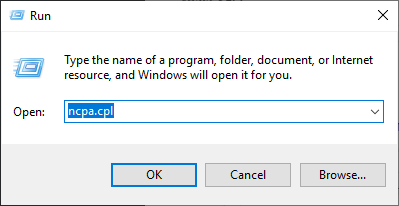
Step 3: Right click your network connection (“Ethernet” for wired connection, and “Wi-Fi” for wireless), and select Properties.
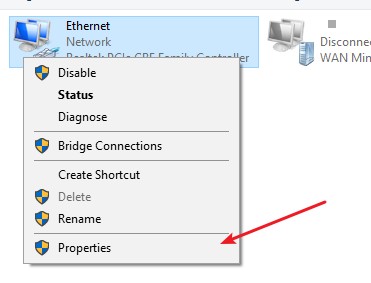
Step 4: Double click Internet Protocol Version 4(TCP/IPv4).
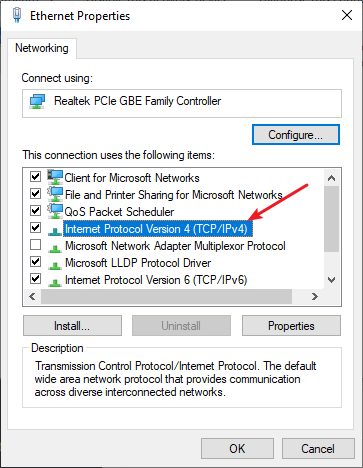
Step 5: Make sure Obtain an IP address automatically and Obtain DNS server address automatically are selected, then click OK. (If they already are then skip this step and go to step 7.)
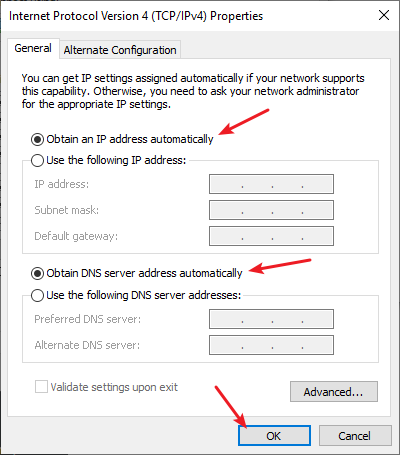
Step 6: Check if this fixes your error. If not move on to the step below.
Step 7: Select Use the following DNS server addresses, then set the server addresses to the Google public DNS server addresses (8.8.8.8 / 8.8.4.4).
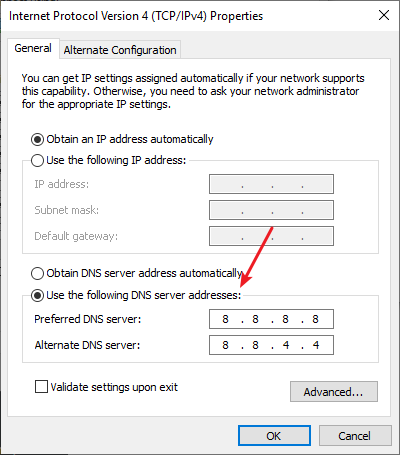
Step 8: Click OK.
Now test to see if this fixes your unable to summon cooperator issue.
We hope that the solutions above have helped you fix your unable to summon cooperator error. If you have any questions or suggestions about them, feel free to leave a comment below!