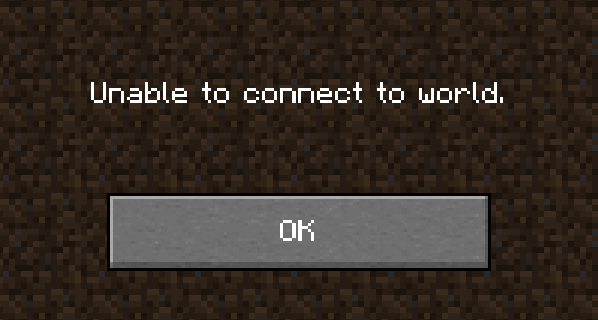
Can’t join your friend’s Minecraft world? Seeing an error “Unable to connect to world”? If your are experiencing this issue, don’t worry! This has happened to a lot of Minecraft users, and many of them have fixed it by using one of the following fixes. They are written in a detailed way so you can follow the steps inside very easily.
Re-add your friend on Minecraft
This is the first thing you can try if you’ve found that you can’t join your friend’s world. You can remove them from your friend list and add them back. Then try joining the world again and see if this helped you.
Check your firewall or antivirus
Another thing you can check is your firewall settings. You need to check if your antivirus program or firewall is blocking Minecraft. If it is, then you need to trying disabling the antivirus program temporarily (be careful for what you’re browsing when it’s off), and see if this can fix the can’t join Minecraft world issue.
If turning off the firewall or antivirus really works, then you should contact the vender of the software to see what they can do for you. But if not, then move on to the fixes below.
Check the network you’re using
Your network may be the cause if your can’t join Minecraft world issue. To troubleshoot it, there are a few things you can do:
- Restart your network devices (router and modem) and computers.
- Try connecting to the Internet via your mobile devices as a hotspot.
- Try using network cable to connect to Internet if you’re using a wireless connection.
If these methods can help you rejoin the Minecraft world problem, great! But if not, relax! We still have other fixes for you to try…
Check your DNS settings
If your DNS settings are not configured correctly, you may also unable to join a Minecraft world. Here is what you need to do fix it:
Step 1: Press the Win and R keys on your keyboard at the same time to launch the Run dialog.
Step 2: Type “ncpa.cpl” and press Enter on your keyboard.
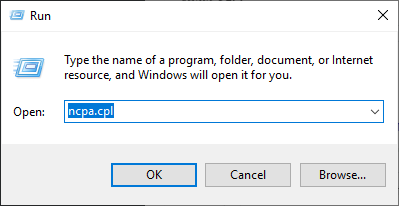
Step 3: Right click your network connection (“Ethernet” for wired connection, and “Wi-Fi” for wireless), and select Properties.
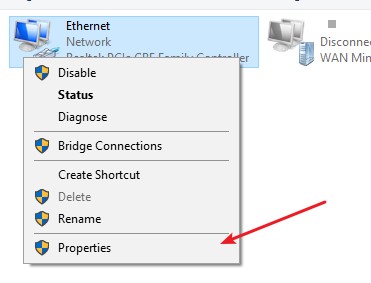
Step 4: Double click Internet Protocol Version 4(TCP/IPv4).
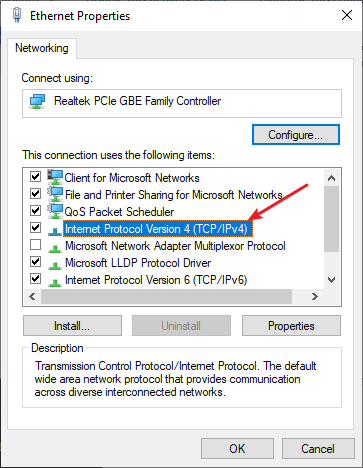
Step 5: Make sure Obtain an IP address automatically and Obtain DNS server address automatically are selected, then click OK. (If they already are then skip this step and go to step 7.)
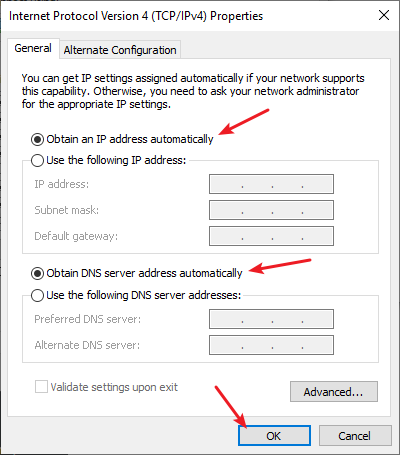
Step 6: Check if this fixes your error. If not move on to the step below.
Step 7: Select Use the following DNS server addresses, then set the server addresses to the Google public DNS server addresses (8.8.8.8 / 8.8.4.4).
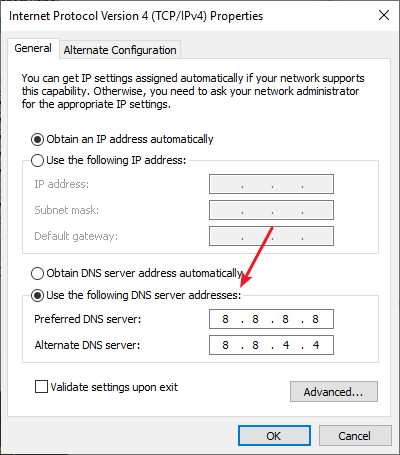
Step 8: Click OK.
Now check to see if this resolves the Minecraft world connection problem.
Use a VPN
It’s possible that your Minecraft world issue occurs because there are interruptions to your Minecraft connection. And connecting through a VPN can help you get around them.
Using a VPN usually requires some time and computer skills. If you want an easier option, you should try a VPN service. And we recommend using NordVPN.
NordVPN is an easy-to-use and fast VPN service. You’ll be able to set up a VPN connection with just a few mouse-clicks. And its fast speed servers at multiple locations offers you a comfortable and reliable experience.
To use NordVPN on your computer:
Step 1: Download and install NordVPN on your computer.
Step 2: Run NordVPN and sign in your account.
Step 3: Click the Connect switch. This will automatically connect you to the VPN server recommended for your device.
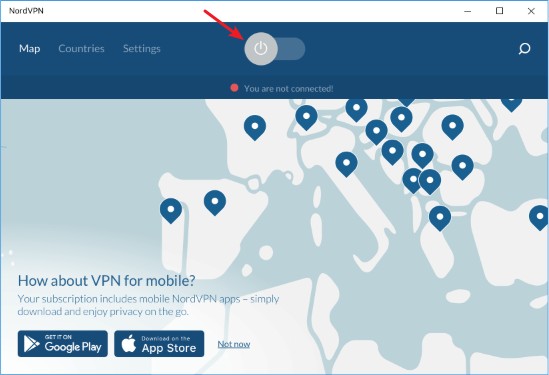
Step 4: Check to see if your can’t join minecraft world problem is fixed.
Has any of the fixes above worked for you? Or do you have any other effective ways to fix the can’t join Minecraft world issue? Tell us by leaving a comment below!



I am having a connection lost to my single player world i have no friends its just me
Any Conclusions.