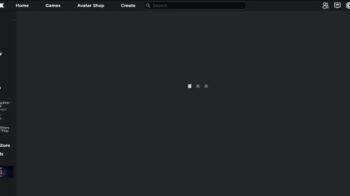There has been a lot of Roblox players complaining that Roblox is not working or launching on their browser or device. If you are unfortunately one of them, don’t fret! We’ve got some effective fixes for this issue here for you. Check them out below and see if any of them can help you fix your Roblox not working problem.
Check the Roblox server status
Perhaps the Roblox servers are down, so it is not working or can’t launch. To confirm, you should go to the Roblox server status page to check.
If they are down, then this should the cause of your Roblox not working problem, and you may need to wait until they fix the issue.
Check the network you’re using
Have you checked the network you’re connecting to? It can be the culprit of your Roblox not working issue. Here is what you need to do:
- Restart your network devices (router and modem) and computers.
- Try connecting to the Internet via your mobile devices as a hotspot.
- Try using network cable to connect to Internet if you’re using a wireless connection.
If these methods resolved your Roblox not working problem, great! But if not, relax! We still have other fixes for you to try…
Check your firewall or antivirus
Another thing you can check is your firewall settings. You need to check if your antivirus program or firewall is blocking Roblox. If it is, then you need to trying disabling the antivirus program temporarily (be careful for what you’re browsing when it’s off), and see if this can fix your Roblox not working issue.
If turning off the firewall or antivirus really works, then you should contact the vendor of the software to see what they can do for you. But if not, then move on to the fixes below.
Check your DNS settings
If your DNS settings are not configured correctly, you can probably experience the Roblox not working problem. Here is what you need to do fix it:
Step 1: Press the Win and R keys on your keyboard at the same time to launch the Run dialog.
Step 2: Type “ncpa.cpl” and press Enter on your keyboard.
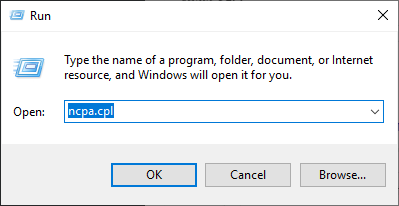
Step 3: Right click your network connection (“Ethernet” for wired connection, and “Wi-Fi” for wireless), and select Properties.
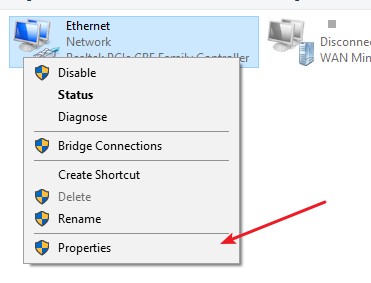
Step 4: Double click Internet Protocol Version 4(TCP/IPv4).
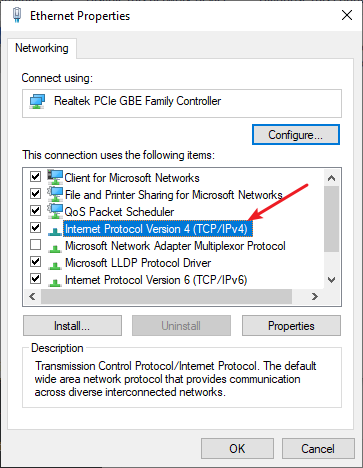
Step 5: Make sure Obtain an IP address automatically and Obtain DNS server address automatically are selected, then click OK. (If they already are then skip this step and go to step 7.)
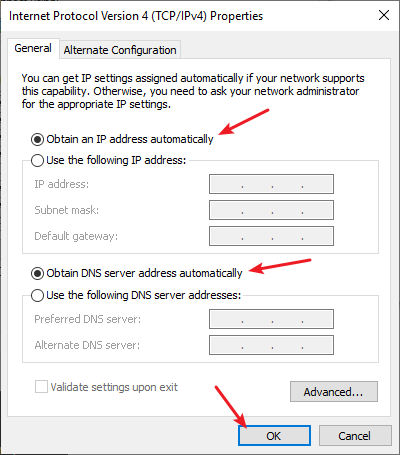
Step 6: Check if this fixes your error. If not move on to the step below.
Step 7: Select Use the following DNS server addresses, then set the server addresses to the Google public DNS server addresses (8.8.8.8 / 8.8.4.4).

Step 8: Click OK.
This should fix your Roblox not working issue. Now test and see if this is the case.
Reset your Windows network settings
Usually your Roblox not working or not launching issue can be fixed by resetting the network settings on the Windows system. Here is how:
Step 1: Press and the Win and R keys on your keyboard to launch the Run box.
Step 2: Type “cmd” and press Ctrl, Shift and Enter on your keyboard. This will run Command Prompt as Adminstrator.
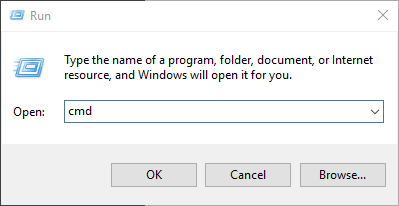
Step 3:
In Command Prompt, enter the following commands:
ipconfig /flushdns
ipconfig /renew
ipconfig /registerdns
Step 4: Close the window and restart your computer. Then test your Roblox not working issue.
Use a VPN
It’s possible that your connection to Roblox is being interrupted. And connecting through a VPN can help you get around the interruptions.
Using a VPN usually requires some time and computer skills. If you want an easier option, you should try a VPN service. And we recommend using NordVPN.
NordVPN is an easy-to-use and fast VPN service. You’ll be able to set up a VPN connection with just a few mouse-clicks. And its fast speed servers at multiple locations offers you a comfortable and reliable experience.
To use NordVPN on your computer:
Step 1: Download and install NordVPN on your computer.
Step 2: Run NordVPN and sign in your account.
Step 3: Click the Connect switch. This will automatically connect you to the VPN server recommended for your device.
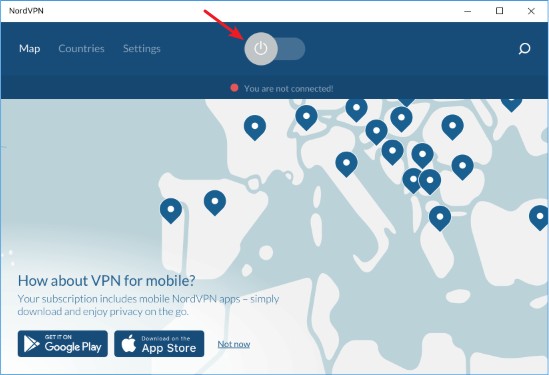
Now test your Roblox and see if NordVPN has helped you fix your Roblox not working problem.
Perhaps your Roblox problem comes from the problem cookies the Roblox website places on your computer. To remove them:
Step 1: Visit the webpage where you experienced the Roblox not working issue.
Step 2: Click the lock icon next to the web address on your address bar.

Step 3: Select Cookies.
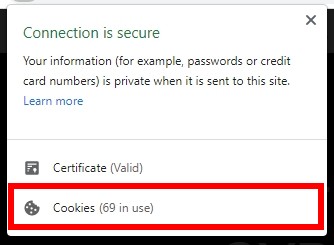
Step 4: Click the Remove button.
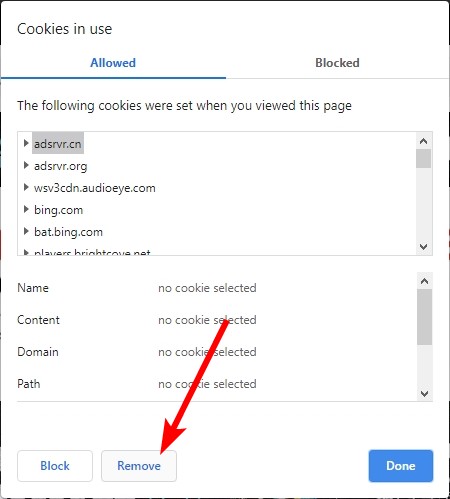
Step 5: Do that for all the cookies.
Now refresh the webpage and see if Roblox is now working properly.
We hope that the solutions above have helped you fix your Roblox not working issue. If you have any questions or suggestions about them, feel free to leave a comment below!