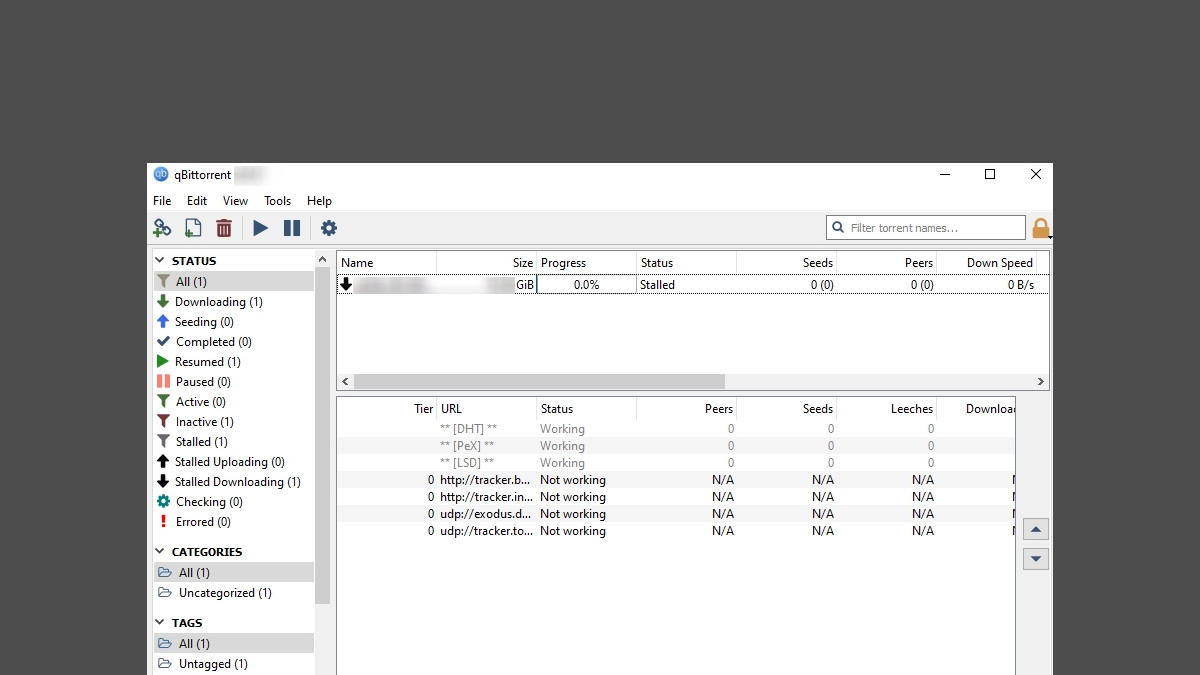
Constantly stuck at the “Stalled” status on your qBittorrent that keeps your download from completing? This is a very common issue for qBittorrent users, but there are also a lot of effective fixes for it. Check them out below!
Restart qBittorrent
This is the first thing you can try. Just quit your qBittorrent application and then launch it again. Then restart your download and see if this fixes your download stalled issue.
Change your qBittorrent port setting
This is another solution a lot of qBittorrent have used to fix the download stalled issue.
Step 1: On your qBittorrent, click Tools > Options.
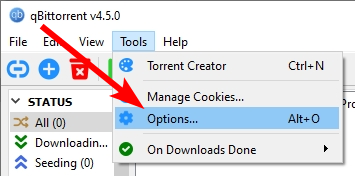
Step 2: Select Connection and click Random.
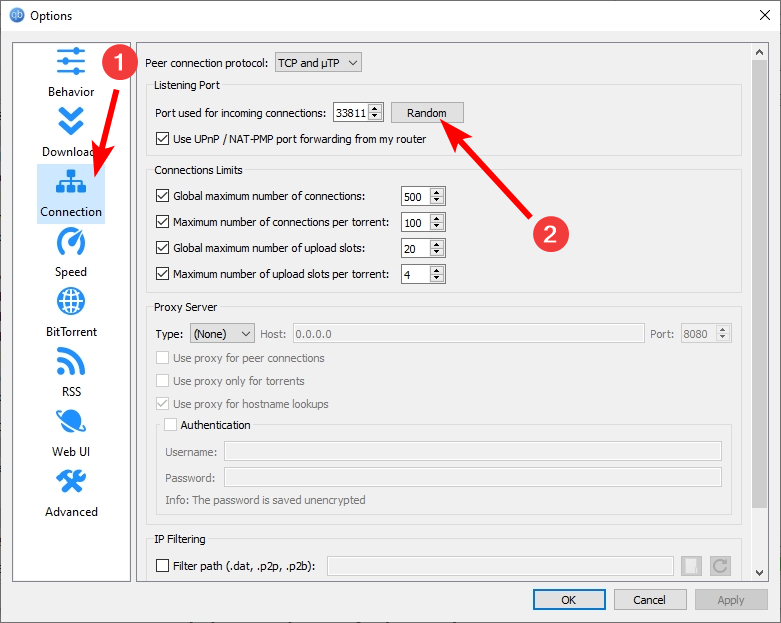
Step 3: Click OK.
Now check to see if you can resume the download.
Check your firewall or antivirus
Your firewall or antivirus program (including Windows Defender) can be interrupting your connection to qBittorrent. That can be the reason why the qBittorrent stalled issue is happening to you. To see if this is the case, you need to turn it off temporarily and see if the issue is gone. (Watch what you’re browsing when it’s off!)
If it is the cause, then you may need to consult your firewall vendor for further solution. But if not, don’t worry! You can still try other effective fixes below.
Check the network you’re using
Your qBittorrent stalled issue may occur because the network you’re connecting to is not working properly. There are a few things you need to do:
- Restart your network devices (router and modem) and computers.
- Try connecting to the Internet via your mobile devices as a hotspot.
- Try using network cable to connect to Internet if you’re using a wireless connection.
If you find any issues with your network connection during these processes, you may need to contact your Internet service provider for assistance.
Use a VPN
Using a VPN can help you bypass the interruptions to your connection to qBittorrent, which can be the cause of your qBittorrent stalled issue.
In fact, using a VPN is also a safe way for torrenting. It hides your IP address and P2P activities so you won’t be easily tracked.
Using a VPN usually requires some time and computer skills. If you want an easier option, you should try a VPN service. And we recommend using NordVPN.
NordVPN is an easy-to-use and fast VPN service. You’ll be able to set up a VPN connection with just a few mouse-clicks. And its fast speed servers at multiple locations offers you a comfortable and reliable experience.
To use NordVPN on your computer:
Step 1: Download and install NordVPN on your computer.
Step 2: Run NordVPN and sign in your account.
Step 3: Click the Connect switch. This will automatically connect you to the VPN server recommended for your device.
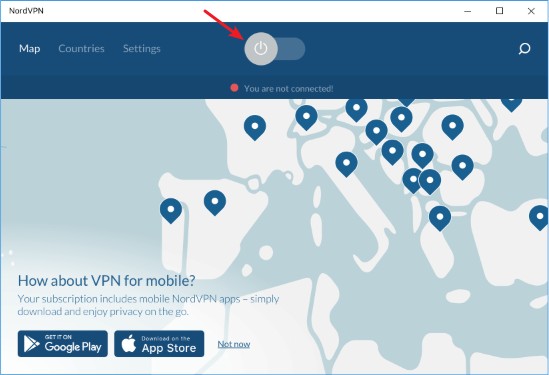
Now test your qBittorrent and see if NordVPN has helped you fix your qBittorrent stalled problem.
We hope that the solutions above have helped you fix your qBittorrent stalled issue. If you have any questions or suggestions about them, feel free to leave a comment below!