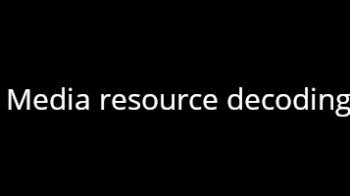
See a 2000 Network Error when watching Twitch streams on your browser? Don’t worry! Here in this post we’ll give you a few effective solutions to this problem. Check out the list below!
Check your browser extension
Step 1: On your Chrome browser, enter the following address in the address bar:
chrome://extensions
Step 2: Check the extensions you’re using on your Chrome browser. Some of them may be the cause of your Pinterest issue. Try identify the problem extension by disabling them one at a time and test your issue.
Pay special attention to the extension called Ghostery. It is widely reported as the cause of the 2000 Network Error issues.
Check your antivirus
Is your antivirus program or firewall interrupting the streaming of Twitch? This is usually the reason why you see the 2000 Network Error. You should check your antivirus to make sure it isn’t blocking Twitch. If it is, try putting it in the whitelist, or disable the antivirus program temporarily (be careful for what you’re browsing when it’s off). Then see if this fixes the error.
Try another browser
If the methods above don’t work for you, you can try using another web browser to see if you still see the 2000 error. If Twitch works properly on another browser, then the problem is on your browser. You may need to restore the settings to the defaults of that browser and see if this fixes the 3000 Network Error.
Try the Twitch desktop client
If the web client doesn’t work, the final workaround is to use the desktop client. Download the client on your computer, and then install it. After that, launch the client and you probably won’t see the error again.
If you still see problems on the desktop client, perhaps there are issues with the Twitch server. You can check the server status of Twitch. If one or more server are down, you may need to wait until they fix the server issues.