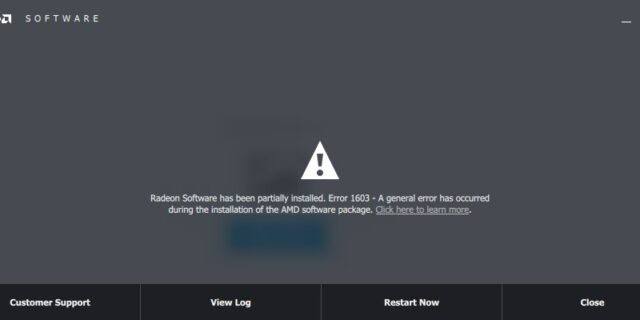
See an error “Radeon Software has been partially installed. Error 1603.” on your Radeon Software? Don’t worry. Here we have compiled a list of fixes you can try. Check out now!
Clean uninstall your AMD driver
You may see this error because your old AMD driver hasn’t been deleted completely. To clean it, you can use Display Driver Uninstaller (DDU, a utility used for clean uninstalling your graphics driver). Download and install this program, then follow its instructions to uninstall your graphics driver.
Run System File Checker
Step 1: Press the Win + R keys on your keyboard
Step 2: Type cmd and press the Ctrl + Shift + Enter keys on your keyboard.

Step 3: Enter the line of command below and wait for the process to finish:
- dism.exe /online /cleanup-image /restorehealth
Step 4: Enter the line of command below and wait for the process to finish:
- sfc /scannow
Step 5: Restart your computer and see if this works.
Install your driver using a driver updater
If you see the error when installing an AMD driver, you can try getting around this issue by using another install method. You can try a driver updater, because they are usually easier to use.
The driver updater we recommend is DriverMax — it’s powerful and easy to use, and you can use it to update drivers for free!
To use DriverMax to update your graphics driver:
Step 1: Download DriverMax and install it on your computer.
Step 2: Launch DriverMax, and scan for driver updates.
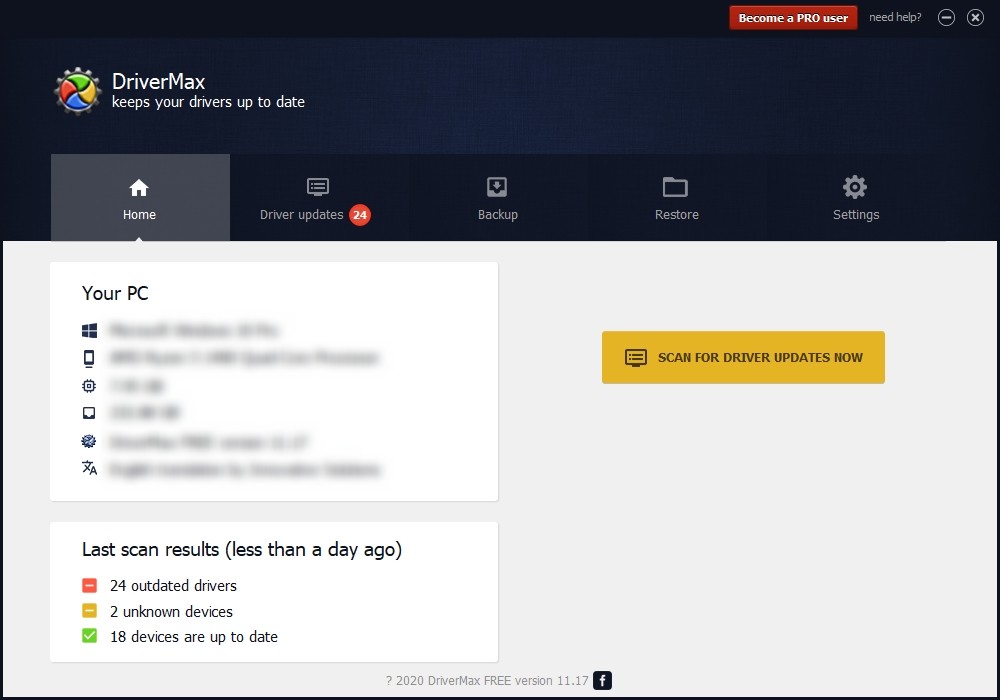
Step 3: Update your NVIDIA driver (click the update button next to it).
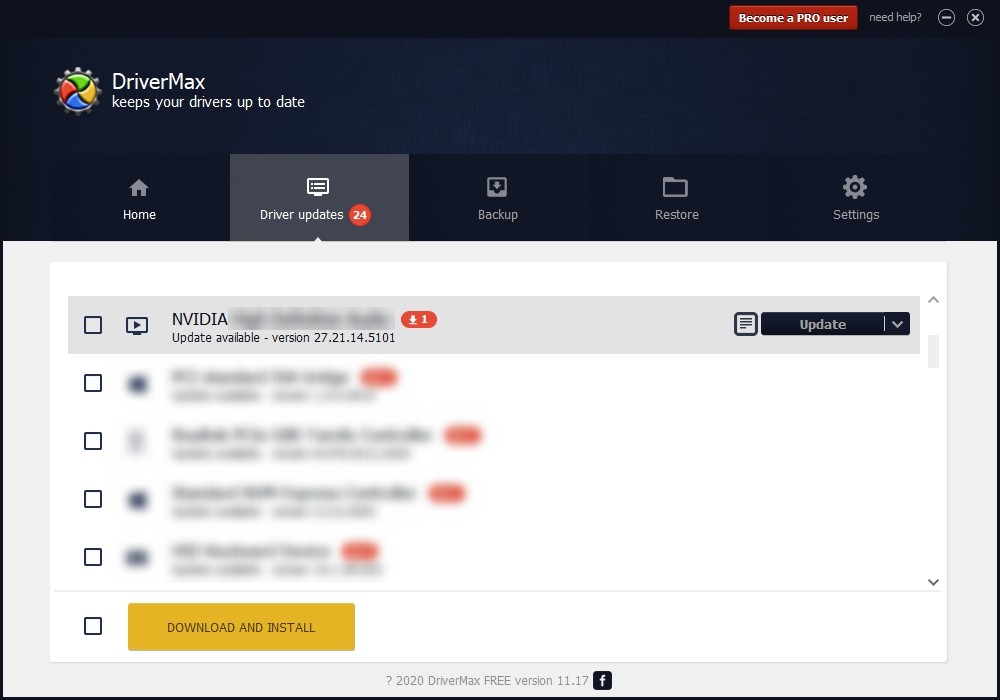
That’s it! That’s how you can update a driver with DriverMax.
Note that there are some limitations in the free version of DriverMax. Like you can only update two drivers per day. If you want to get rid of these limits and use its full features, you need to upgrade to its PRO version.


