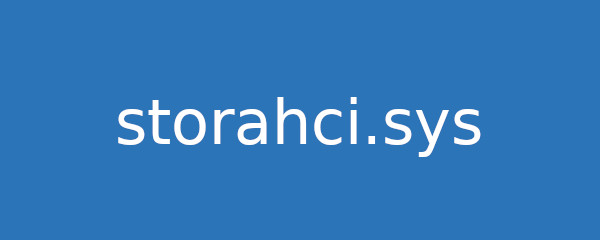
Seeing a “storahci.sys” blue screen error? Don’t panic! Many Windows users have had the same issue. And many of them have fixed it using one of the solutions below.
These are the fixes you should try:
Fix 1: Update your AHCI Controller driver
Usually the “storahci.sys” blue screen error is caused by the outdated or corrupted AHCI Controller driver. You should update this driver to fix the error:
- Press the Win and R keys on your keyboard, then enter “devmgmt.msc“.
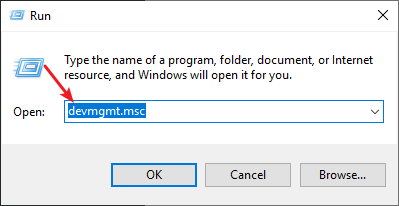
- Find the AHCI Controller device in the device list, then right click it and select Update.
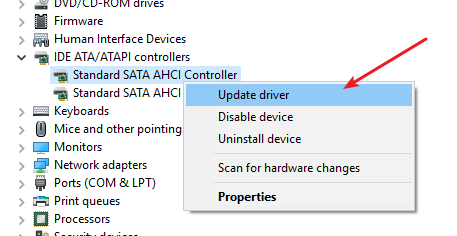
- Select Search automatically for updated driver software.
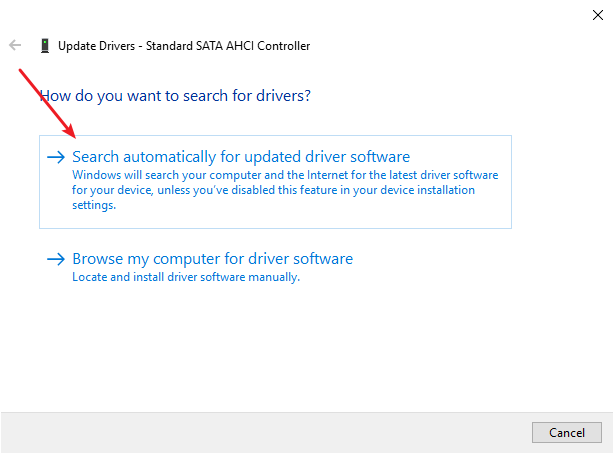
- Wait for the update process to finish.
Fix 2: Run SFC
You can also try running SFC (the System File Checker) that can help you repair your corrupted system files. To run it:
- Press the Win and R keys on your keyboard
- Type “cmd“, then press Ctrl, Shift and Enter to open Command Prompt as administrator.

- If you’re on Windows 10, enter the line of command below and wait for the process to finish
dism.exe /online /cleanup-image /restorehealth - Enter the line of command below and wait for the process to finish
sfc /scannow
Then you should see if this fixes your storahci.sys blue screen error.


