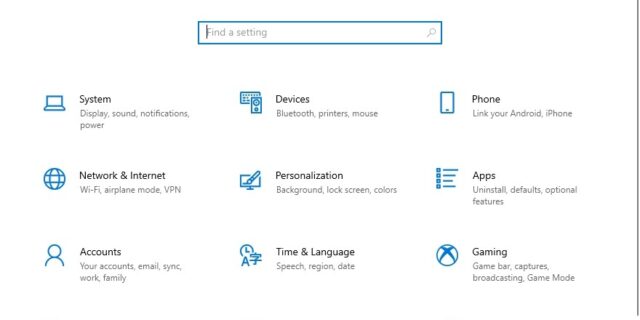
Can’t open the Settings app on your Windows 10 computer? The following are a few methods for you to solve this problem. They have helped a lot of Windows 10 users who have experienced this issue. And they may also be able to help you!
Run System File Checker
Step 1: Press the Win + R keys on your keyboard
Step 2: Type cmd and press the Ctrl + Shift + Enter keys on your keyboard.

Step 3: Enter the line of command below and wait for the process to finish:
- dism.exe /online /cleanup-image /restorehealth
Step 4: Enter the line of command below and wait for the process to finish:
- sfc /scannow
Step 5: Restart your computer and see if this works.
Reset the Settings app
Step 1: Press the Win + R keys on your keyboard
Step 2: Type powershell and press the Ctrl + Shift + Enter keys on your keyboard.
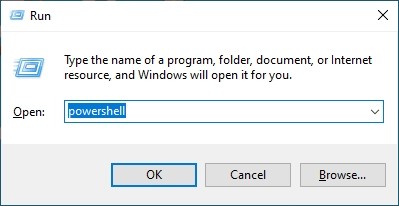
Step 3: Enter the line of command below and wait for the process to finish:
- Get-AppXPackage | foreach {Add-AppxPackage -DisableDevelopmentMode – Register “$($_.InstallLocation) \AppXManifest.xml”}
Step 4: Restart your computer and see if this works.
Has any of the methods above helped you fix your Windows 10 settings? Or do you have any other effective fixes you want to share? Just leave a comment below!


