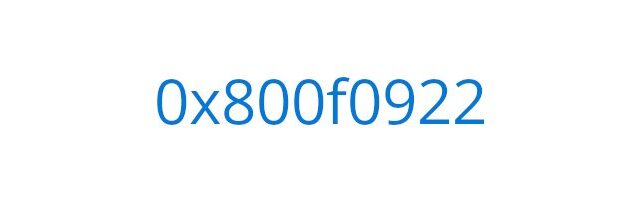
A lot of Windows 10 users have seen the 0x800f0922 error. It usually occurs when your Windows 10 system is trying to install a new update. This error is often frustrating — the update will fail because of this issue. But there are still some effective solutions to this problem. We’ve compiled a list of these solutions below for you to try:
Turn on the .NET Framework features
Step 1: Open the Start menu and search “windows features”. And then open “Turn Windows features on or off”.
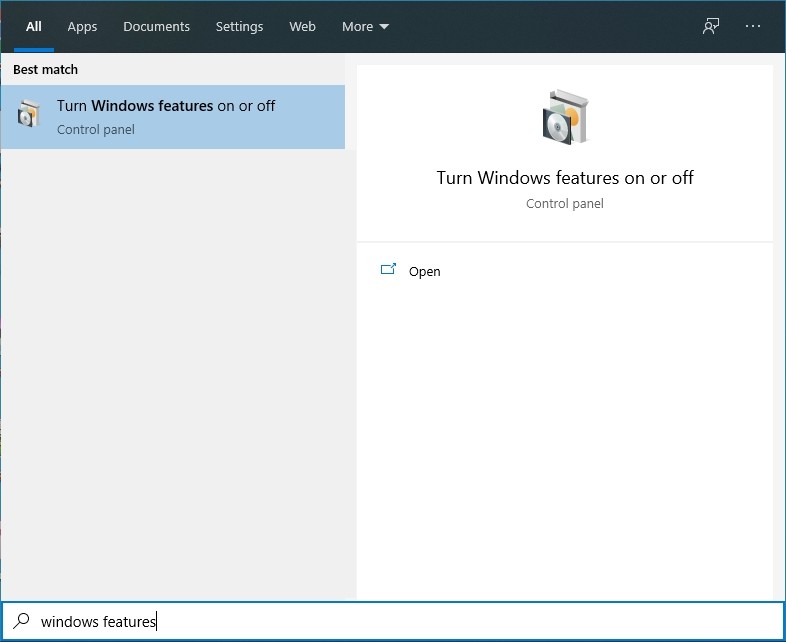
Step 2: Make sure all the features related to .NET Framework are selected, and then click OK.
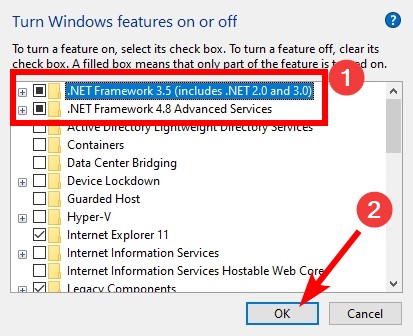
Now you can restart your computer and retry the update process to see if this method has worked for you.
Turn off your firewall
The 0x800f0922 error can be caused by your firewall or security software. To see if that’s the problem, try turning it off temporarily (be careful for what you’re browsing when it’s off). Then see if you’re able to update your Windows 10 system.
Reset the Windows Update components
Step 1: Press the Win + R keys on your keyboard.
Step 2: Type cmd and press the Ctrl + Shift + Enter keys on your keyboard.

Step 3: When prompted, click Yes.
Step 4: Enter the following lines of command:
- net stop appidsvc
- net stop bits
- net stop cryptsvc
- net stop wuauserv
Step 5: Enter the following lines of command:
- ren %systemroot%\softwaredistribution softwaredistribution.bak
- ren %systemroot%\system32\catroot2 catroot2.bak
Step 6: Enter the following lines of command:
- net start appidsvc
- net start bits
- net start cryptsvc
- net start wuauserv
Hopefully with these approaches you have fixed your 0x800f0922 error. If you have any questions or have found other effective fixes, please leave your comment below!


