
Your Battlefield 5 game crashes frequently on your PC? This is a very common issue that has caused the game unplayable for a lot of players. But don’t worry! Here are effective solutions to this problem. Just take a look at the list below!
Clear your Origin cache
Step 1: Press the Win and R keys on your keyboard, then enter the following line:
%programdata%/origin
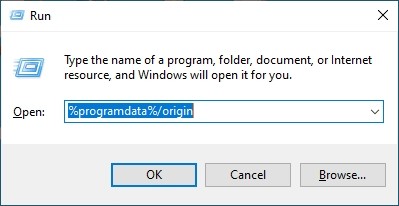
Step 2: Delete all the files and folders there, excluding the LocalContent folder.
Step 3: Press Win and R, and then enter %localappdata%.
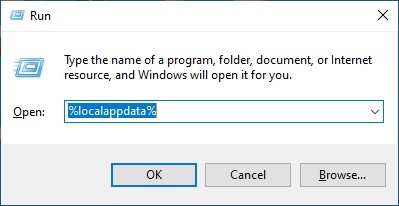
Step 4: Delete the Origin folder there.
Step 5: Restart your computer, and then test your Battlefield 5 crashing issue.
Stop overclocking
Overclocked computer hardware may destabilize your system, so it’s more likely for you to experience game crashing issues. If you’ve overclocked your CPU (or GPU), try reset its clock frequency settings to default. Then test your Battlefield 5 game and see if this fix works.
Reinstall your graphics driver
Perhaps your Battlefield 5 crashing issue is due to the problem graphics driver. To fix it, you should try clean uninstalling the driver. You can do this by using Display Driver Uninstaller (DDU, a utility used for clean uninstalling your graphics driver). Download and install this program, then follow its instructions to uninstall your graphics driver.
Once the driver is uninstalled, you should reinstall it. You can use Device Manager on your Windows system, or go to your hardware manufacturer website to find the correct driver manually. Either way, you should make sure the driver you get is correct and up to date.
Or you can use a driver updater. This is a more convenient option — it only takes a few mouse clicks to update a driver!
The driver updater we recommend is Driver Booster, because it’s powerful and easy to use, and you can use it to update drivers for free!
And what’s more, it provides a 60-day money back guarantee. So you can give it a try without taking any risks.
To use Driver Booster to update your graphics driver:
Step 1: Download Driver Booster and install it on your computer.
Step 2: Launch Driver Booster, and scan for driver updates.

Step 3: Update your graphics driver (click the update button next to it). Or click the red Update Now button to update all your drivers.
Note that the download speed is slow in the free version of Driver Booster. If you want to get rid of the speed limit and unlock its full features, you need to upgrade to its PRO version.

That’s it! That’s how you can update a driver with Driver Booster.


