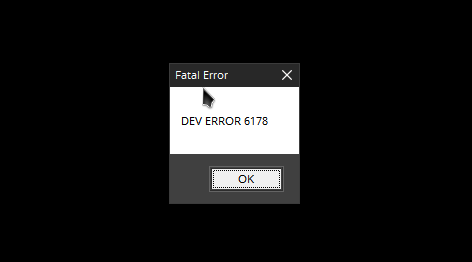
Seeing an error message “Fatal Error: DEV ERROR 6178”? This is a very common issue for the Call of Duty: Modern Warfare players. It’s very annoying, as the game usually crashes when it occurs.
But you don’t need to worry. There has been some effective ways to fix this DEV ERROR 6178 issue. Here we have compiled a list of them below. Take a look at them and see if they are able to help you.
Disable GeForce Experience In-Game Overlay
A lot of the times, In-Game Overlay is the cause for the Dev Error 6178 issue. To fix it, you need to disable In-Game Overlay on GeForce Experience.
Step 1: Open GeForce Experience and go to Settings (click the cog icon at upper right).
Step 2: Select the GENERAL tab, and then disable the option of IN-GAME OVERLAY.
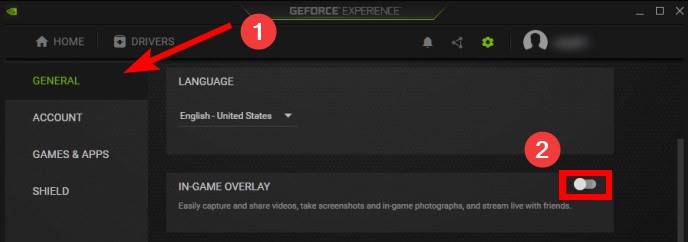
Step 3: Launch your COD: Modern Warfare game and see if the 6178 error is gone.
Disable Vertical sync
This is another effective way to fix your Dev Error 6178 issue. To disable vertical sync:
Step 1: Right click the NVDIA Settings icon on your taskbar. Then select NVIDIA Control Panel.
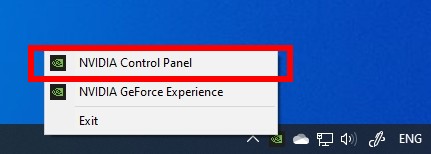
Step 2: Select Manage 3D settings, click to open the Vertical sync drop-down menu, and select Off.

Now open Modern Warfare and test your Dev Error 6178 issue.
Reinstall your graphics driver
A lot of the times the you see Dev Error 6178 Modern Warfare error because of a problem graphics driver. To fix it, you should try clean uninstalling the driver. You can do this by using Display Driver Uninstaller (DDU, a utility used for clean uninstalling your graphics driver). Download and install this program, then follow its instructions to uninstall your graphics driver.
Once the driver is uninstalled, you should reinstall it. You can use Device Manager on your Windows system, or go to your hardware manufacturer website to find the correct driver manually. Either way, you should make sure the driver you get is correct and up to date.
Or you can use a driver updater. This is a more convenient option — it only takes a few mouse clicks to update a driver!
The driver updater we recommend is Driver Booster, because it’s powerful and easy to use, and you can use it to update drivers for free!
And what’s more, it provides a 60-day money back guarantee. So you can give it a try without taking any risks.
To use Driver Booster to update your graphics driver:
Step 1: Download Driver Booster and install it on your computer.
Step 2: Launch Driver Booster, and scan for driver updates.

Step 3: Update your graphics driver (click the update button next to it). Or click the red Update Now button to update all your drivers.
Note that the download speed is slow in the free version of Driver Booster. If you want to get rid of the speed limit and unlock its full features, you need to upgrade to its PRO version.

Has any of the fixes above worked for you? Or do you have any other effective ways to fix the DEV ERROR 6178 issue? Tell us by leaving a comment below!


