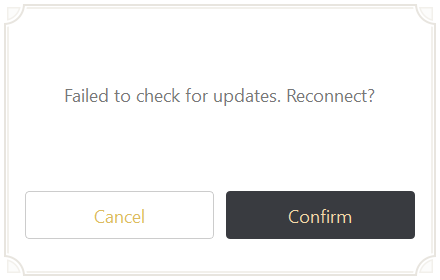
Seeing an “Failed to check for updates” error when you launch Genshin Impact? There has been some effective ways to resolve this problem. Here we have compiled a list of them so you can use it to fix this error.
Here’s the list:
Restart your network and devices
Your Failed to check for updates error may be caused by some temporary network issue. It can be fixed by restarting your network and devices.
Step 1: Turn off your computers and router/modem, then disconnect them from power.
Step 2: Wait for a few minutes.
Step 3: Connect your devices back to power, and turn them back on.
Now test to see if this fixed your error.
Use a different network connection
Perhaps the network you’re using is not working properly so you see the Failed to check for updates error. Here are two things you can do:
- If you’re using a wired connection, try connecting to your network wirelessly; Or
- Turn on the mobile hotspot feature on your smart phone, and connect your computer to that network.
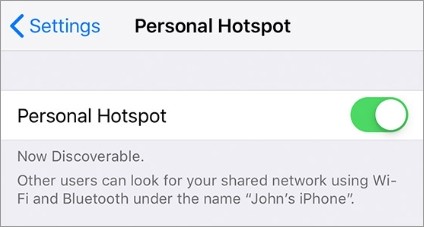
Once you’ve done any of them, try launching the game again and see if this resolves your problem.
Use a VPN
This is also an effective way that has helped some people fix their “Failed to check for updates” error.
Using a VPN usually requires some time and computer skills. If you want an easier option, you should try a VPN service. And we recommend using NordVPN.
NordVPN is an easy-to-use and fast VPN service. You’ll be able to set up a VPN connection with just a few mouse-clicks. And its fast speed servers at multiple locations offers you a comfortable and reliable experience.
Also, NordVPN is one of the few services that has strict no logs policy. With its military-grade encryption, NordVPN provides you with top-level security and privacy.
To use NordVPN on your computer:
Step 1: Download and install NordVPN on your computer.
Step 2: Run NordVPN and sign in your account.
Step 3: Click the Connect switch. This will automatically connect you to the VPN server recommended for your device.

Has any of the fixes above worked for you? Or do you have other effective ways? Tell us by leaving a comment below!


