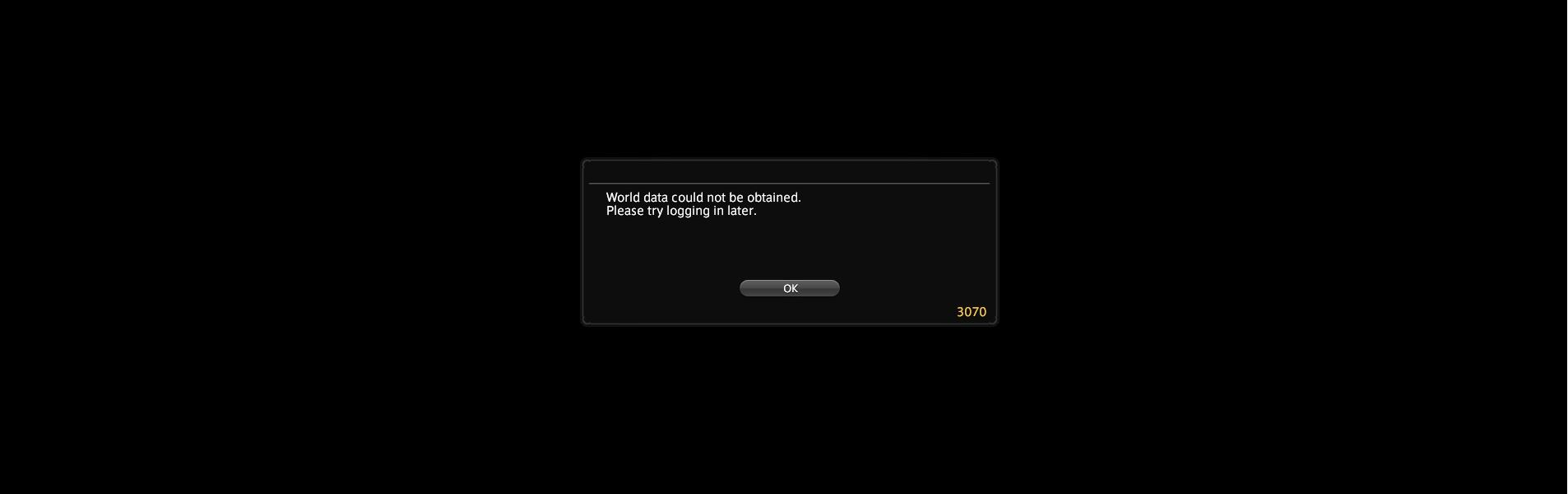Having a lot of static and audio distortion with your Final Fantasy XIV game? This has become an extremely annoying issue for the FFXIV players. But some of them have been able to fix this issue easily. In this post, we will show you the effective ways to resolve this FF14 sound distorted problem.
Check your Windows sound settings for FFXIV
Perhaps your output sound settings is not configured properly for this game. To check them:
Step 1: Right click the sound icon on your task bar and then select Open Sound settings.
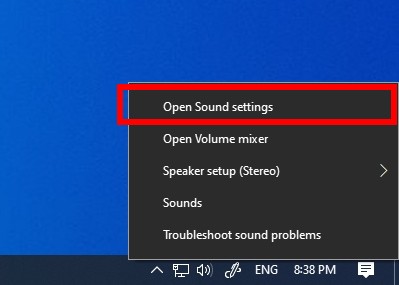
Step 2: Select App volume and device preferences.
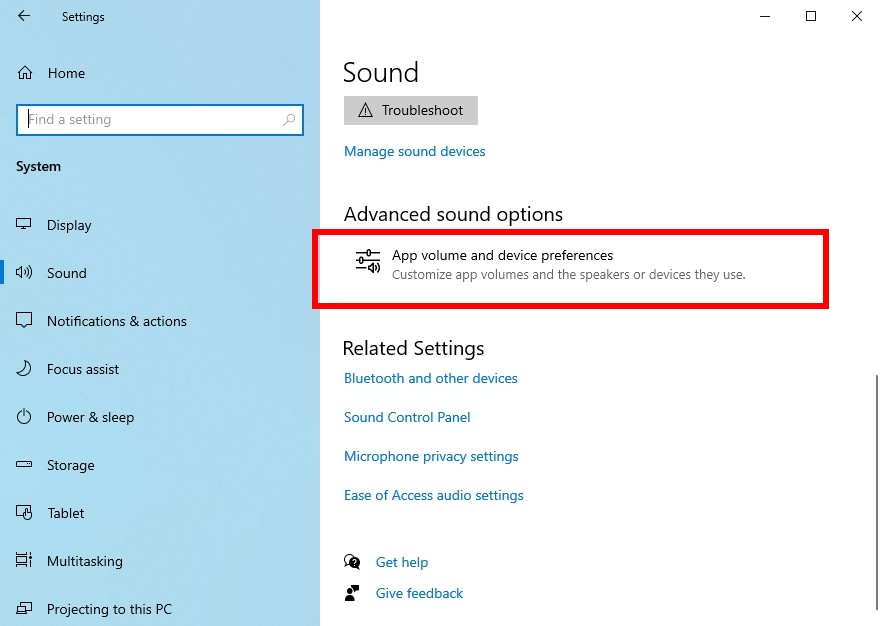
Step 3: Set the Output device for your FINAL FANTASY XIV game to the device that is currently in use.

Now launch your FF14 game and see if this works for you.
Update your audio driver
Sometimes you get the sound distorted issue on FFXIV because of a problem audio driver. To fix it, you should try updating that driver.
You can use Device Manager on your Windows system, or go to your hardware manufacturer website to find the correct driver manually. Either way, you should make sure the driver you get is correct and up to date.
Or you can use a driver updater. This is a more convenient option — it only takes a few mouse clicks to update a driver!
The driver updater we recommend is Driver Booster, because it’s powerful and easy to use, and you can use it to update drivers for free!
And what’s more, it provides a 60-day money back guarantee. So you can give it a try without taking any risks.
To use Driver Booster to update your audio driver:
Step 1: Download Driver Booster and install it on your computer.
Step 2: Launch Driver Booster, and scan for driver updates.

Step 3: Update your audio driver (click the update button next to it). Or click the red Update Now button to update all your drivers.
Note that the download speed is slow in the free version of Driver Booster. If you want to get rid of the speed limit and unlock its full features, you need to upgrade to its PRO version.

Once your audio driver is updated, test to see if this fixes your sound distorted issue.