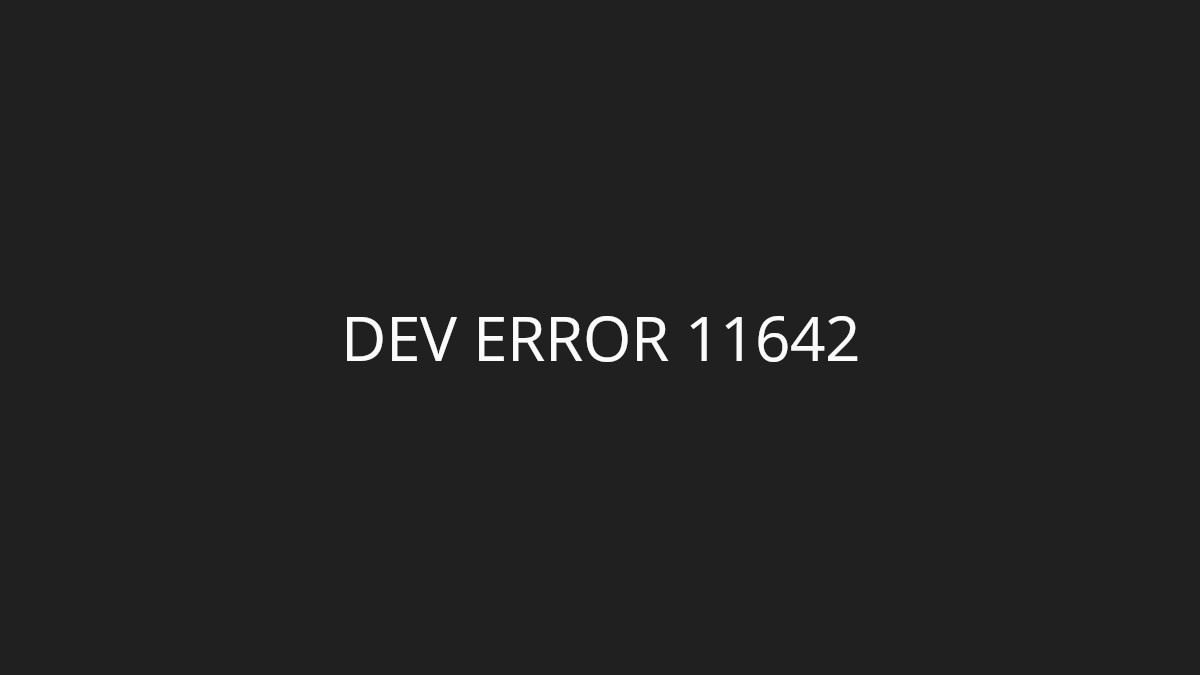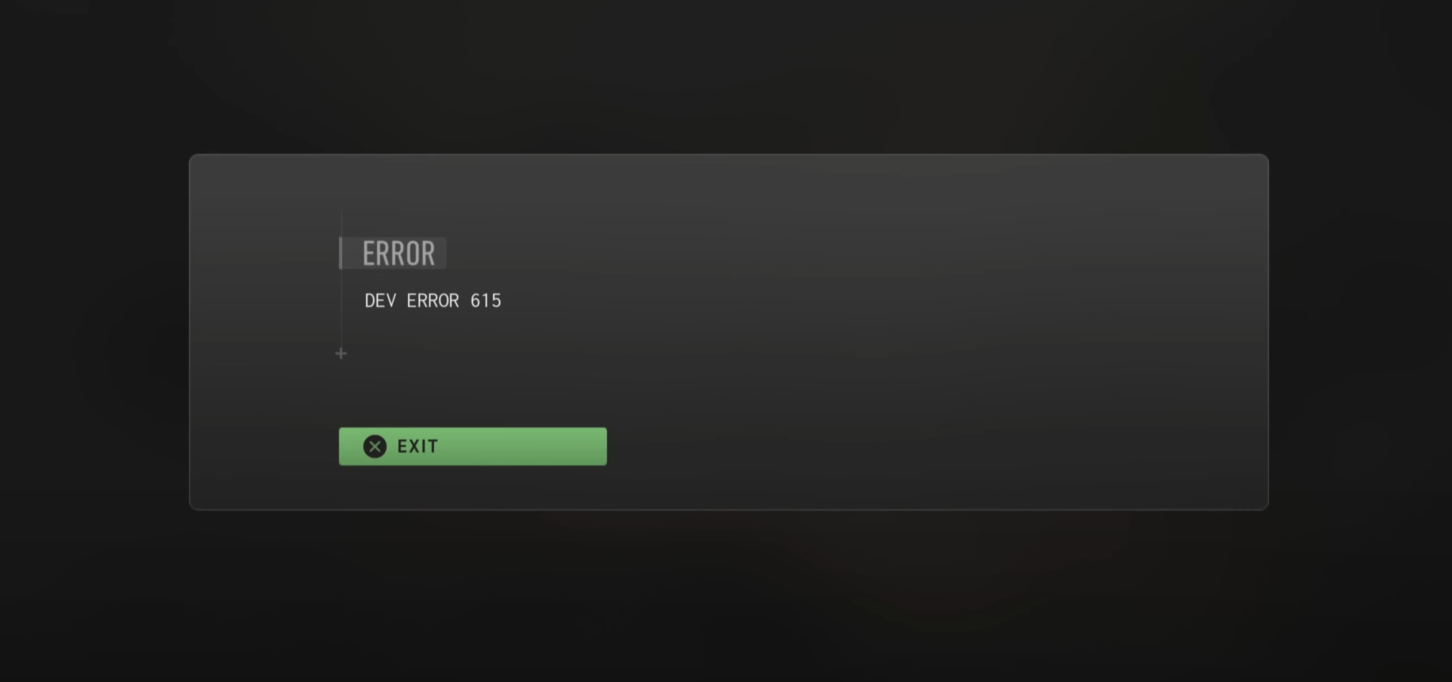Experience frequent crashing issue when you’re launching your Call of Duty: Modern Warfare 2? Don’t worry! This issue is fixable, and there are several easy ways to do this. In the list below, you will see the effective fixes for the CoD: MW 2 crashing on launch issue.
Run your game as administrator
This is the first thing you can try to fix your MW2 crashing on lauch issue:
Step 1: Right click your Call of Duty: Modern Warfare 2 icon, then select Properties.
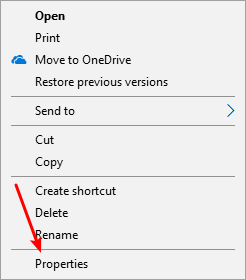
Step 2: Select the Compatibility tab, check Run this program as an administrator, and click OK.
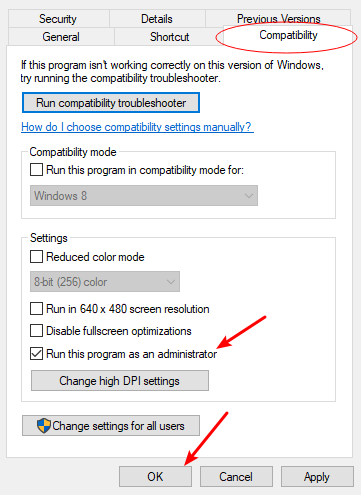
Now test to see if this fixes your crashing issue.
Verify the integrity of game files on Steam
If some of your MW2 game files are corrupted, it is also possible that you experience crashing issues. To check if this is the case:
Step 1: On your Steam client, click LIBRARY.
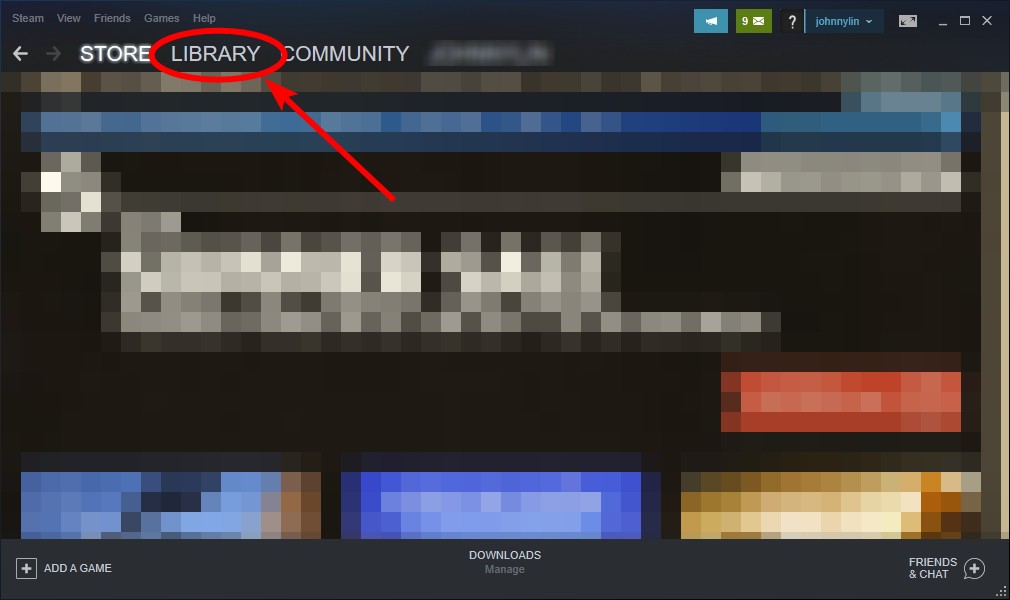
Step 2: Right click your Modern Warfare 2 game. Then select Properties.

Step 3: Select LOCAL FILES, and then click Verify integrity of game files…
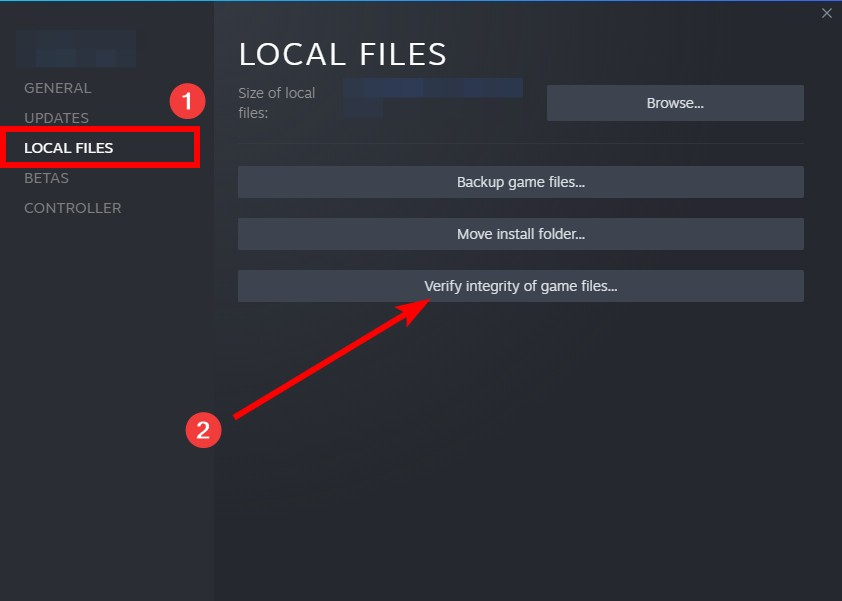
Wait until the verification process is complete, then test your MW2 crashing issue.
Disable GeForce Experience In-Game Overlay
In-Game Overlay can be also the cause of game crashing issues. To fix them, you need to disable In-Game Overlay on GeForce Experience.
Step 1: Open GeForce Experience and go to Settings (click the cog icon at upper right).
Step 2: Select the GENERAL tab, and then disable the option of IN-GAME OVERLAY.
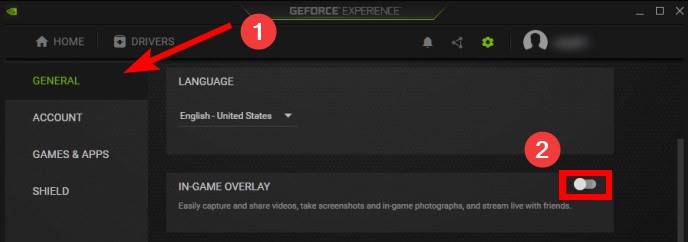
Step 3: Launch your CoD: Modern Warfare 2 game and see if the crashing issue is gone.
Disable Vertical Sync (for NVIDIA users)
If you’re an NVIDIA graphics card user, you can try disabling vertical sync to fix your MW2 crashing on launch issue:
Step 1: Right click the NVDIA Settings icon on your taskbar. Then select NVIDIA Control Panel.
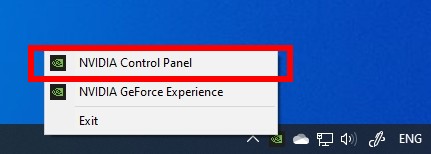
Step 2: Select Manage 3D settings, click to open the Vertical sync drop-down menu, and select Off.

Now open Modern Warfare and test your crashing on launch issue.
Reinstall your graphics driver
A lot of the times your CoD: MW 2 game crashes because of a problem graphics driver. To fix it, you should try clean uninstalling the driver. You can do this by using Display Driver Uninstaller (DDU, a utility used for clean uninstalling your graphics driver). Download and install this program, then follow its instructions to uninstall your graphics driver.
Once the driver is uninstalled, you should reinstall it. You can use Device Manager on your Windows system, or go to your hardware manufacturer website to find the correct driver manually. Either way, you should make sure the driver you get is correct and up to date.