
A lot of players of game Fortnite have experienced a crashing issue with their game. Some of them see an error telling them what happens, but for a lot, the game just closes without showing anything.
If you’re also one of them, don’t worry! Here we have compiled a list of effective troubleshooting tips that helps you fix this issue.
Stop overclocking
Overclocked computer hardware may destabilize your system, so it’s more likely for you to experience game crashing issues. If you’ve overclocked your CPU (or GPU), try reset its clock frequency settings to default. Then test your Fortnite game and see if this fix works.
Disable SLI
Some people experience the crashing issue with Fortnite because they have enabled SLI. If you’re a user of the NVIDIA SLI technology, you can try disabling it:
Step 1: Press the Win key on your keyboard, then type “nvidia control panel”.
Step 2: Click NVIDIA Control Panel in the search results.

Step 3: Click Configure SLI, Surround, PhysX, then select Disable SLI.
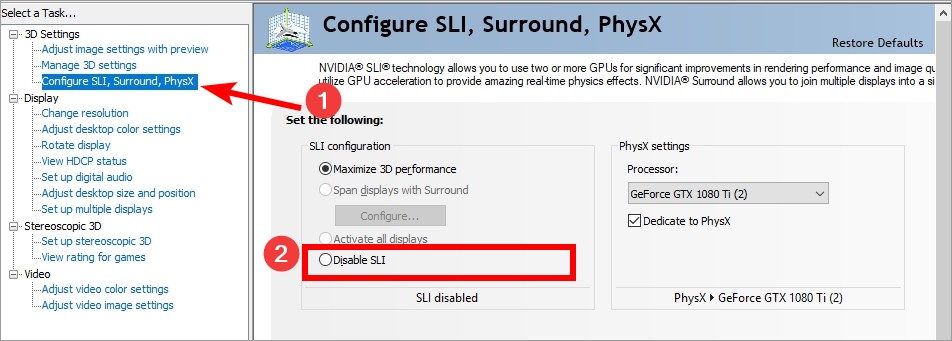
Step 4: Run your game and test your issue.
Update your device drivers
Sometimes your Fortnite crashes because you’re having some issues with your device drivers. You should update your drivers to fix the issues.
To update your driver, you can use Device Manager on your Windows system, or go to your hardware manufacturer website to find the correct driver manually. Either way, you should make sure the driver you get is correct and up to date.
Or you can use a driver updater. This is a more convenient option — it only takes a few mouse clicks to update a driver! The driver updater we recommend is DriverMax, because it’s powerful and easy to use, and you can use it to update drivers for free!
To use DriverMax to update your graphics driver:
Step 1: Download DriverMax and install it on your computer.
Step 2: Launch DriverMax, and scan for driver updates.
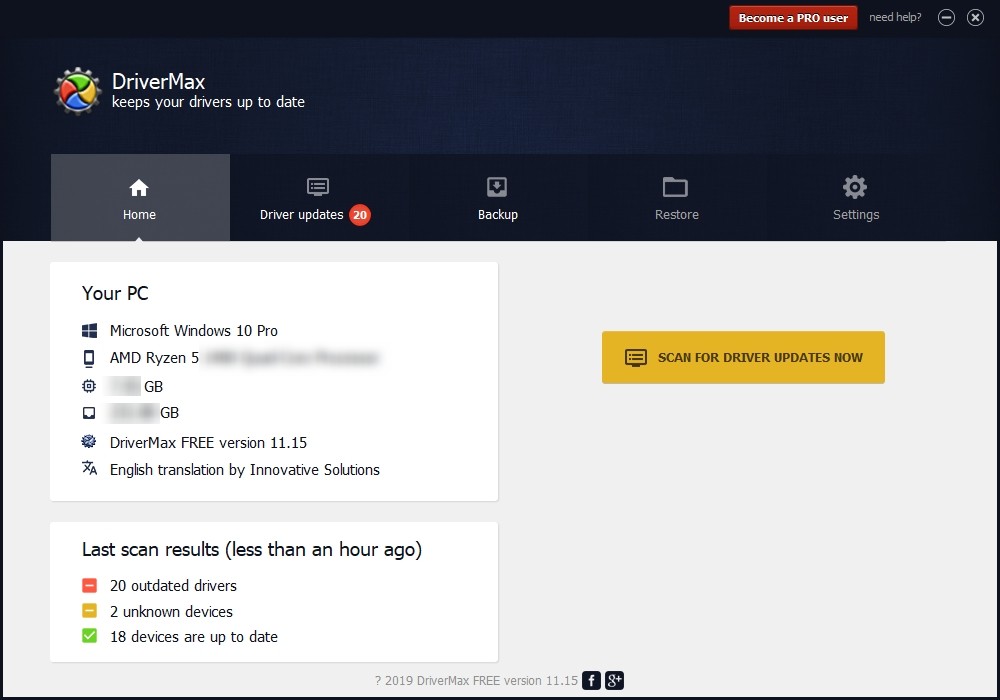
Step 3: Update your drivers (click the update button next to a driver listed).
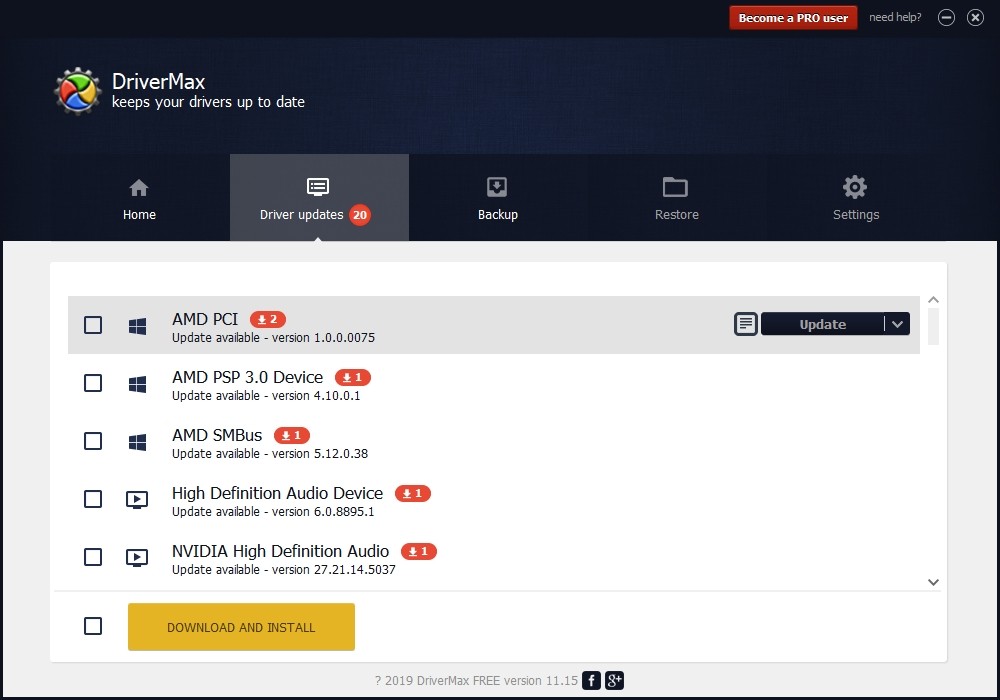
That’s it! That’s how you can update a driver with DriverMax.
Note that there are some limitations in the free version of DriverMax. Like you can only update two drivers per day. If you want to get rid of these limits and use its full features, you need to upgrade to its PRO version.


