
Having issues with your connection to Xbox Live on your Halo The Master Chief Collection game? In fact, a lot of Halo players are experiencing the same problem. And there have been some effective ways to fix this issue. Here in this post, you will see a list of fixes for your Xbox Live connection issues. Take a look at them below!
Check the Xbox Live service status
Perhaps you cannot connect to Xbox Live because the Xbox Live service is currently down. You can check their server status on the Xbox Status page. If they are down, you need to wait for them to fix the server issues.
Restart your network connection
Step 1: Turn off your computer.
Step 2: Turn off your router and modem and disconnect them from the power source.
Step 3: Leave them for several minutes.
Step 4: Reconnect all these devices to power, and turn them back on.
Step 5: Check to see if now your Halo: The Master Chief Collection game can connect to Xbox Live.
Check your Windows Firewall settings
Step 1: Press the Win and R keys on your keyboard, and enter “control”.
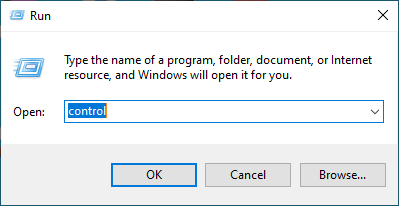
Step 2: View Control Panel by Large icons, and select Windows Defender Firewall.
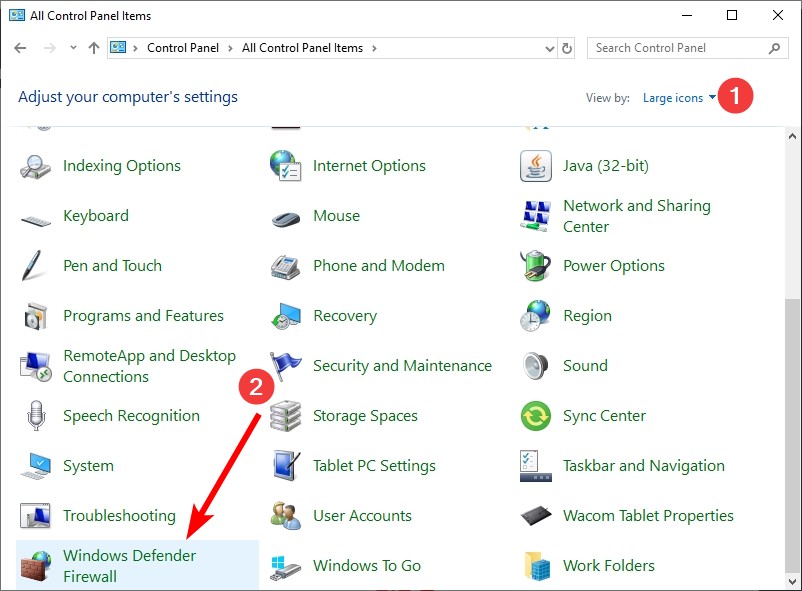
Step 3: Click Allow an app or feature through Windows Defender Firewall.
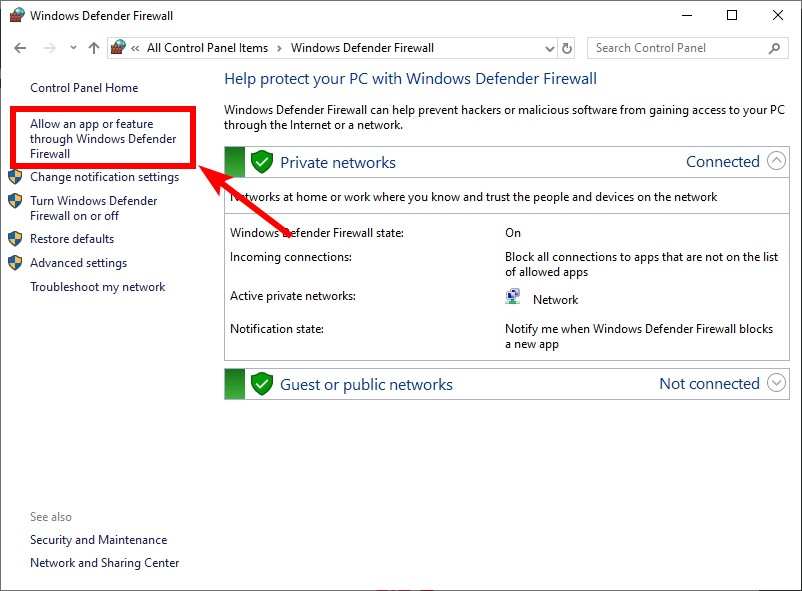
Step 4: Click Change Settings, and then in the list, make sure Halo: The Master Chief Collection is allowed.
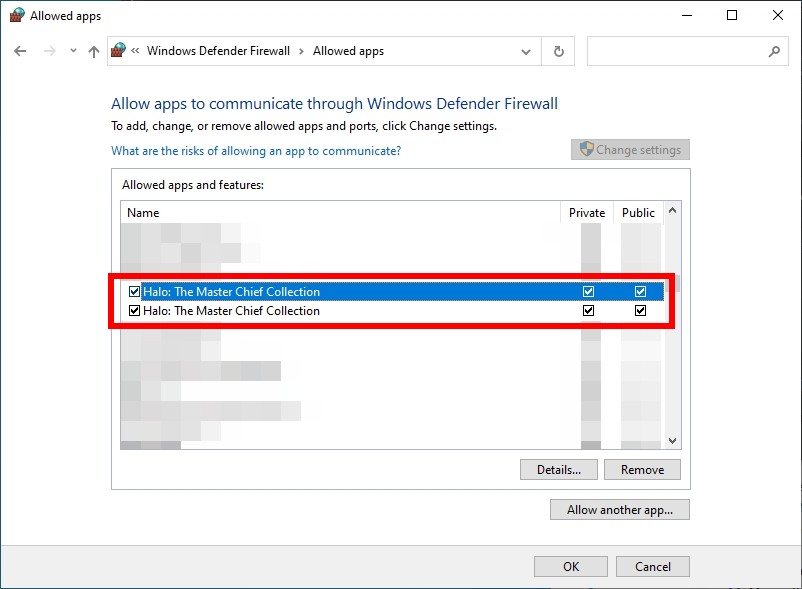
Now test your Xbox Live connection on Halo: The Master Chief Collection.
Disable your proxy settings
Step 1: Press the Win and I keys on your keyboard.
Step 2: Search proxy and select Change proxy settings.
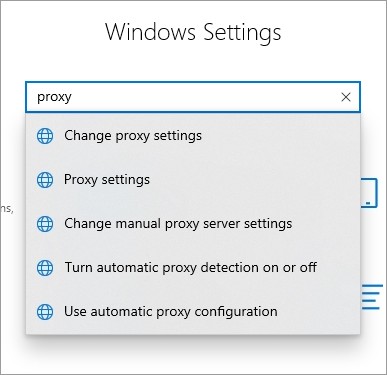
Step 3: Make sure every switch here (in the Proxy screen) is turned off.
Step 4: See if this fixes your Xbox Live connection issue.


