
Are your computer struggling to run games? Feeling a bit low on FPS when gaming? You may need to do some speed-up for your computer. In this post, we will give you a list of tips you can use to speed up your computer for gaming.
Upgrade your computer hardware
This is always the most effective method to boost your computer speed for gaming, if you have enough budget. You can try installing more RAM, a more powerful CPU/GPU or an SSD, and this should speed up your computer a lot.
Change the display settings for your game
Although you will see worse image quality on your games, this is a very effective way to boost your FPS. Go to your game video settings and tune down or turn off some controls and you should see the frame rate increases. The settings you should pay special attention to include:
- Anti-aliasing
- Display resolution
- Vsync
- Motion Blur
- Texture Quality
- Ray tracing
- Tessellation
Uninstall unused programs
Step 1: Press Win + R on your keyboard and enter appwiz.cpl to open Programs and Features.
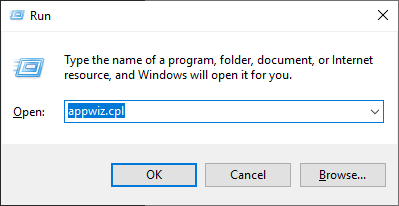
Step 2: You should see a list a programs installed on your computer. Uninstall the program you want on your C drive.
Run Disk Cleanup to remove unnecessary files on your C drive
Step 1: Press Win + R on your keyboard and enter cleanmgr to open Disk Cleanup.
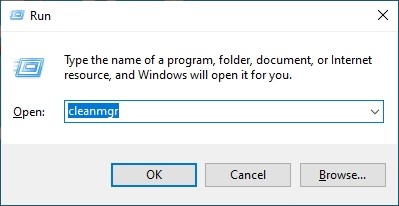
Step 2: Select the C drive and click OK.
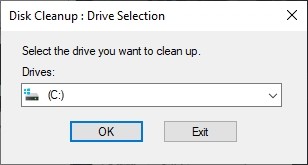
Step 3: Click Clean up system files.
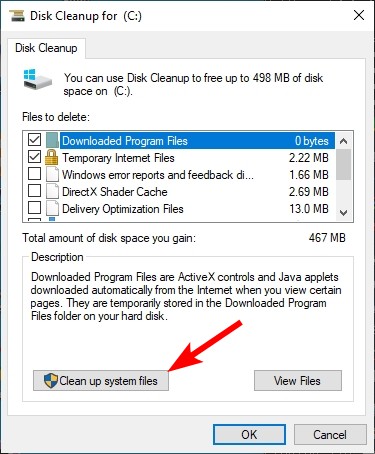
Step 4: Select the C drive and click OK.
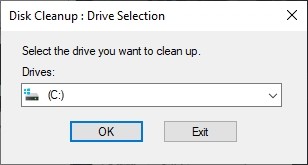
Step 5: Select the items you want to remove and click OK to start the cleanup process.
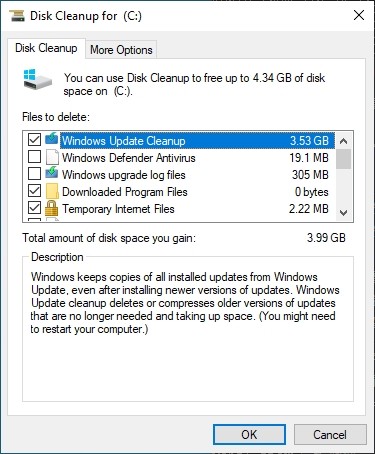
Step 6: Wait for the process to be complete.
Defrag your hard drive
Step 1: Press the Win key and type defrag, then select Defragment and Optimize Drives.
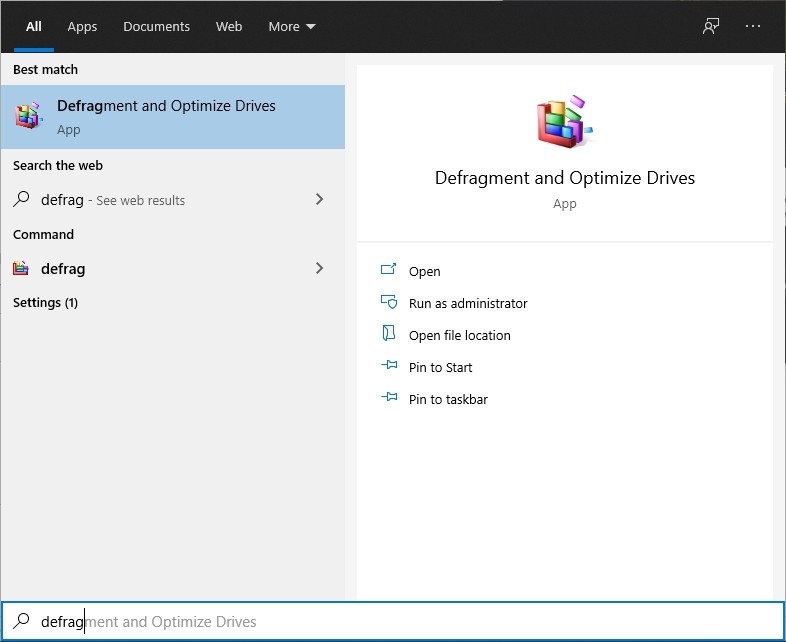
Step 2: Select the drive you want to defrag, then click Analyze.
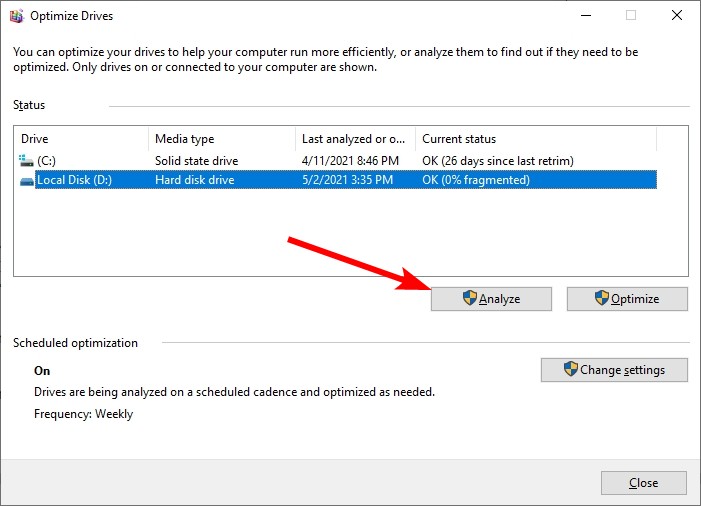
Step 3: When the analysis is complete, if the status says over 10% is fragmented, click the Defragment button to defrag the drive.
Disable the visual effects on your system
Step 1: Press Win + R on your keyboard and enter sysdm.cpl to open System Properties.
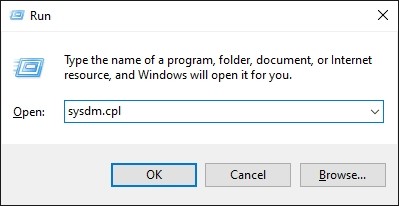
Step 2: Select the Advanced tab and then click Settings.
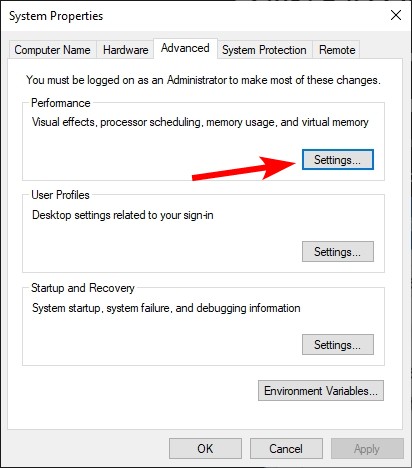
Step 3: Select Adjust for best performance.
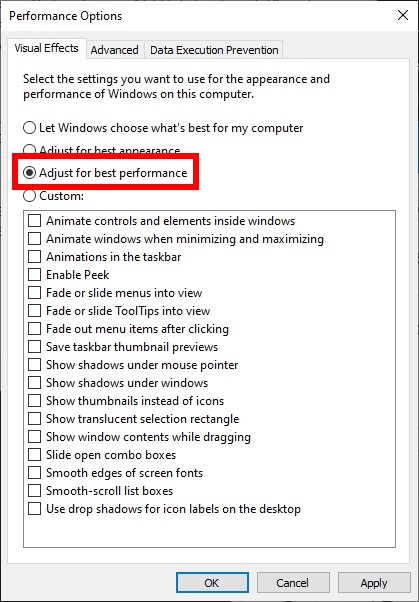
Step 4: Click OK.
Have the tips above worked for you? Or do you have other effective ways to boost your computer speed for gaming? Tell us by leaving a comment below!


