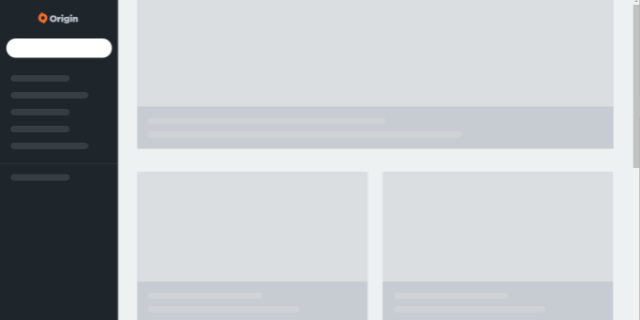
Your Origin can’t load anything? This is a very common issue for a lot of Origin users, and very frustrating. But if you’re one of them, don’t worry! There has been some effective ways to fix this issue. Here we have compiled a list of troubleshooting methods for this Origin not loading issue. Take a look at it below and see if they are able to help you.
Check the Origin server status
Your Origin client may not be working properly because their servers are down. To check if this is the case, you can visit the Downdetector Origin page and view the server status there. If they are down, then you may need to wait until they fix the issue.
Check your firewall
Another thing you can check is your firewall settings. You need to check if your antivirus program or firewall is blocking Origin. If it is, then you need to trying disabling the antivirus program temporarily (be careful for what you’re browsing when it’s off), and see if this can fix the error. If it does, then you may need to consult your firewall vendor for further solution! But if not, don’t worry! There are still other effective ways you can try.
Check the network you’re connecting to
Your home network may have some issues so your Origin client is not loading. To check if it is working properly, there are a few things you can do:
- Restart your network devices (router and modem) and computers.
- Try connecting to the Internet via your mobile devices as a hotspot.
- Try using network cable to connect to Internet if you’re using a wireless connection.
If you find any issues with your network connection during these processes, you may need to contact your Internet service provider for assistance.
Clear your Origin cache
Clearing the temporary files for your Origin client is another good way to fix your Origin not loading issue. To do this:
Step 1: Make sure your Origin client is closed.
Step 2: Press the Win and R keys on your keyboard.
Step 3: Enter %appdata%.
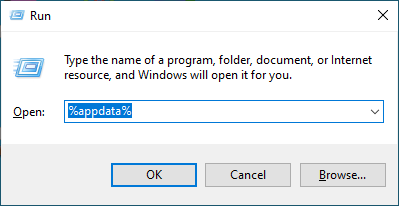
Step 4: Delete the Origin folder in the window that pops up.
Step 5: Press the Win and R keys on your keyboard.
Step 6: Enter %localappdata%.
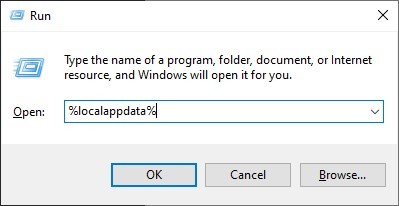
Step 7: Delete the Origin folder in the window that pops up.
Step 8: Press the Win and R keys on your keyboard.
Step 9: Enter %programdata%/origin.
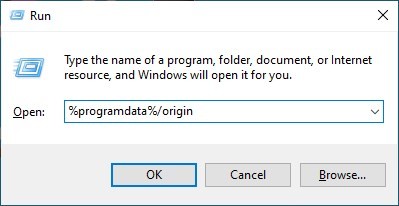
Step 10: Delete all the files and folders except for the LocalContent folder.
Now try launching your Origin client again and see if this fixes your not loading issue.
Reinstall your Origin client
If you have tried all the fixes above but to no avail, then you may need to reinstall your Origin client. Here is how:
Step 1: Press the Win and R keys on your keyboard to invoke the Run box. Then enter appwiz.cpl to open Programs and Features.
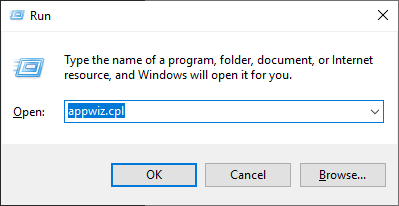
Step 2: Uninstall Origin.
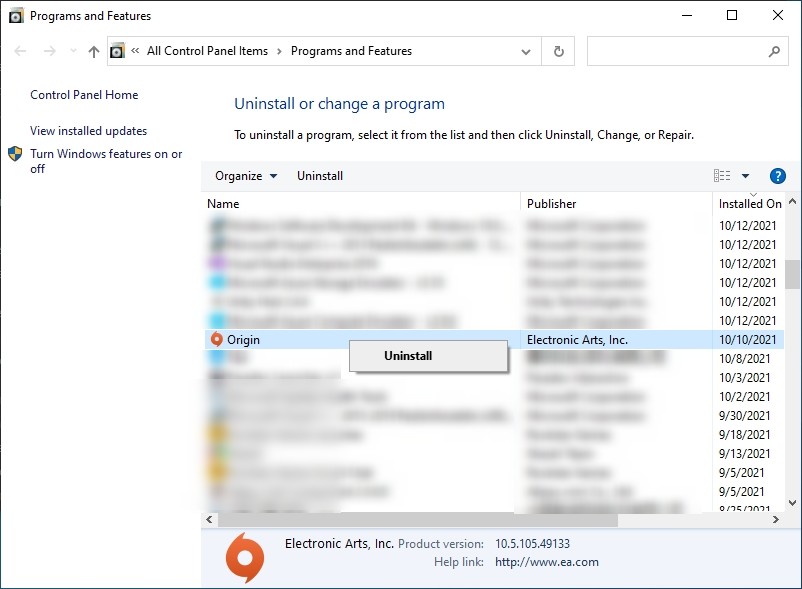
Step 3: Download the latest version of this client, and install it on your computer. Then test your not loading issue.
Has any of the fixes above worked for you? Or do you have any other effective ways to fix this Origin not loading problem? Tell us by leaving a comment below!


