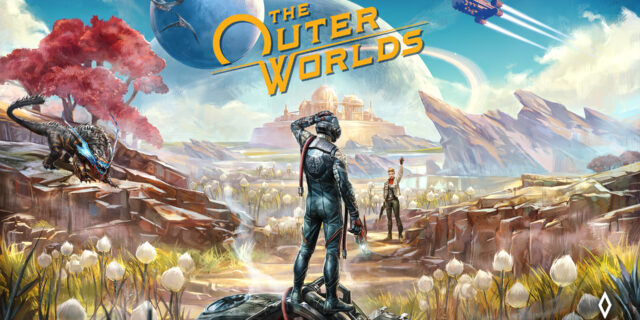
Your The Outer World game crashes frequently recently? And you find it challenging to fix this issue? It is, for a lot of The Outer World players like you. But luckily there are also some effective troubleshooting methods that can fix the problem. Take a look at the list below:
Verify your game files
On Epic Games Launcher
Step 1: Go to Library on Epic Games Launcher.
Step 2: Click the options button (···) of The Outer World.
Step 3: Select Verify.
Step 4: Wait until the verify process is complete.
On Steam
Step 1: Go to your Steam Library.
Step 2: Right click The Outer World. Select Properties.

Step 3: Select LOCAL FILES, and then click VERIFY INTEGRITY OF GAME FILES…

Now run your game and test your crashing issue.
Reinstall your graphics driver
Perhaps your The Outer World crashing issue is due to the problem graphics driver. To fix it, you should try clean uninstalling the driver. You can do this by using Display Driver Uninstaller (DDU, a utility used for clean uninstalling your graphics driver). Download and install this program, then follow its instructions to uninstall your graphics driver.
Once the driver is uninstalled, you should reinstall it. You can use Device Manager on your Windows system, or go to your hardware manufacturer website to find the correct driver manually. Either way, you should make sure the driver you get is correct and up to date.
Or you can use a driver updater. This is a more convenient option — it only takes a few mouse clicks to update a driver! The driver updater we recommend is DriverMax, because it’s powerful and easy to use, and you can use it to update drivers for free!
To use DriverMax to update your graphics driver:
Step 1: Download DriverMax and install it on your computer.
Step 2: Launch DriverMax, and scan for driver updates.
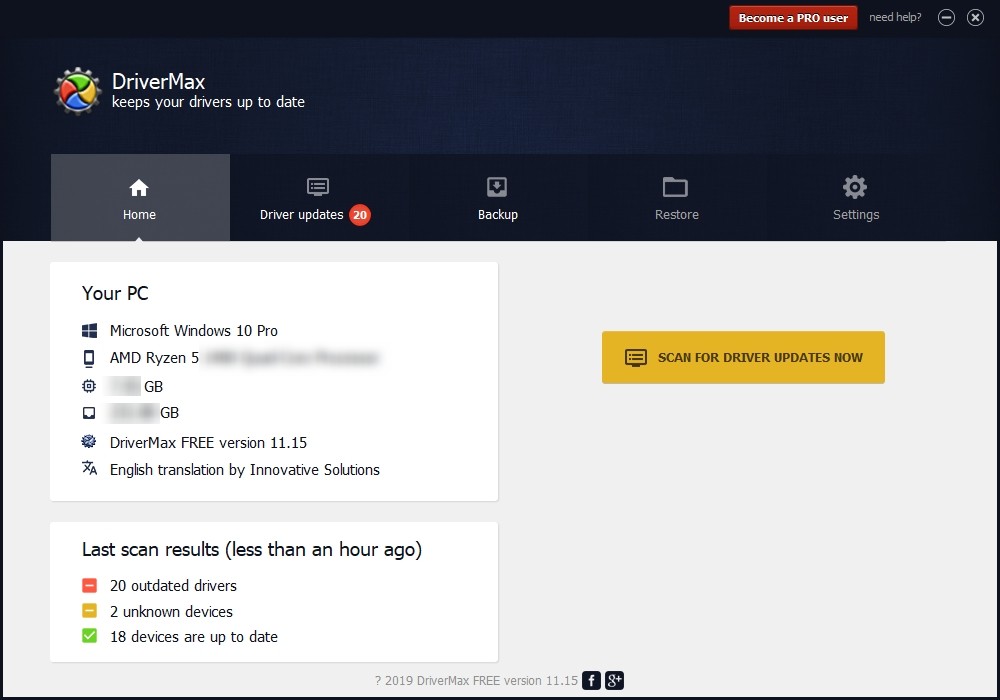
Step 3: Update your drivers (click the update button next to a driver listed).
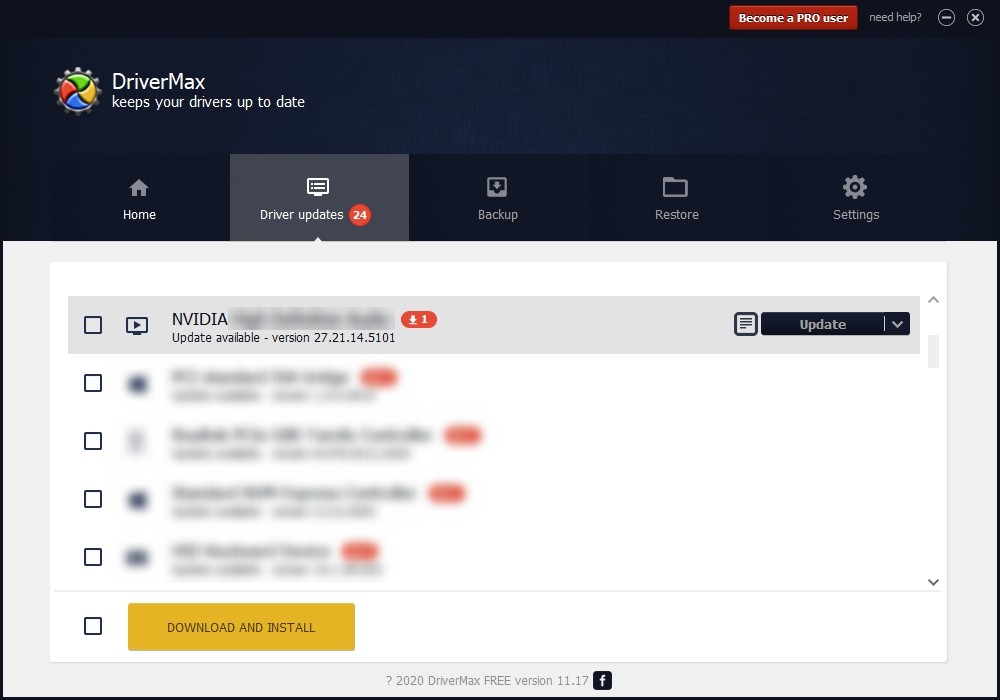
That’s it! That’s how you can update a driver with DriverMax.
Note that there are some limitations in the free version of DriverMax. Like you can only update two drivers per day. If you want to get rid of these limits and use its full features, you need to upgrade to its PRO version.


