
Are you experiencing the extreme lagging or low FPS issues on War Thunder? This is an issue that has been annoying a lot of the War Thunder users. If you’re unfortunately one of them, don’t worry! There has been some effective ways to help you get rid of this issue. In this article, we will show you a list of fixes for the War Thunder lagging issue. Take a look at them below and see if they are able to help you.
Check the War Thunder server status
If you see the War Thunder lagging issue, chances are the servers of War Thunder are not working properly. You can check their server status to see if this is true. They usually release the status of their game servers on Twitter, so you can take a look there and see if anything has happened.
If you discover any server errors, then it’s very likely that they cause your War Thunder lagging problem. It may take some time for them to fix their server. So you need to wait until then, and then see if your issue disappear.
Check your firewall or antivirus
Another thing you can check is your firewall settings. You need to check if your antivirus program or firewall is blocking War Thunder. If it is, then you need to trying disabling the antivirus program temporarily (be careful for what you’re browsing when it’s off), and see if this can fix your War Thunder lagging issue.
If it is the cause, then you may need to consult your firewall vendor for further solution. But if not, don’t worry! You can still try other effective fixes below.
Check the network you’re using
Your War Thunder lagging issue may occur because the network you’re connecting to is not working properly. There are a few things you need to do:
- Restart your network devices (router and modem) and computers.
- Try connecting to the Internet via your mobile devices as a hotspot.
- Try using network cable to connect to Internet if you’re using a wireless connection.
If you find any issues with your network connection during these processes, you may need to contact your Internet service provider for assistance.
Check your DNS settings
You’re probably using the incorrect DNS settings so you see the War Thunder lagging problem. To fix them:
Step 1: Press the Win and R keys on your keyboard at the same time to launch the Run dialog.
Step 2: Type “ncpa.cpl” and press Enter on your keyboard.
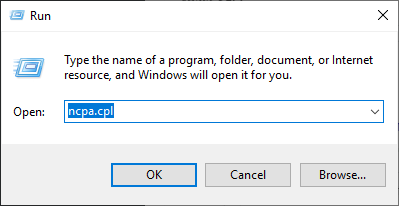
Step 3: Right click your network connection (“Ethernet” for wired connection, and “Wi-Fi” for wireless), and select Properties.
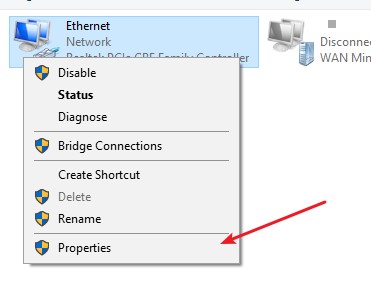
Step 4: Double click Internet Protocol Version 4(TCP/IPv4).
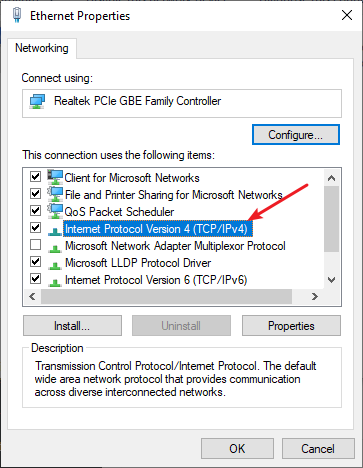
Step 5: Make sure Obtain an IP address automatically and Obtain DNS server address automatically are selected, then click OK. (If they already are then skip this step and go to step 7.)
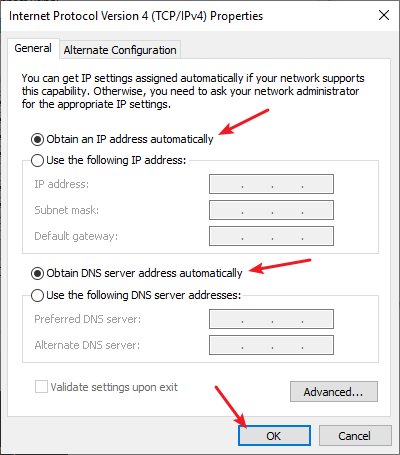
Step 6: Check if this fixes your error. If not move on to the step below.
Step 7: Select Use the following DNS server addresses, then set the server addresses to the Google public DNS server addresses (8.8.8.8 / 8.8.4.4).
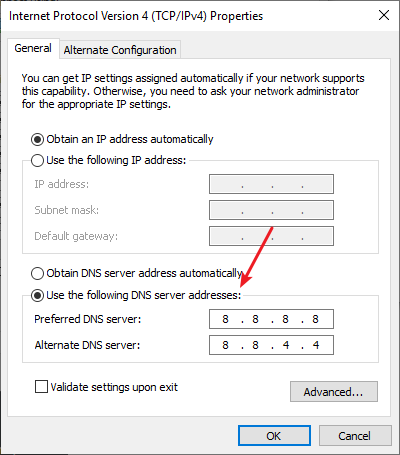
Step 8: Click OK.
Now test to see if this fixes your War Thunder lagging issue.
Use a VPN
It’s possible that your War Thunder lagging issue occurs because there are interruptions to your War Thunder connection. And connecting through a VPN can help you get around them.
Using a VPN usually requires some time and computer skills. If you want an easier option, you should try a VPN service. And we recommend using NordVPN.
NordVPN is an easy-to-use and fast VPN service. You’ll be able to set up a VPN connection with just a few mouse-clicks. And its fast speed servers at multiple locations offers you a comfortable and reliable experience.
To use NordVPN on your computer:
Step 1: Download and install NordVPN on your computer.
Step 2: Run NordVPN and sign in your account.
Step 3: Click the Connect switch. This will automatically connect you to the VPN server recommended for your device.
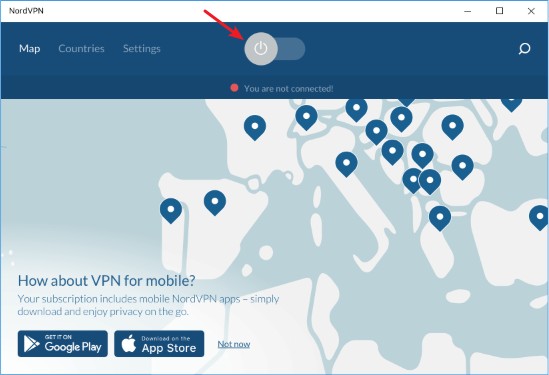
Step 4: Check to see if your War Thunder lagging problem is fixed.
We hope that the solutions above have helped you fix your War Thunder lagging or low FPS issue. If you have any questions or suggestions about them, feel free to leave a comment below!


