
Packet loss is a common issue with Internet connections. It’s when data packets are lost as they travel between you and the website you’re trying to reach. For gamers packet loss can be an annoying issue. It results in serious reduction in game performance and issues like lagging, freezing, or rubber banding.
Packet loss can happen for a variety of reasons, including a problem with your computer, network cables or the servers you’re trying to visit. In this post, we will give you a detailed explanation of this issue, and how you can fix it to make your game run smoother.
What is a packet?
A packet is a group of data that is sent across the Internet for communication between computers. For online video games, it is used to exchange information between the players’ computers and the game servers.
What does it look like when packet loss happens in gaming?
When packet loss occurs, you’ll see significant decrease of your game performance. The common symptoms of packet loss in gaming are:
- Slow connection, lag, and high ping
- Disconnection from the game server
- Drop in frame rate
- Delayed or lost players’ messages
How to fix packet loss in gaming?
Check the game server status
If you see the packet loss issue, chances are your game servers are not working properly. You can visit their servers status webpage to see if this is true.
If they are down, then this should the cause of your packet loss problem, and you may need to wait until they fix the issue.
Check your firewall or antivirus
Your firewall or antivirus program (including Windows Defender) can be interrupting your connection to game, resulting in packet loss issues. To see if this is the case, you need to turn it off temporarily and see if the issue is gone. (Watch what you’re browsing when it’s off!)
If it is the cause, then you may need to consult your firewall vendor for further solution. But if not, don’t worry! You can still try other effective fixes below.
Check the network you’re using
Your packet loss issue may also occur because the network you’re connecting to is not working properly. There are a few things you need to do:
- Restart your network devices (router and modem) and computers.
- Try connecting to the Internet via your mobile devices as a hotspot.
- Try using network cable to connect to Internet if you’re using a wireless connection.
If you find any issues with your network connection during these processes, you may need to contact your Internet service provider for assistance.
Check your DNS settings
If your DNS settings are not configured correctly, you can also probably experience the packet loss problem. Here is what you need to do fix it:
Step 1: Press the Win and R keys on your keyboard at the same time to launch the Run dialog.
Step 2: Type “ncpa.cpl” and press Enter on your keyboard.
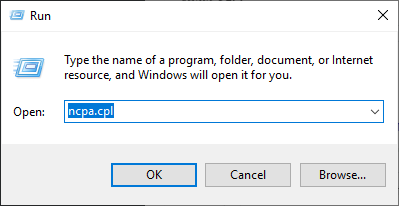
Step 3: Right click your network connection (“Ethernet” for wired connection, and “Wi-Fi” for wireless), and select Properties.
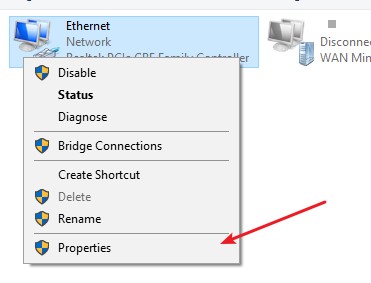
Step 4: Double click Internet Protocol Version 4(TCP/IPv4).
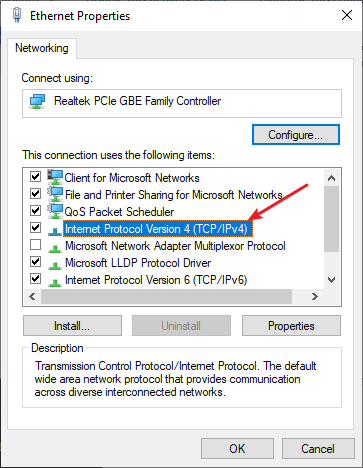
Step 5: Make sure Obtain an IP address automatically and Obtain DNS server address automatically are selected, then click OK. (If they already are then skip this step and go to step 7.)
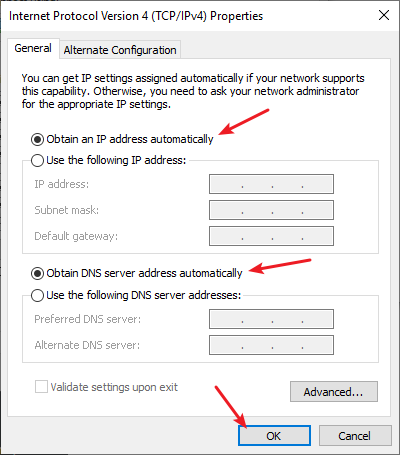
Step 6: Check if this fixes your error. If not move on to the step below.
Step 7: Select Use the following DNS server addresses, then set the server addresses to the Google public DNS server addresses (8.8.8.8 / 8.8.4.4).
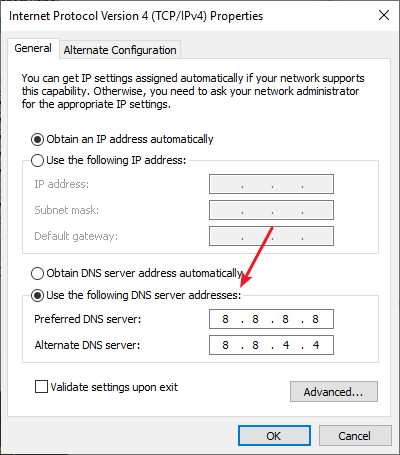
Step 8: Click OK.
This should fix your packet loss issue. Now test and see if this is the case.
Use a VPN
Using a VPN can help you bypass the interruptions to your connection to game, or fix issues such as extra relays or ISP throttling, which can be the reason of your packet loss.
Using a VPN usually requires some time and computer skills. If you want an easier option, you should try a VPN service. And we recommend using NordVPN.
NordVPN is an easy-to-use and fast VPN service. You’ll be able to set up a VPN connection with just a few mouse-clicks. And its fast speed servers at multiple locations offers you a comfortable and reliable experience.
To use NordVPN on your computer:
Step 1: Download and install NordVPN on your computer.
Step 2: Run NordVPN and sign in your account.
Step 3: Click the Connect switch. This will automatically connect you to the VPN server recommended for your device.
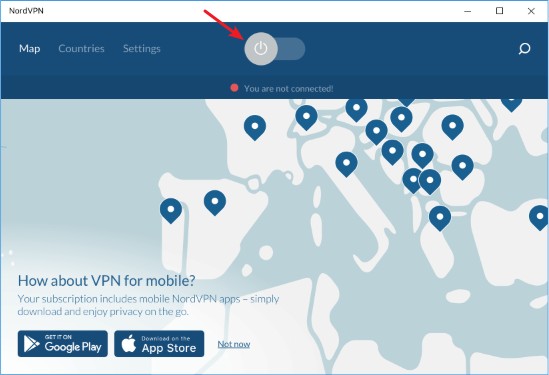
Now your VPN connection is set up, and you can see if this works to fix your packet loss issue.
Reset your Windows network settings
You can fix your packet loss issue by flushing your DNS cache and releasing and renewing your computer IP address. To do that:
Step 1: Press and the Win and R keys on your keyboard to launch the Run box.
Step 2: Type “cmd” and press Ctrl, Shift and Enter on your keyboard. This will run Command Prompt as Adminstrator.
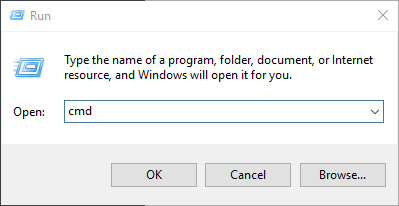
Step 3: In Command Prompt, enter the following commands:
ipconfig /flushdns
ipconfig /renew
ipconfig /registerdns
Now close Command Prompt and restart your computer, then check to see if your packet loss is fixed.
We hope that the solutions above have helped you fix your packet loss issue. If you have any questions or suggestions about them, feel free to leave a comment below!


