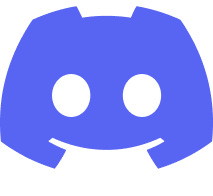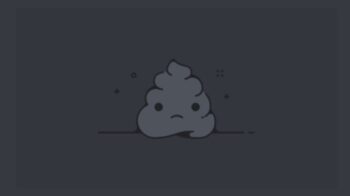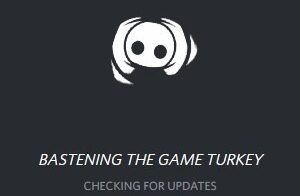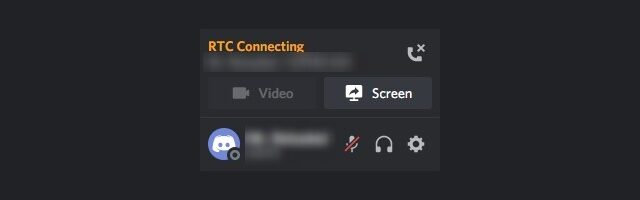
Your Discord gets stuck on the RTC connecting message? This is a common problem for Discord users, and very annoying. But luckily it’s also fixable. Here are a few solutions you can try. They have helped a lot of other people with the same issue and they should also be able to help you.
Check the network you’re using
Your RTC connecting issue may occur because the network you’re connecting to is not working properly. There are a few things you need to do:
- Restart your network devices (router and modem) and computers.
- Try connecting to the Internet via your mobile devices as a hotspot.
- Try using network cable to connect to Internet if you’re using a wireless connection.
If you find any issues with your network connection during these processes, you may need to contact your Internet service provider for assistance.
Check your firewall or antivirus
Your firewall or antivirus program (including Windows Defender) can be interrupting your connection to Discord. That can be the reason why the RTC connecting issue is happening to you. To see if this is the case, you need to turn it off temporarily and see if the issue is gone. (Watch what you’re browsing when it’s off!)
If it is the cause, then you may need to consult your firewall vendor for further solution. But if not, don’t worry! You can still try other effective fixes below.
Check your DNS settings
Your RTC connecting problem can also occur because your DNS settings are not properly configured. To check them:
Step 1: Press the Win and R keys on your keyboard at the same time to launch the Run dialog.
Step 2: Type “ncpa.cpl” and press Enter on your keyboard.
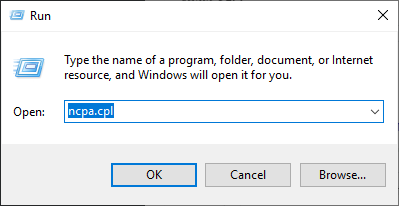
Step 3: Right click your network connection (“Ethernet” for wired connection, and “Wi-Fi” for wireless), and select Properties.
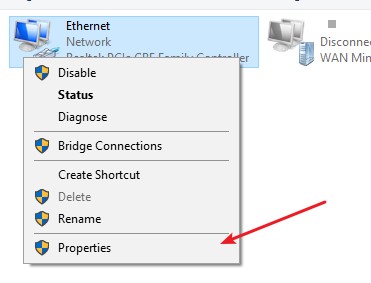
Step 4: Double click Internet Protocol Version 4(TCP/IPv4).
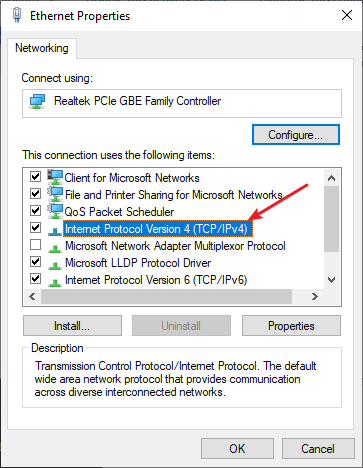
Step 5: Make sure Obtain an IP address automatically and Obtain DNS server address automatically are selected, then click OK. (If they already are then skip this step and go to step 7.)
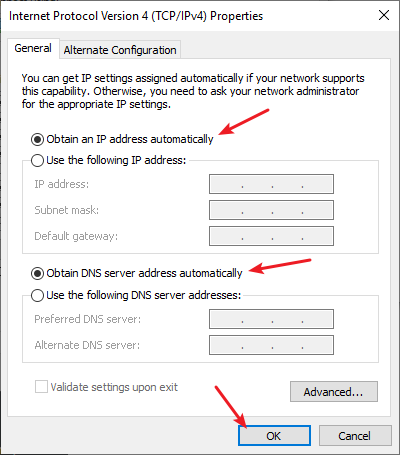
Step 6: Check if this fixes your error. If not move on to the step below.
Step 7: Select Use the following DNS server addresses, then set the server addresses to the Google public DNS server addresses (8.8.8.8 / 8.8.4.4).
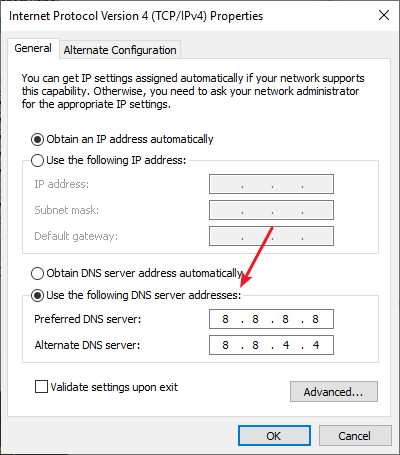
Step 8: Click OK.
Now test to see if this fixes your RTC connecting issue.
Use a VPN
It’s possible that your RTC connecting issue occurs because there are interruptions to your Discord connection. And connecting through a VPN can help you get around them.
Using a VPN usually requires some time and computer skills. If you want an easier option, you should try a VPN service. And we recommend using NordVPN.
NordVPN is an easy-to-use and fast VPN service. You’ll be able to set up a VPN connection with just a few mouse-clicks. And its fast speed servers at multiple locations offers you a comfortable and reliable experience.
To use NordVPN on your computer:
Step 1: Download and install NordVPN on your computer.
Step 2: Run NordVPN and sign in your account.
Step 3: Click the Connect switch. This will automatically connect you to the VPN server recommended for your device.
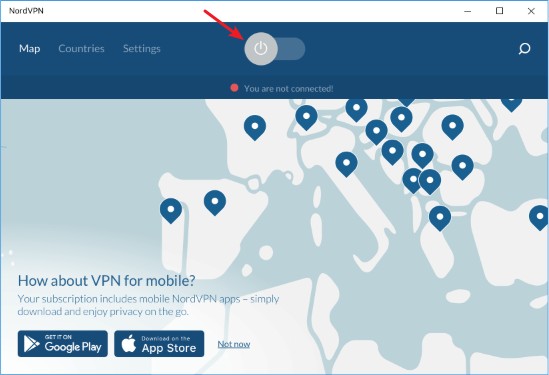
Now your VPN connection is set up, and you can see if this works to fix your RTC connecting issue.
Reset your Windows network settings
It’s possible that the cause of your RTC connecting problem is on your Windows IP and DNS settings. You can try resetting them and see if this works.
Step 1: Press and the Win and R keys on your keyboard to launch the Run box.
Step 2: Type “cmd” and press Ctrl, Shift and Enter on your keyboard. This will run Command Prompt as Adminstrator.
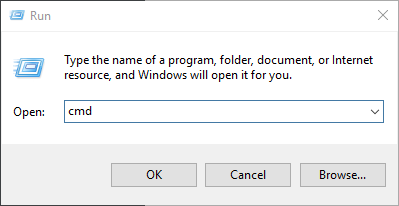
Step 3:
In Command Prompt, enter the following commands:
ipconfig /flushdns
ipconfig /renew
ipconfig /registerdns
Now close Command Prompt and restart your computer, then check to see if your stuck on RTC connecting issue is fixed.
Has any of the fixes above worked for you? Or do you have any other effective ways to fix the Discord stuck on RTC connecting issue? Tell us by leaving a comment below!